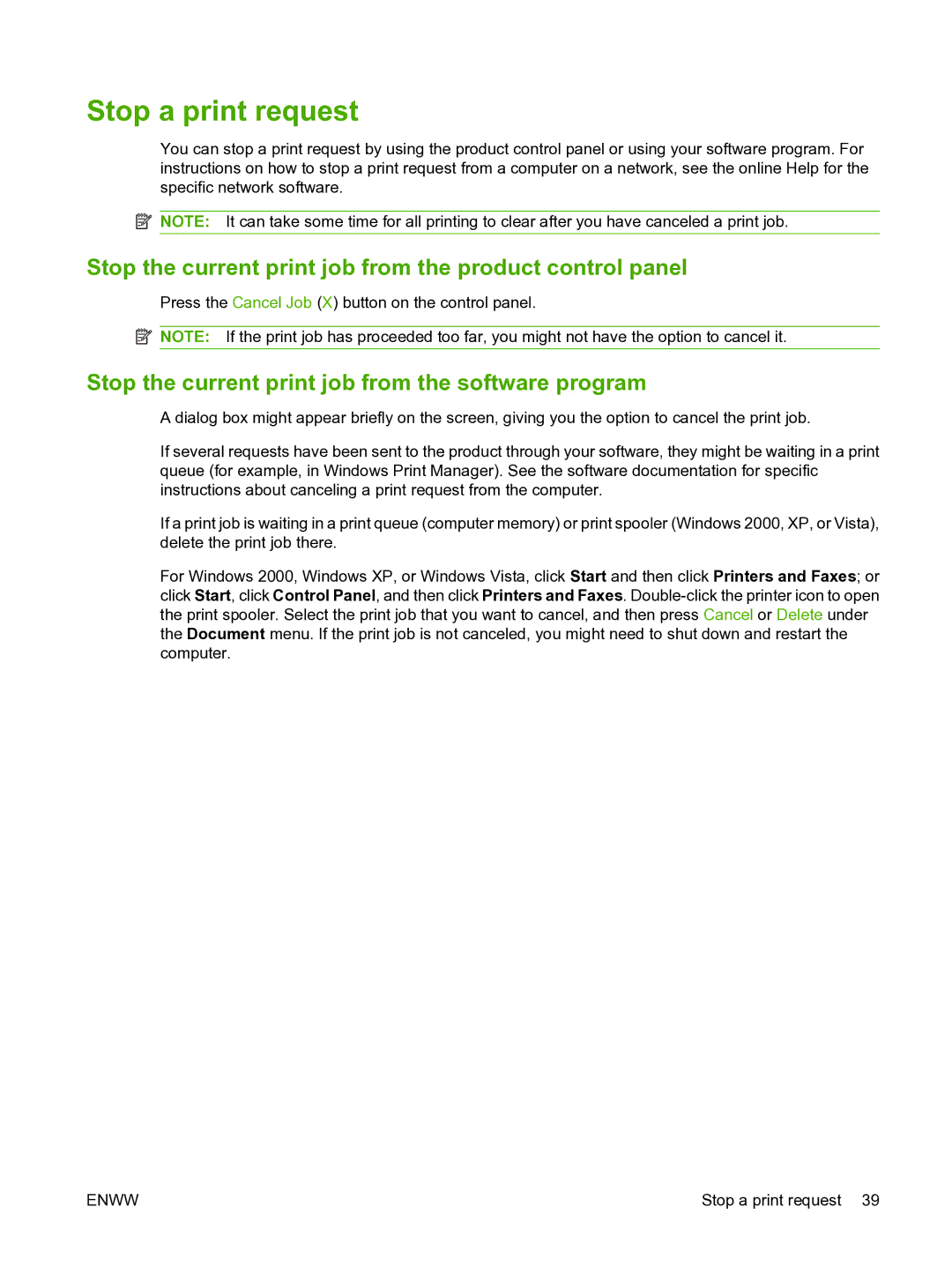Stop a print request
You can stop a print request by using the product control panel or using your software program. For instructions on how to stop a print request from a computer on a network, see the online Help for the specific network software.
![]() NOTE: It can take some time for all printing to clear after you have canceled a print job.
NOTE: It can take some time for all printing to clear after you have canceled a print job.
Stop the current print job from the product control panel
Press the Cancel Job (X) button on the control panel.
![]() NOTE: If the print job has proceeded too far, you might not have the option to cancel it.
NOTE: If the print job has proceeded too far, you might not have the option to cancel it.
Stop the current print job from the software program
A dialog box might appear briefly on the screen, giving you the option to cancel the print job.
If several requests have been sent to the product through your software, they might be waiting in a print queue (for example, in Windows Print Manager). See the software documentation for specific instructions about canceling a print request from the computer.
If a print job is waiting in a print queue (computer memory) or print spooler (Windows 2000, XP, or Vista), delete the print job there.
For Windows 2000, Windows XP, or Windows Vista, click Start and then click Printers and Faxes; or click Start, click Control Panel, and then click Printers and Faxes.
ENWW | Stop a print request 39 |