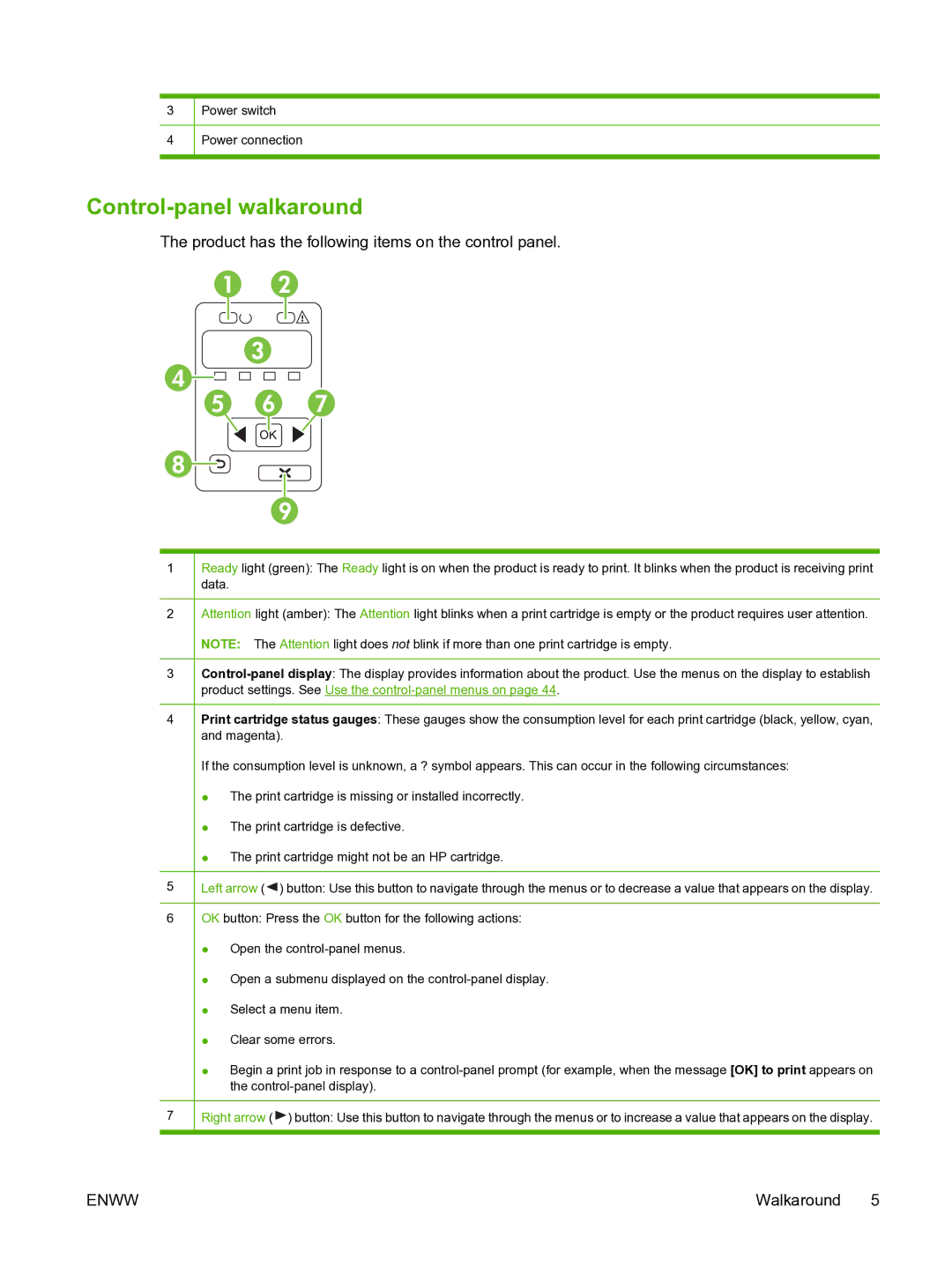3
4
Power switch
Power connection
Control-panel walkaround
The product has the following items on the control panel.
1
2
3
4
5
6
7
Ready light (green): The Ready light is on when the product is ready to print. It blinks when the product is receiving print data.
Attention light (amber): The Attention light blinks when a print cartridge is empty or the product requires user attention.
NOTE: The Attention light does not blink if more than one print cartridge is empty.
Print cartridge status gauges: These gauges show the consumption level for each print cartridge (black, yellow, cyan, and magenta).
If the consumption level is unknown, a ? symbol appears. This can occur in the following circumstances:
●The print cartridge is missing or installed incorrectly.
●The print cartridge is defective.
●The print cartridge might not be an HP cartridge.
Left arrow (![]() ) button: Use this button to navigate through the menus or to decrease a value that appears on the display.
) button: Use this button to navigate through the menus or to decrease a value that appears on the display.
OK button: Press the OK button for the following actions:
●Open the
●Open a submenu displayed on the
●Select a menu item.
●Clear some errors.
●Begin a print job in response to a
Right arrow ( ![]() ) button: Use this button to navigate through the menus or to increase a value that appears on the display.
) button: Use this button to navigate through the menus or to increase a value that appears on the display.
ENWW | Walkaround 5 |