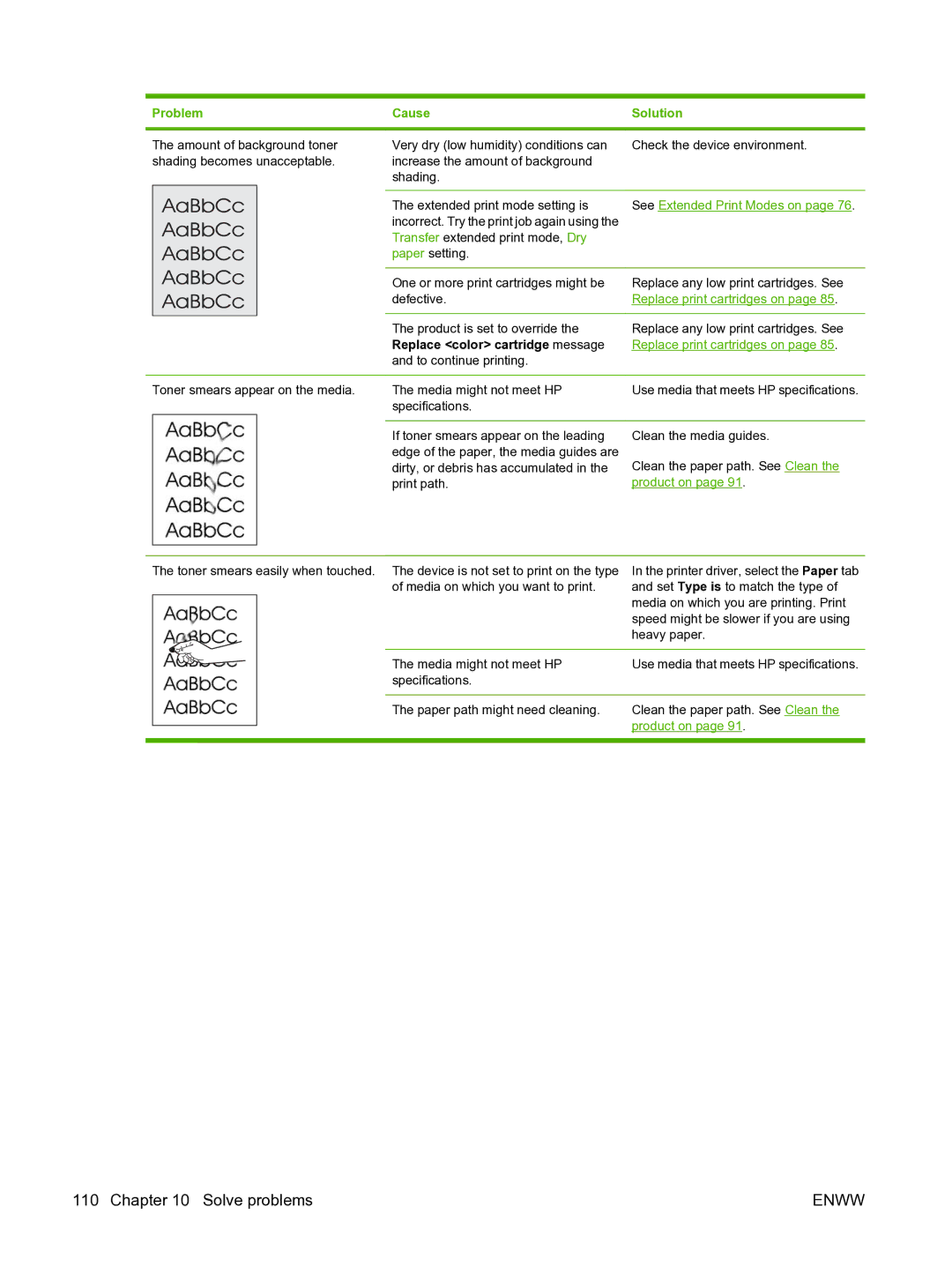Problem | Cause | Solution |
|
|
|
The amount of background toner shading becomes unacceptable.
Toner smears appear on the media.
Very dry (low humidity) conditions can | Check the device environment. |
increase the amount of background |
|
shading. |
|
|
|
The extended print mode setting is | See Extended Print Modes on page 76. |
incorrect. Try the print job again using the |
|
Transfer extended print mode, Dry |
|
paper setting. |
|
|
|
One or more print cartridges might be | Replace any low print cartridges. See |
defective. | Replace print cartridges on page 85. |
|
|
The product is set to override the | Replace any low print cartridges. See |
Replace <color> cartridge message | Replace print cartridges on page 85. |
and to continue printing. |
|
|
|
The media might not meet HP | Use media that meets HP specifications. |
specifications. |
|
|
|
If toner smears appear on the leading | Clean the media guides. |
edge of the paper, the media guides are | Clean the paper path. See Clean the |
dirty, or debris has accumulated in the | |
print path. | product on page 91. |
The toner smears easily when touched. The device is not set to print on the type of media on which you want to print.
In the printer driver, select the Paper tab and set Type is to match the type of media on which you are printing. Print speed might be slower if you are using heavy paper.
| The media might not meet HP | Use media that meets HP specifications. |
| specifications. |
|
|
|
|
| The paper path might need cleaning. | Clean the paper path. See Clean the |
|
| product on page 91. |
|
|
|
110 Chapter 10 Solve problems | ENWW |