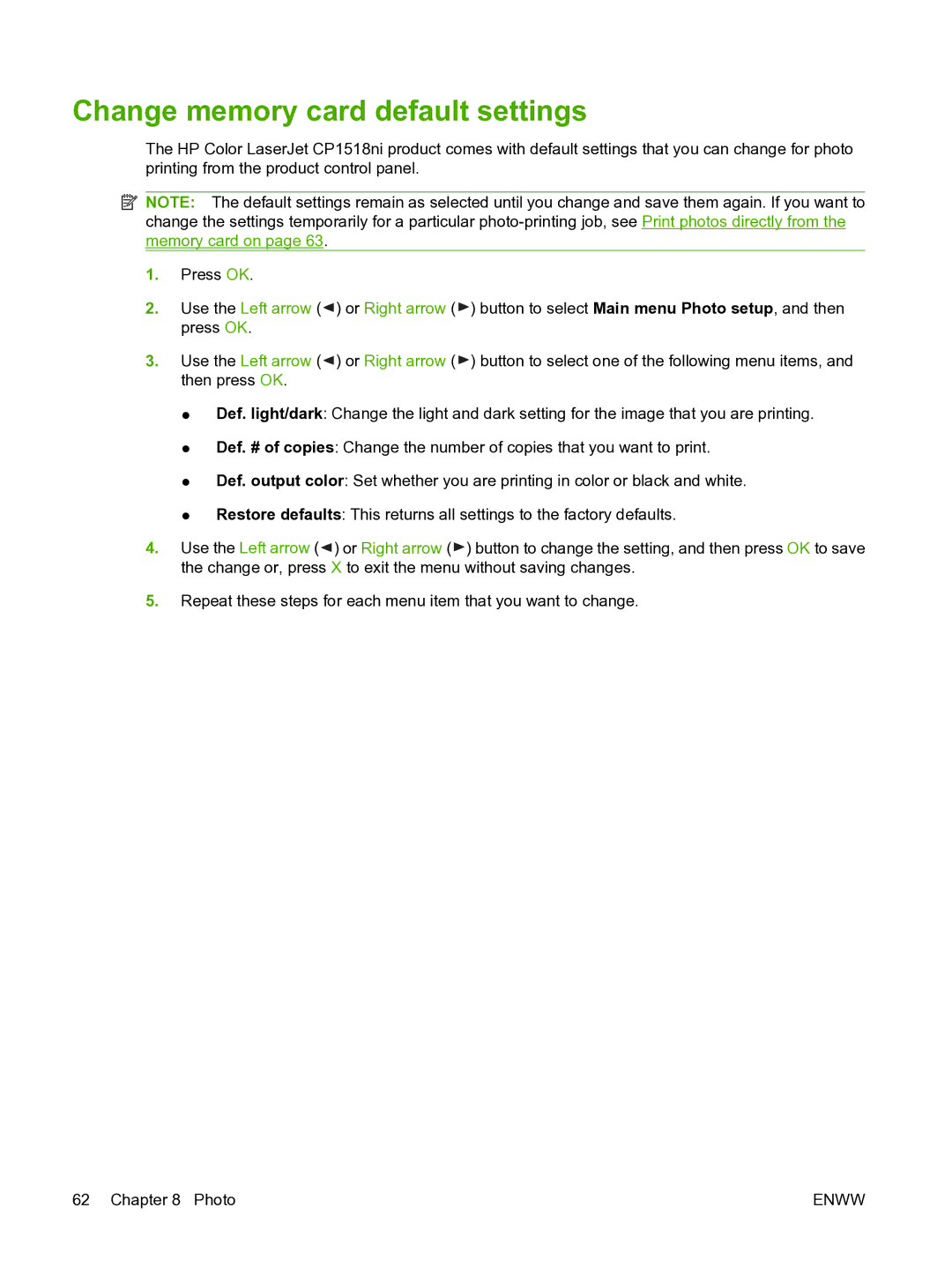Change memory card default settings
The HP Color LaserJet CP1518ni product comes with default settings that you can change for photo printing from the product control panel.
![]() NOTE: The default settings remain as selected until you change and save them again. If you want to change the settings temporarily for a particular
NOTE: The default settings remain as selected until you change and save them again. If you want to change the settings temporarily for a particular
1.Press OK.
2.Use the Left arrow (![]() ) or Right arrow (
) or Right arrow ( ![]() ) button to select Main menu Photo setup, and then press OK.
) button to select Main menu Photo setup, and then press OK.
3.Use the Left arrow (![]() ) or Right arrow (
) or Right arrow ( ![]() ) button to select one of the following menu items, and then press OK.
) button to select one of the following menu items, and then press OK.
●Def. light/dark: Change the light and dark setting for the image that you are printing.
●Def. # of copies: Change the number of copies that you want to print.
●Def. output color: Set whether you are printing in color or black and white.
●Restore defaults: This returns all settings to the factory defaults.
4.Use the Left arrow (![]() ) or Right arrow (
) or Right arrow (![]() ) button to change the setting, and then press OK to save the change or, press X to exit the menu without saving changes.
) button to change the setting, and then press OK to save the change or, press X to exit the menu without saving changes.
5.Repeat these steps for each menu item that you want to change.
62 Chapter 8 Photo | ENWW |