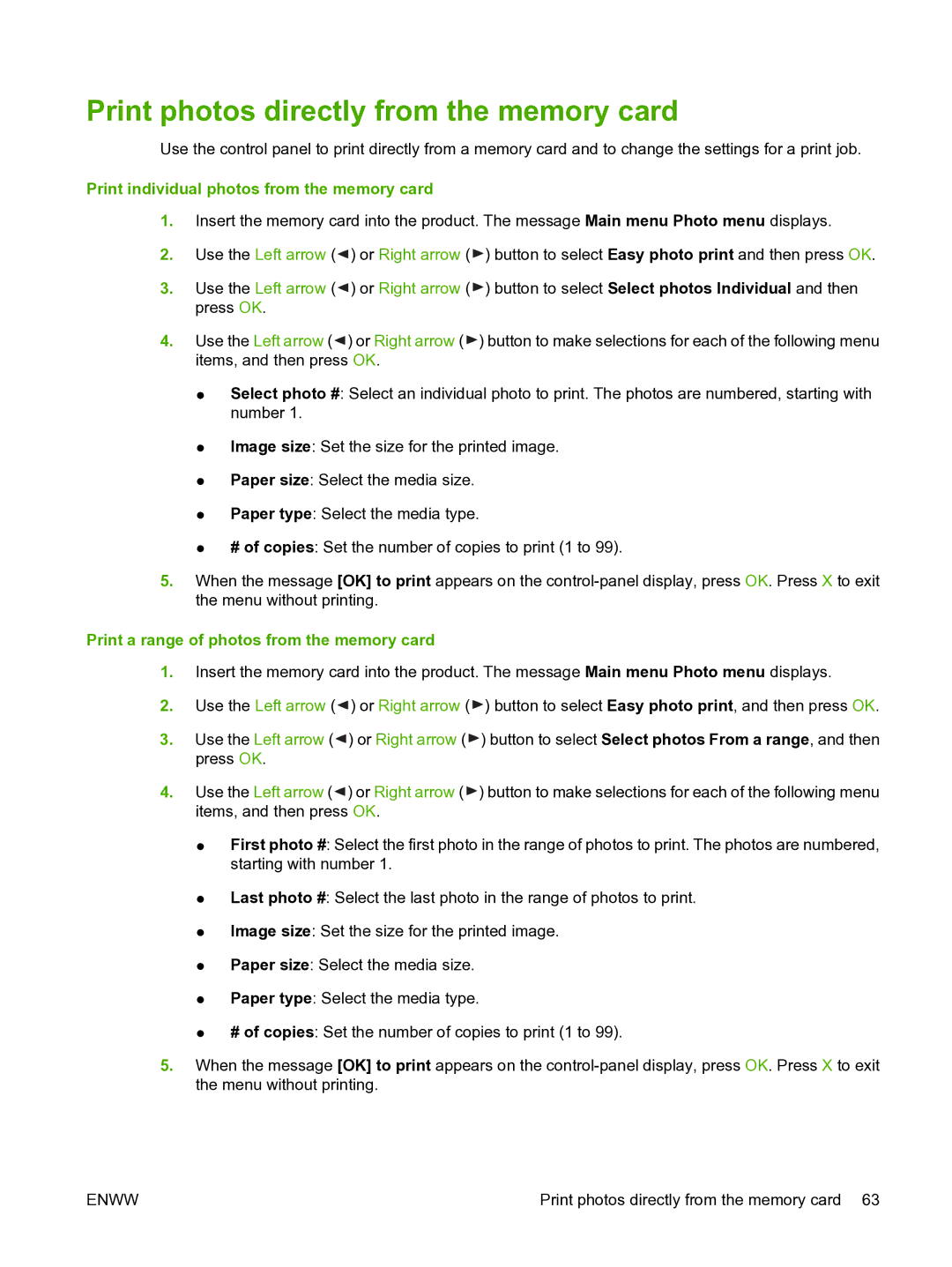Print photos directly from the memory card
Use the control panel to print directly from a memory card and to change the settings for a print job.
Print individual photos from the memory card
1.Insert the memory card into the product. The message Main menu Photo menu displays.
2.Use the Left arrow ( ![]() ) or Right arrow (
) or Right arrow ( ![]() ) button to select Easy photo print and then press OK.
) button to select Easy photo print and then press OK.
3.Use the Left arrow ( ![]() ) or Right arrow (
) or Right arrow ( ![]() ) button to select Select photos Individual and then press OK.
) button to select Select photos Individual and then press OK.
4.Use the Left arrow ( ![]() ) or Right arrow (
) or Right arrow ( ![]() ) button to make selections for each of the following menu items, and then press OK.
) button to make selections for each of the following menu items, and then press OK.
●Select photo #: Select an individual photo to print. The photos are numbered, starting with number 1.
●Image size: Set the size for the printed image.
●Paper size: Select the media size.
●Paper type: Select the media type.
●# of copies: Set the number of copies to print (1 to 99).
5.When the message [OK] to print appears on the
Print a range of photos from the memory card
1.Insert the memory card into the product. The message Main menu Photo menu displays.
2.Use the Left arrow ( ![]() ) or Right arrow (
) or Right arrow ( ![]() ) button to select Easy photo print, and then press OK.
) button to select Easy photo print, and then press OK.
3.Use the Left arrow (![]() ) or Right arrow (
) or Right arrow ( ![]() ) button to select Select photos From a range, and then press OK.
) button to select Select photos From a range, and then press OK.
4.Use the Left arrow ( ![]() ) or Right arrow (
) or Right arrow ( ![]() ) button to make selections for each of the following menu items, and then press OK.
) button to make selections for each of the following menu items, and then press OK.
●First photo #: Select the first photo in the range of photos to print. The photos are numbered, starting with number 1.
●Last photo #: Select the last photo in the range of photos to print.
●Image size: Set the size for the printed image.
●Paper size: Select the media size.
●Paper type: Select the media type.
●# of copies: Set the number of copies to print (1 to 99).
5.When the message [OK] to print appears on the
ENWW | Print photos directly from the memory card 63 |