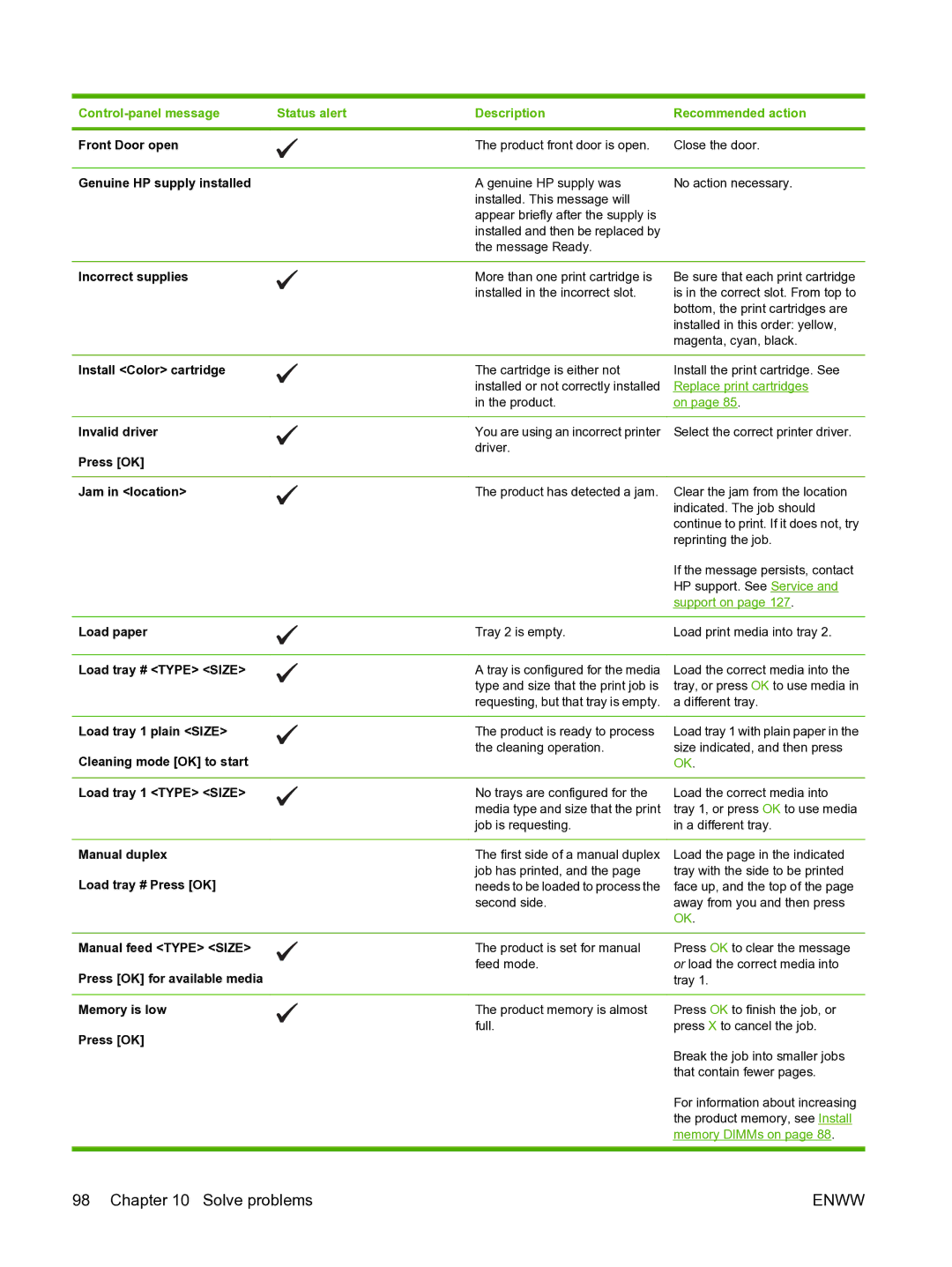Status alert | Description | Recommended action | |
|
|
|
|
Front Door open |
| The product front door is open. | Close the door. |
|
|
|
|
Genuine HP supply installed |
| A genuine HP supply was | No action necessary. |
|
| installed. This message will |
|
|
| appear briefly after the supply is |
|
|
| installed and then be replaced by |
|
|
| the message Ready. |
|
Incorrect supplies | More than one print cartridge is |
| installed in the incorrect slot. |
Be sure that each print cartridge is in the correct slot. From top to bottom, the print cartridges are installed in this order: yellow, magenta, cyan, black.
Install <Color> cartridge | The cartridge is either not |
| installed or not correctly installed |
| in the product. |
Install the print cartridge. See Replace print cartridges
on page 85.
Invalid driver | You are using an incorrect printer | Select the correct printer driver. |
Press [OK] | driver. |
|
|
| |
|
|
|
Jam in <location> | The product has detected a jam. | Clear the jam from the location |
|
| indicated. The job should |
|
| continue to print. If it does not, try |
|
| reprinting the job. |
|
| If the message persists, contact |
|
| HP support. See Service and |
|
| support on page 127. |
|
|
|
Load paper | Tray 2 is empty. | Load print media into tray 2. |
Load tray # <TYPE> <SIZE> | A tray is configured for the media |
| type and size that the print job is |
| requesting, but that tray is empty. |
Load the correct media into the tray, or press OK to use media in a different tray.
Load tray 1 plain <SIZE> | The product is ready to process | Load tray 1 with plain paper in the |
Cleaning mode [OK] to start | the cleaning operation. | size indicated, and then press |
| OK. | |
|
|
|
Load tray 1 <TYPE> <SIZE> | No trays are configured for the | Load the correct media into |
| media type and size that the print | tray 1, or press OK to use media |
| job is requesting. | in a different tray. |
Manual duplex
Load tray # Press [OK]
The first side of a manual duplex job has printed, and the page needs to be loaded to process the second side.
Load the page in the indicated tray with the side to be printed face up, and the top of the page away from you and then press OK.
Manual feed <TYPE> <SIZE> | The product is set for manual | Press OK to clear the message |
Press [OK] for available media | feed mode. | or load the correct media into |
| tray 1. | |
|
|
|
Memory is low | The product memory is almost | Press OK to finish the job, or |
Press [OK] | full. | press X to cancel the job. |
| Break the job into smaller jobs | |
|
| |
|
| that contain fewer pages. |
|
| For information about increasing |
|
| the product memory, see Install |
|
| memory DIMMs on page 88. |
|
|
|
98 Chapter 10 Solve problems | ENWW |