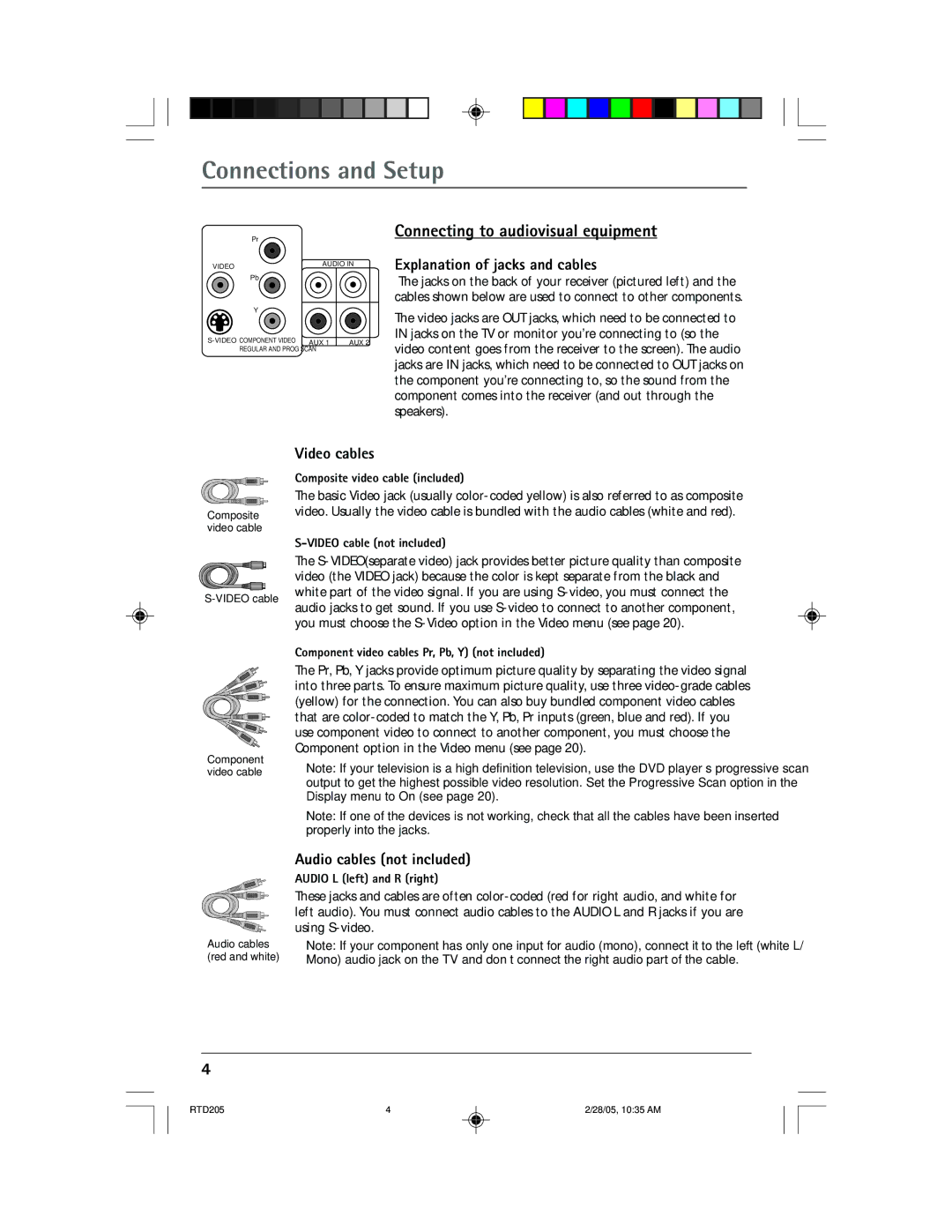RTD205 specifications
The RCA RTD205 is a notable addition to the ever-evolving landscape of home entertainment technology. Designed to deliver an impressive viewing experience, this television incorporates a host of modern features and specifications that cater to today's media consumption needs.At the heart of the RTD205 is its robust LED display, which offers vibrant colors and sharp contrast. With a resolution of 1080p, it ensures that viewers can enjoy their favorite movies, TV shows, and games in stunning detail. The wide viewing angles allow multiple viewers to enjoy the content from different positions in the room without losing picture quality, making it ideal for family gatherings or social events.
One of the standout features of the RCA RTD205 is its built-in smart technology. This allows users to access a wide variety of streaming platforms, including popular services like Netflix, Hulu, and YouTube directly from the TV. The intuitive interface makes navigation simple, while the inclusion of Wi-Fi connectivity means users can easily connect to their home network without the need for additional devices.
Audio performance is another key characteristic of the RCA RTD205. Equipped with integrated speakers, the TV presents clear sound that complements the high-definition visuals. Furthermore, it features Bluetooth capability, empowering users to pair their devices for an enhanced audio experience, whether through headphones or external speaker systems.
The RCA RTD205 is designed with user convenience in mind. An ergonomic remote control allows for straightforward operation, enabling easy access to all functionalities. Additionally, the TV offers multiple HDMI and USB ports, providing flexibility for connecting various devices such as gaming consoles, DVD players, and media storage units.
Energy efficiency is also a priority; the RCA RTD205 meets modern eco-friendly standards, minimizing power consumption while delivering high-performance features. This makes the TV not only a smart investment in entertainment but also a step towards more sustainable living.
Overall, the RCA RTD205 stands out for its blend of quality, technology, and user-friendly features. It caters to the needs of modern viewers, making it a sound choice for anyone looking to enhance their entertainment setup. With its impressive display, smart capabilities, and effective audio, the RCA RTD205 is poised to offer a compelling viewing experience for all.