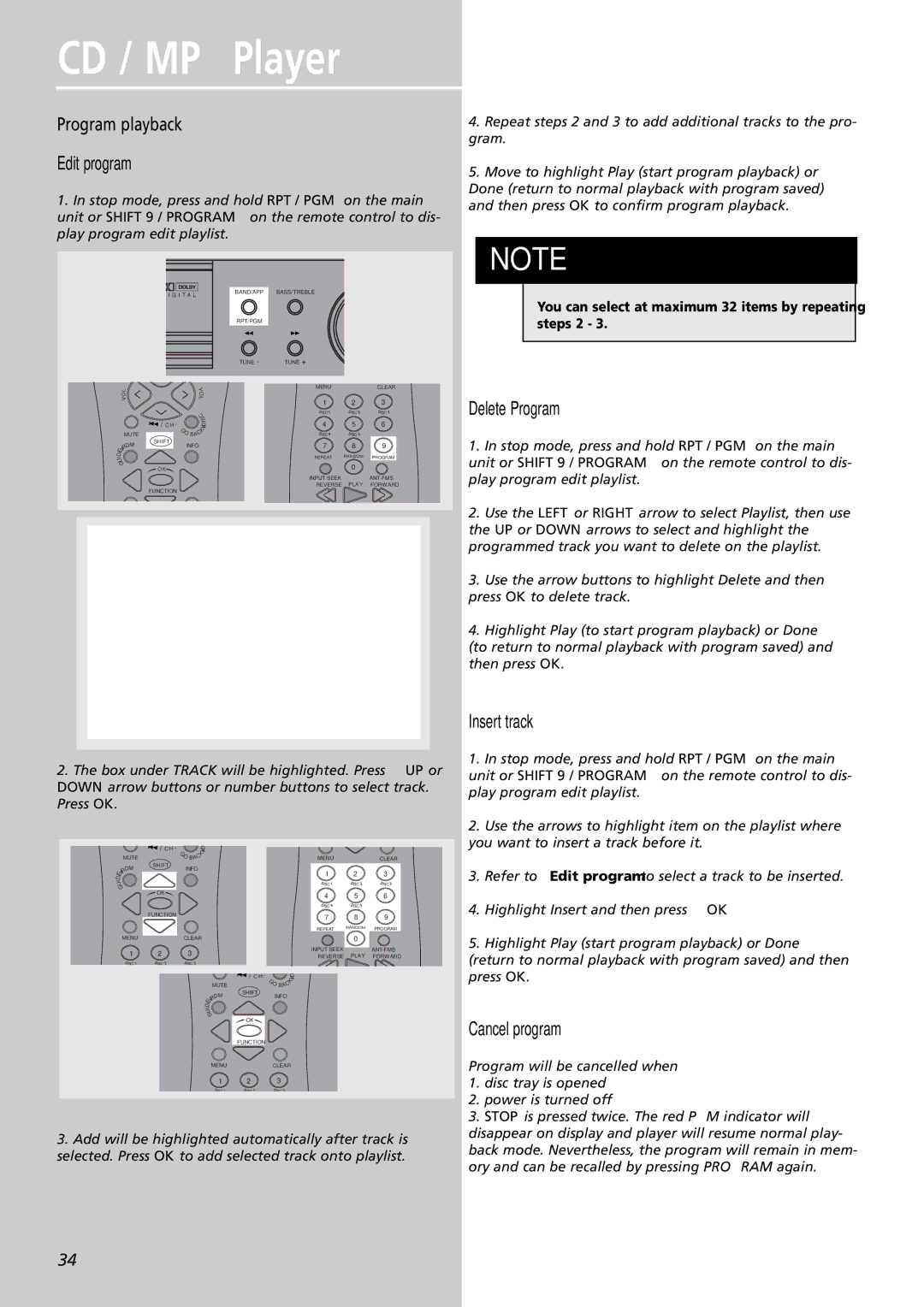RTDVD1 specifications
The RCA RTDVD1 is a budget-friendly home theater system that combines the features of a traditional DVD player with modern surround sound technology, designed to enhance your multimedia experience. This compact system is perfect for individuals or families looking to upgrade their home entertainment setup without breaking the bank.One of the standout features of the RCA RTDVD1 is its built-in DVD player, allowing users to enjoy their favorite movies and TV shows from the comfort of their living rooms. The system supports a variety of disc formats including DVD, DVD-R/RW, and CD, ensuring that a wide range of content is accessible. The inclusion of a DVD player eliminates the need for multiple devices, simplifying the entertainment setup.
The RTDVD1 is equipped with a 5.1-channel surround sound system, which offers an immersive listening experience. This feature is ideal for movie enthusiasts and gamers alike, as it allows sound to be channeled through multiple speakers placed strategically around the room. The speakers produce crystal-clear sound quality, enhancing the overall viewing experience by delivering rich audio with deep bass and detailed highs.
Another notable characteristic of the RCA RTDVD1 is its user-friendly interface. The system comes with a remote control, making it easy to navigate through menus, adjust volume levels, and switch between different inputs without having to get up from your seat. The simple design ensures that even those who are not tech-savvy can operate the system with ease.
Connectivity options are also an essential aspect of the RCA RTDVD1. The system includes multiple inputs, such as HDMI, composite, and optical audio outputs, making it compatible with a variety of devices. Whether you want to connect a gaming console, streaming device, or additional speakers, the RTDVD1 provides flexible options for integration.
In conclusion, the RCA RTDVD1 is an impressive home theater system that offers value for money with its built-in DVD player, 5.1 surround sound capability, and easy-to-use interface. Its various connectivity options ensure compatibility with multiple devices, making it a suitable choice for anyone looking to elevate their home entertainment experience.