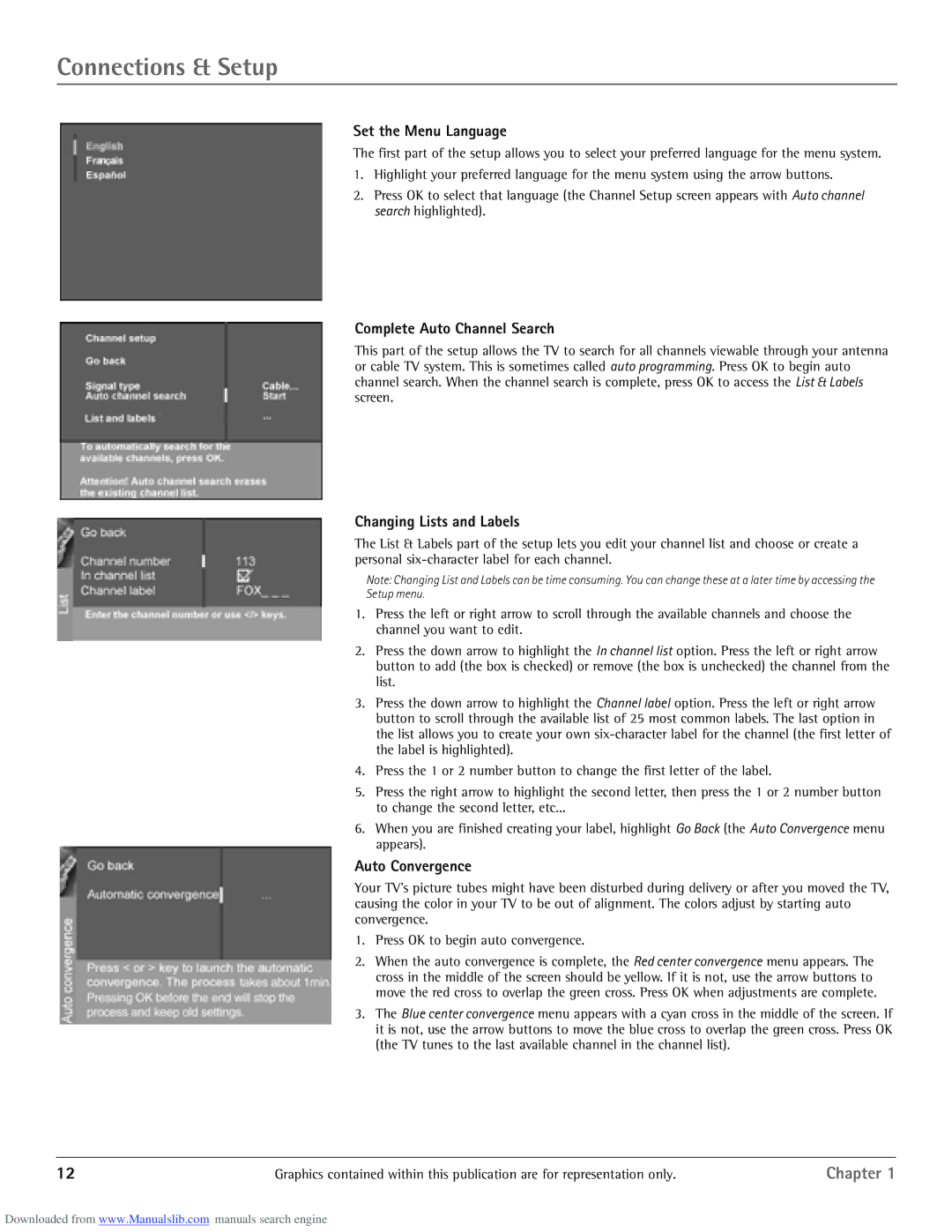Connections & Setup
Set the Menu Language
The first part of the setup allows you to select your preferred language for the menu system.
1.Highlight your preferred language for the menu system using the arrow buttons.
2.Press OK to select that language (the Channel Setup screen appears with Auto channel search highlighted).
Complete Auto Channel Search
This part of the setup allows the TV to search for all channels viewable through your antenna or cable TV system. This is sometimes called auto programming. Press OK to begin auto channel search. When the channel search is complete, press OK to access the List & Labels screen.
Changing Lists and Labels
The List & Labels part of the setup lets you edit your channel list and choose or create a personal
Note: Changing List and Labels can be time consuming. You can change these at a later time by accessing the
Setup menu.
1.Press the left or right arrow to scroll through the available channels and choose the channel you want to edit.
2.Press the down arrow to highlight the In channel list option. Press the left or right arrow button to add (the box is checked) or remove (the box is unchecked) the channel from the list.
3.Press the down arrow to highlight the Channel label option. Press the left or right arrow button to scroll through the available list of 25 most common labels. The last option in the list allows you to create your own
4.Press the 1 or 2 number button to change the first letter of the label.
5.Press the right arrow to highlight the second letter, then press the 1 or 2 number button to change the second letter, etc...
6.When you are finished creating your label, highlight Go Back (the Auto Convergence menu appears).
Auto Convergence
Your TV’s picture tubes might have been disturbed during delivery or after you moved the TV, causing the color in your TV to be out of alignment. The colors adjust by starting auto convergence.
1.Press OK to begin auto convergence.
2.When the auto convergence is complete, the Red center convergence menu appears. The cross in the middle of the screen should be yellow. If it is not, use the arrow buttons to move the red cross to overlap the green cross. Press OK when adjustments are complete.
3.The Blue center convergence menu appears with a cyan cross in the middle of the screen. If it is not, use the arrow buttons to move the blue cross to overlap the green cross. Press OK (the TV tunes to the last available channel in the channel list).
12 | Graphics contained within this publication are for representation only. | Chapter 1 |
Downloaded from www.Manualslib.com manuals search engine