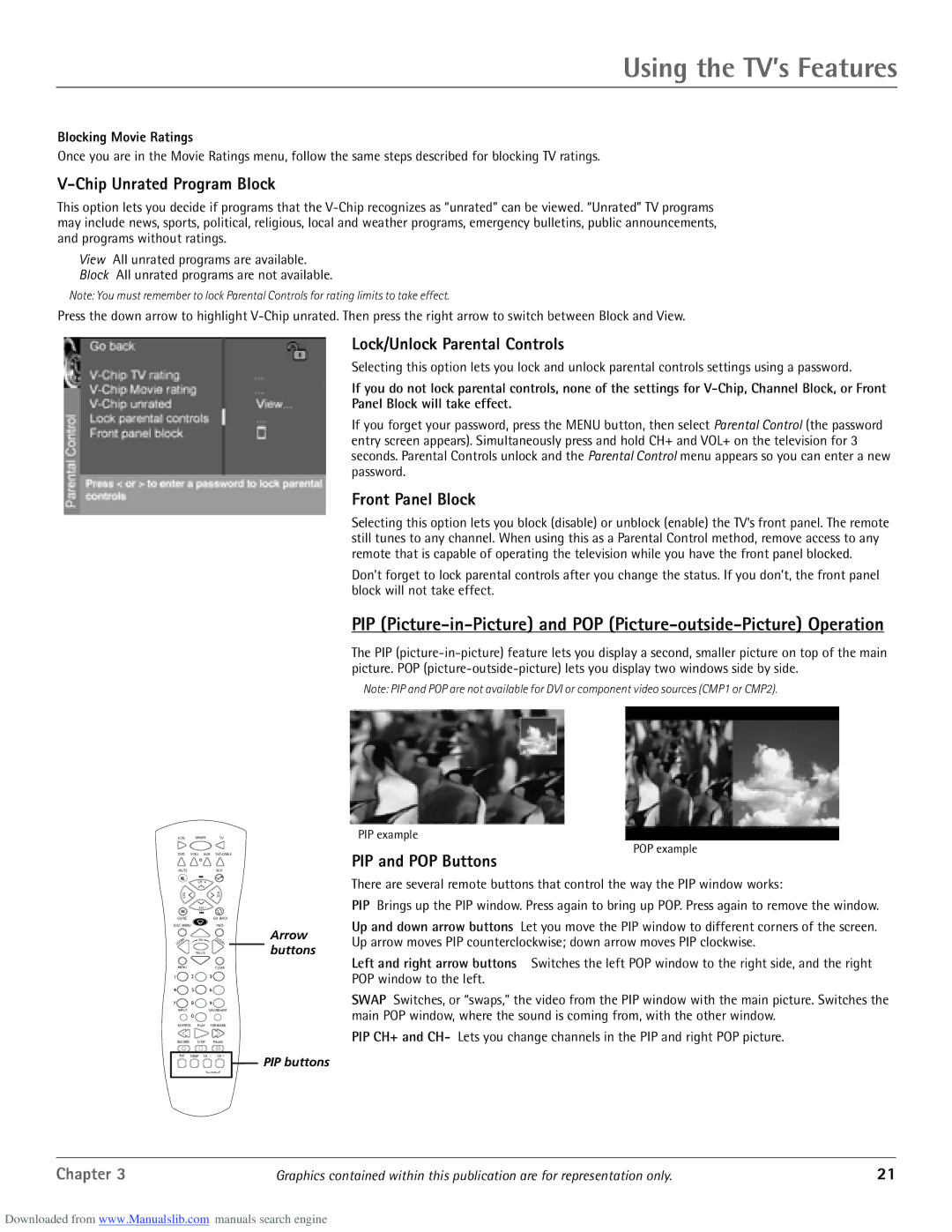Using the TV’s Features
Blocking Movie Ratings
Once you are in the Movie Ratings menu, follow the same steps described for blocking TV ratings.
V-Chip Unrated Program Block
This option lets you decide if programs that the
View All unrated programs are available.
Block All unrated programs are not available.
Note: You must remember to lock Parental Controls for rating limits to take effect.
Press the down arrow to highlight
VCR1 | ON OFF |
DVD VCR2 AUX
MUTE
CH +
L
O
V
TV
SAT CABLE
SKIP
V
O
L
Lock/Unlock Parental Controls
Selecting this option lets you lock and unlock parental controls settings using a password.
If you do not lock parental controls, none of the settings for
If you forget your password, press the MENU button, then select Parental Control (the password entry screen appears). Simultaneously press and hold CH+ and VOL+ on the television for 3 seconds. Parental Controls unlock and the Parental Control menu appears so you can enter a new password.
Front Panel Block
Selecting this option lets you block (disable) or unblock (enable) the TV’s front panel. The remote still tunes to any channel. When using this as a Parental Control method, remove access to any remote that is capable of operating the television while you have the front panel blocked.
Don’t forget to lock parental controls after you change the status. If you don’t, the front panel block will not take effect.
PIP
The PIP
Note: PIP and POP are not available for DVI or component video sources (CMP1 or CMP2).
PIP example
POP example
PIP and POP Buttons
There are several remote buttons that control the way the PIP window works:
| CH - |
|
|
GUIDE |
| GO BACK |
|
DISC MENU |
| INFO |
|
OM- | OK | ZOO | Arrow |
ZO |
| M+ | buttons |
| FRE EZE |
| |
MENU |
| CLEAR |
|
1 | 2 | 3 |
|
4 | 5 | 6 |
|
7 | 8 | 9 |
|
INPUT |
| SOUND ANT |
|
| 0 |
|
|
REVERSE | PLAY | FORWARD |
|
RECORD | STOP | PAUSE |
|
PIP SWAP CH - CH + | PIP buttons | ||
|
|
| |
|
| PIP |
|
PIP Brings up the PIP window. Press again to bring up POP. Press again to remove the window.
Up and down arrow buttons Let you move the PIP window to different corners of the screen. Up arrow moves PIP counterclockwise; down arrow moves PIP clockwise.
Left and right arrow buttons Switches the left POP window to the right side, and the right POP window to the left.
SWAP Switches, or “swaps,” the video from the PIP window with the main picture. Switches the main POP window, where the sound is coming from, with the other window.
PIP CH+ and CH- Lets you change channels in the PIP and right POP picture.
Chapter 3 | Graphics contained within this publication are for representation only. | 21 |
Downloaded from www.Manualslib.com manuals search engine