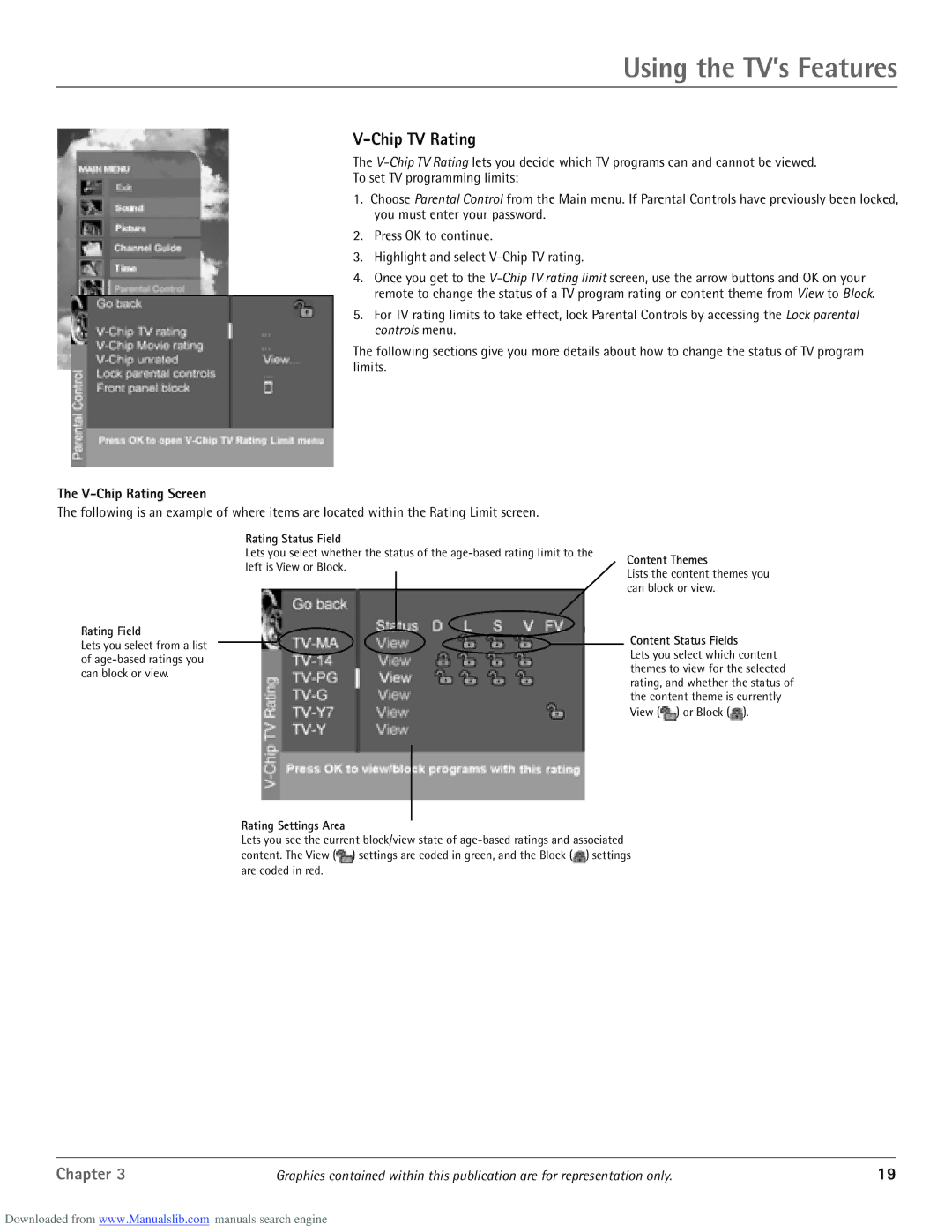Using the TV’s Features
V-Chip TV Rating
The
To set TV programming limits:
1.Choose Parental Control from the Main menu. If Parental Controls have previously been locked, you must enter your password.
2.Press OK to continue.
3.Highlight and select
4.Once you get to the
5.For TV rating limits to take effect, lock Parental Controls by accessing the Lock parental controls menu.
The following sections give you more details about how to change the status of TV program limits.
The V-Chip Rating Screen
The following is an example of where items are located within the Rating Limit screen.
Rating Status Field
Lets you select whether the status of the
Rating Field
Lets you select from a list of
left is View or Block.
Rating Settings Area
Content Themes
Lists the content themes you can block or view.
Content Status Fields
Lets you select which content themes to view for the selected rating, and whether the status of the content theme is currently View (![]() ) or Block (
) or Block (![]() ).
).
Lets you see the current block/view state of ![]() ) settings are coded in green, and the Block (
) settings are coded in green, and the Block (![]() ) settings are coded in red.
) settings are coded in red.
Chapter 3 | Graphics contained within this publication are for representation only. | 19 |
Downloaded from www.Manualslib.com manuals search engine