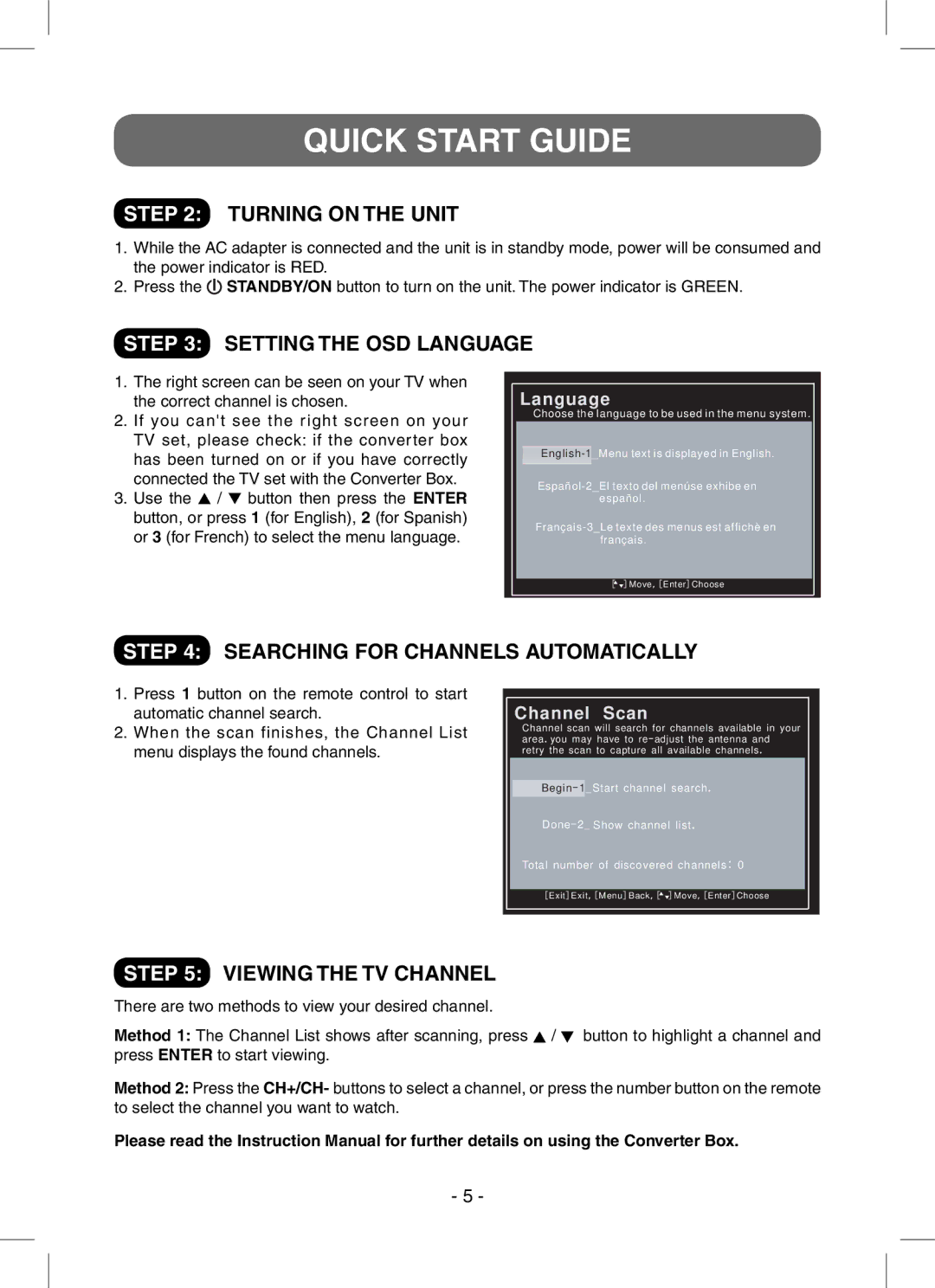QUICK START GUIDE
STEP 2: TURNING ON THE UNIT
1.While the AC adapter is connected and the unit is in standby mode, power will be consumed and the power indicator is RED.
2.Press the ![]() STANDBY/ON button to turn on the unit. The power indicator is GREEN.
STANDBY/ON button to turn on the unit. The power indicator is GREEN.
STEP 3: SETTING THE OSD LANGUAGE
1.The right screen can be seen on your TV when the correct channel is chosen.
2.If you can't see the right screen on your TV set, please check: if the converter box has been turned on or if you have correctly connected the TV set with the Converter Box.
3.Use the ![]() /
/ ![]() button then press the ENTER button, or press 1 (for English), 2 (for Spanish) or 3 (for French) to select the menu language.
button then press the ENTER button, or press 1 (for English), 2 (for Spanish) or 3 (for French) to select the menu language.
Language
Choose the language to be used in the menu system.
[ ![]() ]Move,[Enter]Choose
]Move,[Enter]Choose
STEP 4: SEARCHING FOR CHANNELS AUTOMATICALLY
1.Press 1 button on the remote control to start automatic channel search.
2.When the scan finishes, the Channel List menu displays the found channels.
Channel Scan
Channel scan will search for channels available in your area. you may have to re- adjust the antenna and retry the scan to capture all available channels.
Done- 2_ Show channel list.
Total number of discovered channels: 0
[ Exit] Exit,[ Menu]Back,[![]()
![]() ] Move,[Enter]Choose
] Move,[Enter]Choose
STEP 5: VIEWING THE TV CHANNEL
There are two methods to view your desired channel.
Method 1: The Channel List shows after scanning, press ![]() /
/ ![]() button to highlight a channel and press ENTER to start viewing.
button to highlight a channel and press ENTER to start viewing.
Method 2: Press the CH+/CH- buttons to select a channel, or press the number button on the remote to select the channel you want to watch.
Please read the Instruction Manual for further details on using the Converter Box.
- 5 -