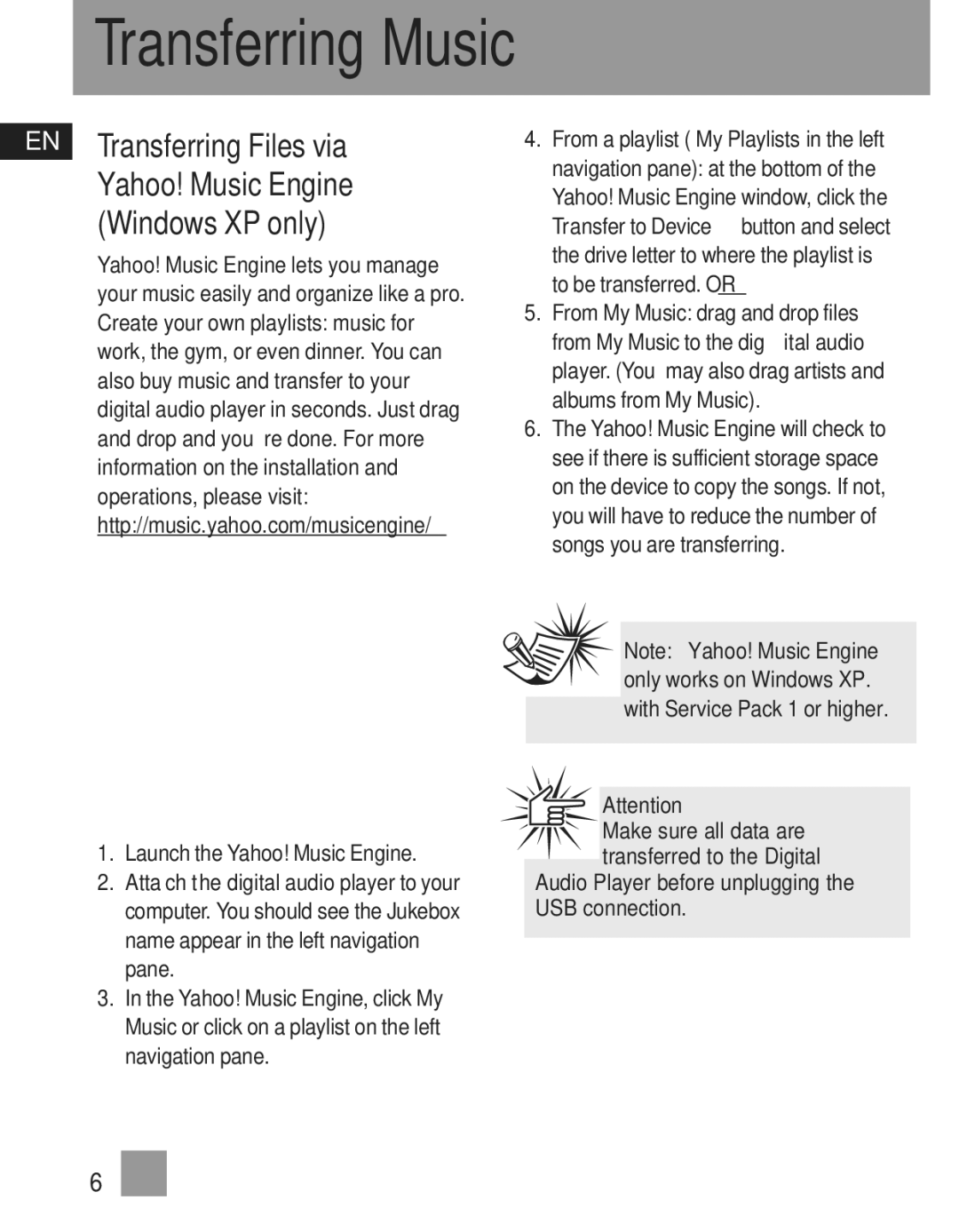Transferring Music
EN Transferring Files via Yahoo! Music Engine (Windows XP only)
Yahoo! Music Engine lets you manage your music easily and organize like a pro. Create your own playlists: music for work, the gym, or even dinner. You can also buy music and transfer to your digital audio player in seconds. Just drag and drop and you ‘re done. For more information on the installation and operations, please visit: http://music.yahoo.com/musicengine/
1.Launch the Yahoo! Music Engine.
2.Attach the digital audio player to your computer. You should see the Jukebox name appear in the left navigation pane.
3.In the Yahoo! Music Engine, click My Music or click on a playlist on the left navigation pane.
4.From a playlist (My Playlists in the left navigation pane): at the bottom of the Yahoo! Music Engine window, click the Transfer to Device button and select the drive letter to where the playlist is to be transferred. OR
5.From My Music: drag and drop files from My Music to the digital audio player. (You may also drag artists and albums from My Music).
6.The Yahoo! Music Engine will check to see if there is sufficient storage space on the device to copy the songs. If not, you will have to reduce the number of songs you are transferring.
![]()
![]() Note: Yahoo! Music Engine
Note: Yahoo! Music Engine ![]() only works on Windows XP. with Service Pack 1 or higher.
only works on Windows XP. with Service Pack 1 or higher.
Attention
Make sure all data are transferred to the Digital
Audio Player before unplugging the USB connection.
6