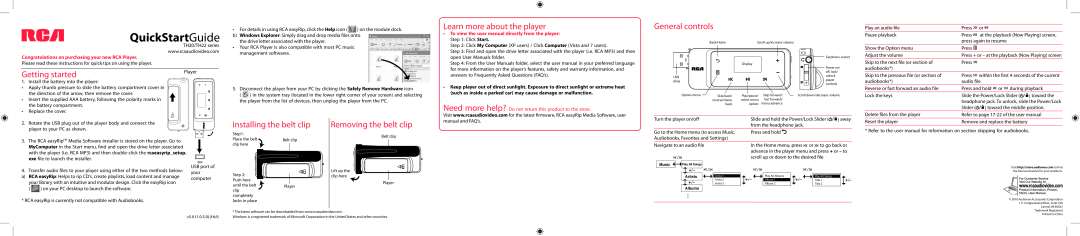QuickStartGuide
TH20/TH22 series
www.rcaaudiovideo.com
•For details in using RCA easyRip, click the Help icon ( ![]() ) on the module dock. b) Windows Explorer: Simply drag and drop media files onto
) on the module dock. b) Windows Explorer: Simply drag and drop media files onto
the drive letter associated with the player.
•Your RCA Player is also compatible with most PC music management softwares.
Learn more about the player
• To view the user manual directly from the player: |
Step 1: Click Start. |
Step 2: Click My Computer (XP users) / Click Computer (Vista and 7 users). |
Step 3: Find and open the drive letter associated with the player (i.e. RCA MP3) and then |
General controls
Back/Home | Scroll up/increase volume |
Play an audio file | Press | or |
Pause playback | Press | at the playback (Now Playing) screen, |
| press again to resume | |
Show the Option menu | Press |
|
Adjust the volume | Press + or – at the playback (Now Playing) screen | |
Congratulations on purchasing your new RCA Player.
Please read these instructions for quick tips on using the player.
Getting started | Player | |
| ||
1. | Install the battery into the player: |
|
• | Apply thumb pressure to slide the battery compartment cover in |
|
| the direction of the arrow, then remove the cover. |
|
• | Insert the supplied AAA battery, following the polarity marks in |
|
| the battery compartment. |
|
•Replace the cover.
5.Disconnect the player from your PC by clicking the Safely Remove Hardware icon
( ![]() ) in the system tray (located in the lower right corner of your screen) and selecting the player from the list of devices, then unplug the player from the PC.
) in the system tray (located in the lower right corner of your screen) and selecting the player from the list of devices, then unplug the player from the PC.
open User Manuals folder. |
Step 4: From the User Manuals folder, select the user manual in your preferred language |
for more information on the player’s features, safety and warranty information, and |
answers to Frequently Asked Questions (FAQ’s). |
• Keep player out of direct sunlight. Exposure to direct sunlight or extreme heat |
(such as inside a parked car) may cause damage or malfunction. |
Need more help? Do not return this product to the store.
USB plug
Option menu
Display
Skip back/ | Play/pause/ | Skip forward/ |
reverse/menu | select menu | fast forward/ |
back | option | menu advance |
Earphone socket
Power on/ off, lock/ unlock player controls
Scroll down/decrease volume
Skip to the next file (or section of | Press |
|
|
|
|
audiobooks*) |
|
|
|
|
|
Skip to the previous file (or section of | Press |
| within the first 4 seconds of the current | ||
audiobooks*) | audio file | ||||
Reverse or fast forward an audio file | Press and hold or during playback | ||||
Lock the keys | Slide the Power/Lock Slider ( |
| / ) toward the | ||
| |||||
| |||||
| headphone jack. To unlock, slide the Power/Lock | ||||
| Slider ( |
| / ) toward the middle position. | ||
|
| ||||
|
| ||||
2. Rotate the USB plug out of the player body and connect the player to your PC as shown.
3. The RCA easyRipTM Media Software installer is stored on the player. Go to |
Installing the belt clip
Step1: |
|
Place the belt | Belt clip |
Removing the belt clip
Belt clip
Visit www.rcaaudiovideo.com for the latest firmware, RCA easyRip Media Software, user manual and FAQ’s.
Turn the player on/off | Slide and hold the Power/Lock Slider ( |
| / ) away |
| |||
| from the headphone jack. | ||
Go to the Home menu (to access Music, | Press and hold | ||
Audiobooks, Favorites and Settings) |
|
|
|
Delete files from the player | Refer to page |
Reset the player | Remove and replace the battery |
* Refer to the user manual for information on section skipping for audiobooks.
MyComputer in the Start menu, find and open the drive letter associated |
with the player (i.e. RCA MP3) and then
USB port of
4. Transfer audio files to your player using either of the two methods below: | your | ||
a) RCA easyRip: Helps to rip CD’s, create playlists, load content and manage | |||
computer | |||
your library with an intuitive and modular design. Click the easyRip icon | |||
| |||
( | ) on your PC desktop to launch the software. |
| |
* RCA easyRip is currently not compatible with Audiobooks.
clip here |
|
Step 2: |
|
Push here |
|
until the belt | Player |
clip |
|
completely |
|
locks in place |
|
Lift up the clip here
Player
Navigate to an audio file
![]()
![]() /
/![]()
Music |
|
|
| Play All Songs | / | |
|
|
| ||||
|
|
|
|
| +/– | |
Artists
![]() +/–
+/–
Albums
Artist 1
Artist 2 Artist 3
In the Home menu, press ![]()
![]() or
or ![]() to go back or advance in the player menu and press + or – to scroll up or down to the desired file
to go back or advance in the player menu and press + or – to scroll up or down to the desired file
| / |
|
|
|
|
| / |
|
|
|
|
|
+/– |
|
| Play All Albums |
| +/– |
|
| Play All Songs |
|
| +/– | |
|
| Album 1 |
|
|
|
| Title 1 |
| ||||
|
| Album 2 | ||||||||||
|
|
|
|
|
|
| Title 2 |
|
| |||
Visit http://store.audiovox.com to find the best accessories for your products.
© 2010 Audiovox Accessories Corporation
111 Congressional Blvd., Suite 350
Carmel, IN 46032
* The latest software can be downloaded from www.rcaaudiovideo.com.
Trademark Registered Printed in China
v5.0 (1.0.5.0) (EN/E) | Windows is a registered trademark of Microsoft Corporation in the United States and other countries. |