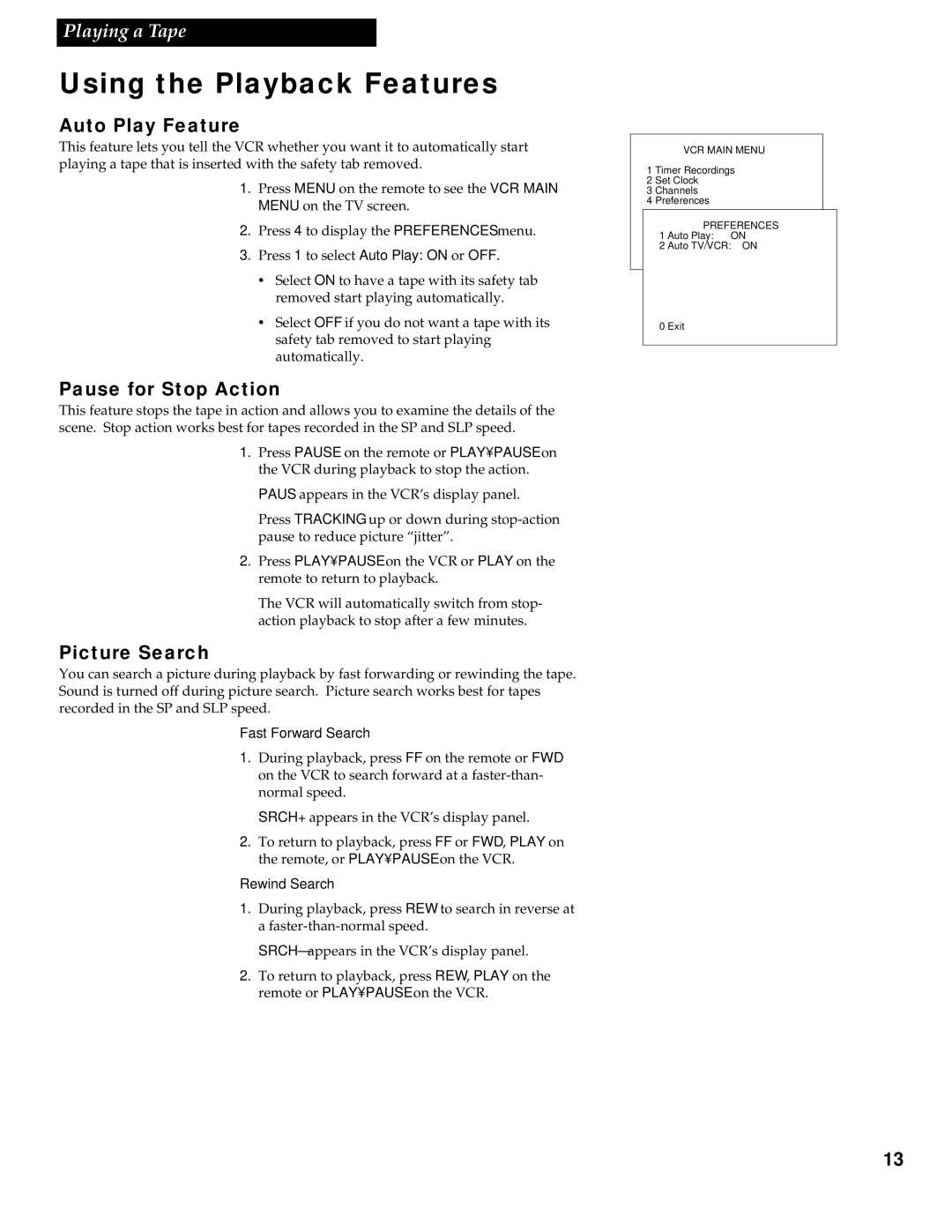Playing a Tape
Using the Playback Features
Auto Play Feature
This feature lets you tell the VCR whether you want it to automatically start playing a tape that is inserted with the safety tab removed.
1. Press MENU on the remote to see the VCR MAIN MENU on the TV screen.
2. Press 4 to display the PREFERENCES menu.
3. Press 1 to select Auto Play: ON or OFF.
•Select ON to have a tape with its safety tab removed start playing automatically.
•Select OFF if you do not want a tape with its safety tab removed to start playing automatically.
Pause for Stop Action
This feature stops the tape in action and allows you to examine the details of the scene. Stop action works best for tapes recorded in the SP and SLP speed.
1. Press PAUSE on the remote or PLAY•PAUSE on the VCR during playback to stop the action.
PAUS appears in the VCR’s display panel.
Press TRACKING up or down during
2. Press PLAY•PAUSE on the VCR or PLAY on the remote to return to playback.
The VCR will automatically switch from stop- action playback to stop after a few minutes.
Picture Search
You can search a picture during playback by fast forwarding or rewinding the tape. Sound is turned off during picture search. Picture search works best for tapes recorded in the SP and SLP speed.
Fast Forward Search
1. During playback, press FF on the remote or FWD
on the VCR to search forward at a
SRCH+ appears in the VCR’s display panel.
2. To return to playback, press FF or FWD, PLAY on the remote, or PLAY•PAUSE on the VCR.
Rewind Search
1. During playback, press REW to search in reverse at a
SRCH– appears in the VCR’s display panel.
2. To return to playback, press REW, PLAY on the remote or PLAY•PAUSE on the VCR.
VCR MAIN MENU
1 Timer Recordings
2 Set Clock
3 Channels
4 Preferences
PREFERENCES
1 Auto Play: ON
2 Auto TV/VCR: ON
0 Exit
13