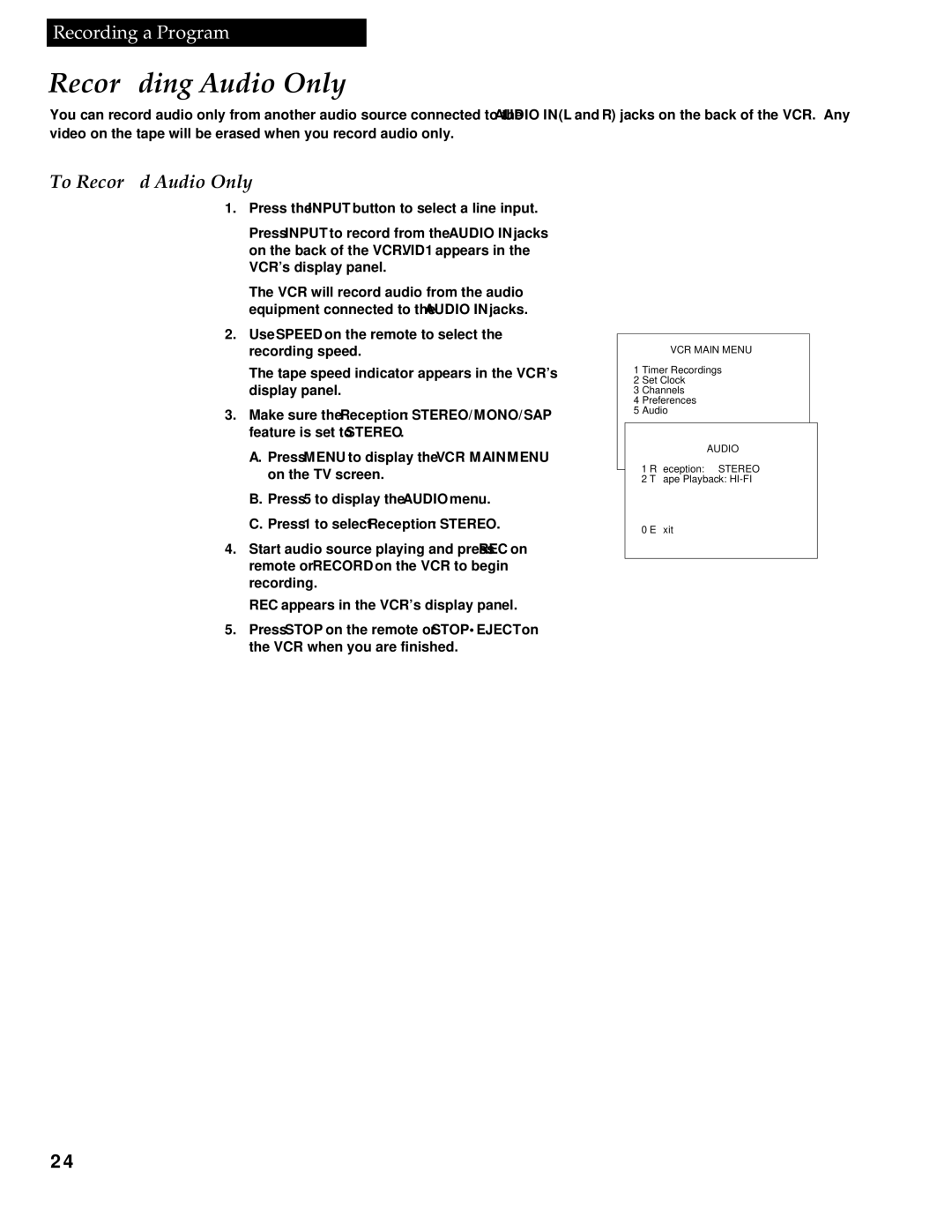Recording a Program
Recording Audio Only
You can record audio only from another audio source connected to the AUDIO IN (L and R) jacks on the back of the VCR. Any video on the tape will be erased when you record audio only.
To Record Audio Only
1.Press the INPUT button to select a line input.
Press INPUT to record from the AUDIO IN jacks on the back of the VCR. VID1 appears in the VCR’s display panel.
The VCR will record audio from the audio equipment connected to the AUDIO IN jacks.
2. Use SPEED on the remote to select the recording speed.
The tape speed indicator appears in the VCR’s display panel.
3. Make sure the Reception: STEREO/MONO/SAP feature is set to STEREO.
A. Press MENU to display the VCR MAIN MENU on the TV screen.
B.Press 5 to display the AUDIO menu.
C.Press 1 to select Reception: STEREO.
4. Start audio source playing and press REC on remote or RECORD on the VCR to begin recording.
REC appears in the VCR’s display panel.
5.Press STOP on the remote or STOP•EJECT on the VCR when you are finished.
VCR MAIN MENU
1 Timer Recordings
2 Set Clock
3 Channels
4Preferences
5 Audio
AUDIO
1 Reception: STEREO
2 Tape Playback:
0 Exit
24