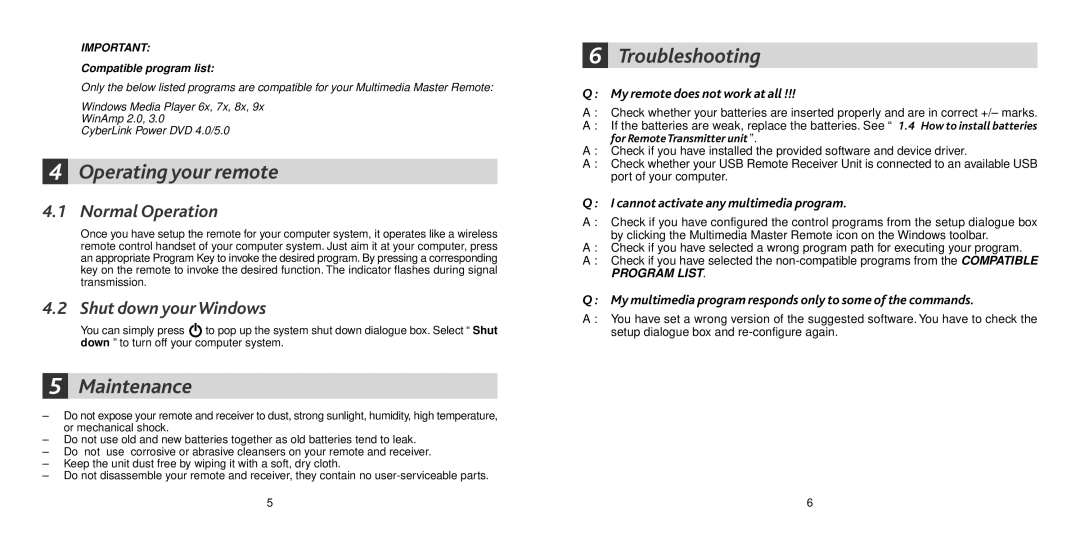IMPORTANT:
Compatible program list:
Only the below listed programs are compatible for your Multimedia Master Remote:
Windows Media Player 6x, 7x, 8x, 9x
WinAmp 2.0, 3.0
CyberLink Power DVD 4.0/5.0
4Operating your remote
4.1 Normal Operation
Once you have setup the remote for your computer system, it operates like a wireless remote control handset of your computer system. Just aim it at your computer, press an appropriate Program Key to invoke the desired program. By pressing a corresponding key on the remote to invoke the desired function. The indicator flashes during signal transmission.
4.2 Shut down your Windows
You can simply press ![]() to pop up the system shut down dialogue box. Select “ Shut down ” to turn off your computer system.
to pop up the system shut down dialogue box. Select “ Shut down ” to turn off your computer system.
5Maintenance
–Do not expose your remote and receiver to dust, strong sunlight, humidity, high temperature, or mechanical shock.
–Do not use old and new batteries together as old batteries tend to leak.
–Do not use corrosive or abrasive cleansers on your remote and receiver.
–Keep the unit dust free by wiping it with a soft, dry cloth.
–Do not disassemble your remote and receiver, they contain no
5
6Troubleshooting
Q : My remote does not work at all !!!
A : Check whether your batteries are inserted properly and are in correct +/– marks.
A : If the batteries are weak, replace the batteries. See “ 1.4 How to install batteries for Remote Transmitter unit ”.
A : Check if you have installed the provided software and device driver.
A : Check whether your USB Remote Receiver Unit is connected to an available USB port of your computer.
Q : I cannot activate any multimedia program.
A : Check if you have configured the control programs from the setup dialogue box by clicking the Multimedia Master Remote icon on the Windows toolbar.
A : Check if you have selected a wrong program path for executing your program.
A : Check if you have selected the
PROGRAM LIST.
Q : My multimedia program responds only to some of the commands.
A : You have set a wrong version of the suggested software. You have to check the setup dialogue box and
6