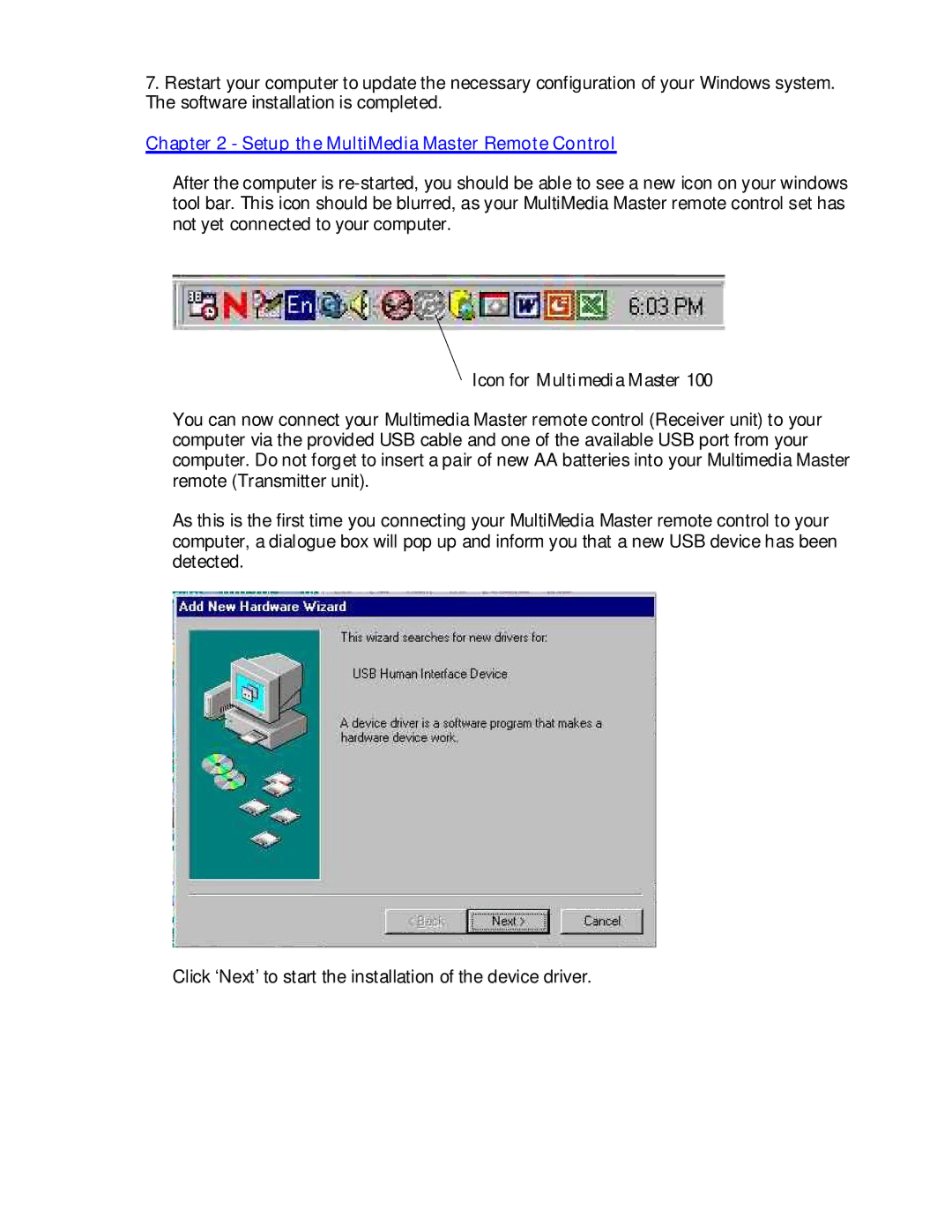7.Restart your computer to update the necessary configuration of your Windows system. The software installation is completed.
Chapter 2 - Setup the MultiMedia Master Remote Control
After the computer is
Icon for Multimedia Master 100
You can now connect your Multimedia Master remote control (Receiver unit) to your computer via the provided USB cable and one of the available USB port from your computer. Do not forget to insert a pair of new AA batteries into your Multimedia Master remote (Transmitter unit).
As this is the first time you connecting your MultiMedia Master remote control to your computer, a dialogue box will pop up and inform you that a new USB device has been detected.
Click ‘Next’ to start the installation of the device driver.