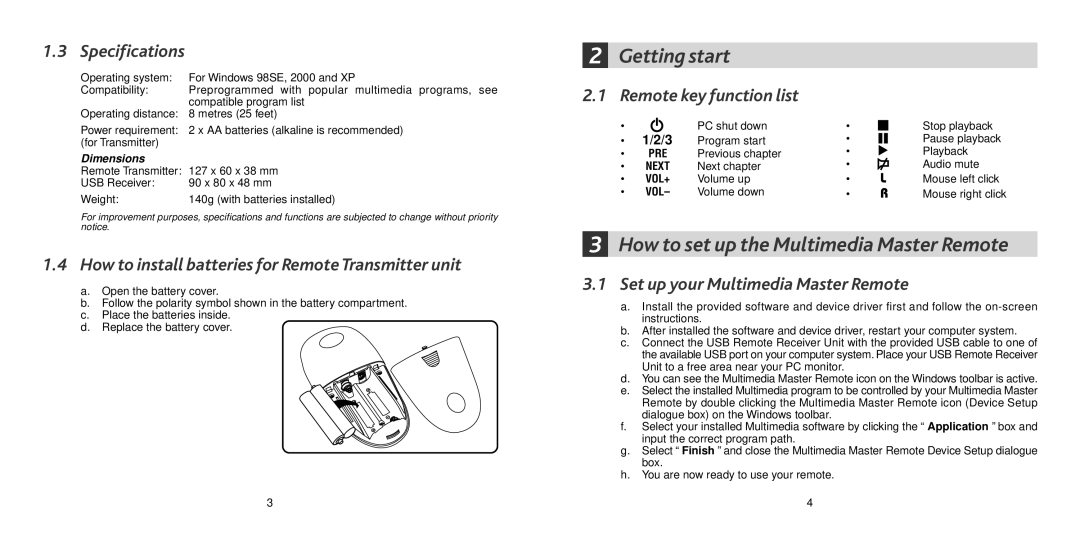1.3 Specifications
Operating system: | For Windows 98SE, 2000 and XP |
Compatibility: | Preprogrammed with popular multimedia programs, see |
| compatible program list |
Operating distance: | 8 metres (25 feet) |
Power requirement: | 2 x AA batteries (alkaline is recommended) |
(for Transmitter) |
|
Dimensions |
|
Remote Transmitter: | 127 x 60 x 38 mm |
USB Receiver: | 90 x 80 x 48 mm |
Weight: | 140g (with batteries installed) |
For improvement purposes, specifications and functions are subjected to change without priority notice.
1.4How to install batteries for Remote Transmitter unit
a.Open the battery cover.
b.Follow the polarity symbol shown in the battery compartment.
c.Place the batteries inside.
d.Replace the battery cover.
3
2Getting start
2.1 Remote key function list
• | 1/2/3 | PC shut down | • |
| Stop playback |
• | Program start | • |
| Pause playback | |
• | PRE | Previous chapter | • |
| Playback |
• | NEXT | Next chapter | • | L | Audio mute |
• | VOL+ | Volume up | • | Mouse left click | |
• | VOL– | Volume down | • | R | Mouse right click |
3How to set up the Multimedia Master Remote
3.1Set up your Multimedia Master Remote
a.Install the provided software and device driver first and follow the
b.After installed the software and device driver, restart your computer system.
c.Connect the USB Remote Receiver Unit with the provided USB cable to one of the available USB port on your computer system. Place your USB Remote Receiver Unit to a free area near your PC monitor.
d.You can see the Multimedia Master Remote icon on the Windows toolbar is active.
e.Select the installed Multimedia program to be controlled by your Multimedia Master Remote by double clicking the Multimedia Master Remote icon (Device Setup dialogue box) on the Windows toolbar.
f.Select your installed Multimedia software by clicking the “ Application ” box and input the correct program path.
g.Select “ Finish ” and close the Multimedia Master Remote Device Setup dialogue box.
h.You are now ready to use your remote.
4