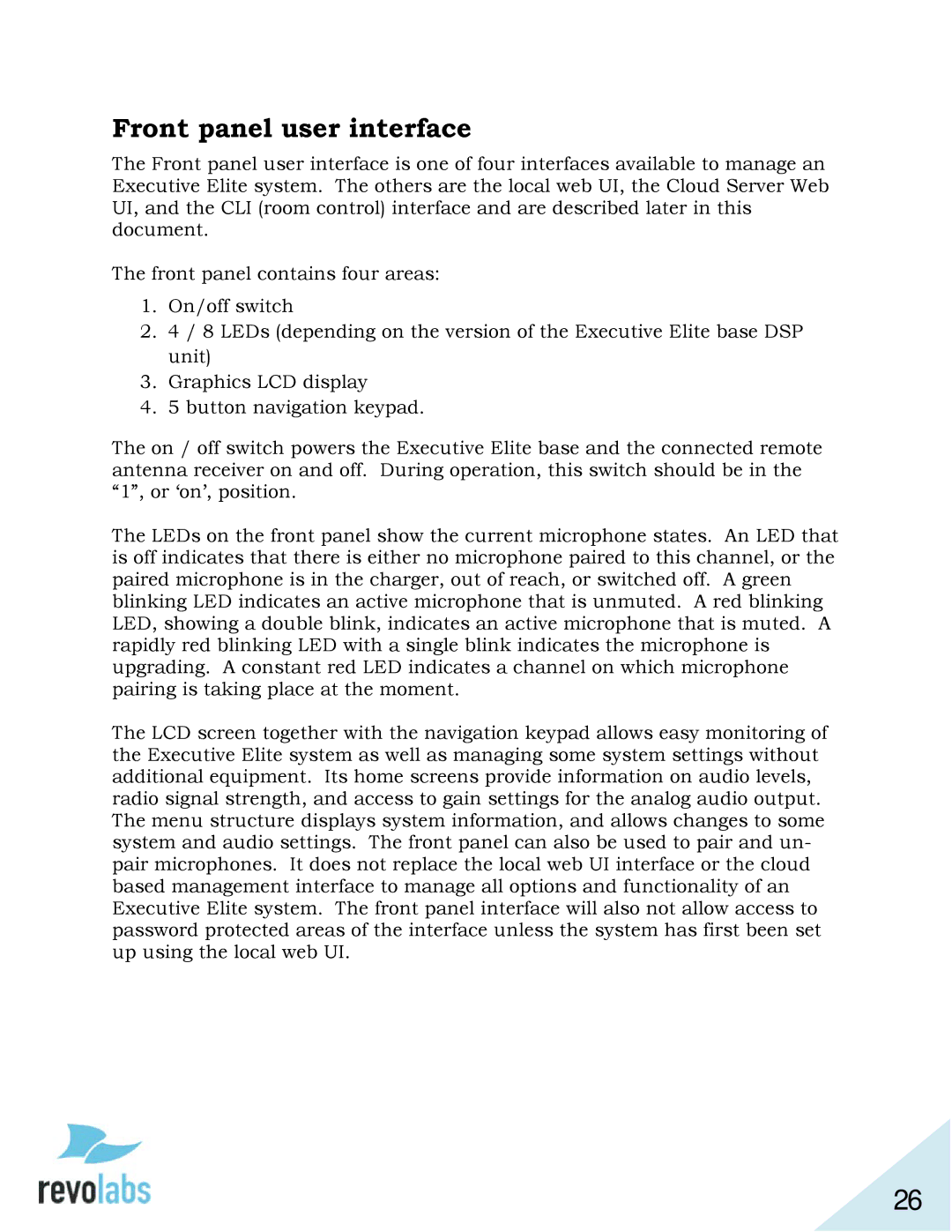03-ELITEEXEC4-TW, 03-ELITEEXEC8-JP, 03-ELITEEXEC8-EU, 01-ELITEEXEC4, 03-ELITEEXEC8-TW specifications
Revolabs, a prominent player in the field of professional audio conferencing solutions, offers a range of innovative products tailored to enhance communication in various environments. Among their offerings, the Revolabs Elite series stands out, particularly models such as the 03-ELITEEXEC4-EU, 03-ELITEEXEC4-JP, 01-ELITEEXEC8, 03-ELITEEXEC8-TW, and 01-ELITEEXEC4.The 03-ELITEEXEC4-EU and 03-ELITEEXEC4-JP models are designed for seamless integration into conference rooms, simplifying the communication process in any setting. These devices utilize advanced audio processing technologies to deliver crystal-clear sound, ensuring that every voice is captured accurately, even in noisy environments. The four-channel capability allows users to connect multiple microphones, making it an ideal choice for larger meetings or presentations.
For users in Taiwan, the 03-ELITEEXEC8-TW offers similar features but is optimized for local needs, helping facilitate effective communication within the region. The eight-channel arrangement allows for even more flexibility, enabling up to eight microphones to be connected simultaneously. This model is especially beneficial for larger teams who require robust audio solutions in diverse settings.
The 01-ELITEEXEC8 is a versatile model that shares many characteristics with its counterparts but provides a wider array of connectivity options. With options for wired and wireless connections, users can adapt their audio setup according to their specific needs. This model is particularly suitable for enterprises looking to future-proof their audio solutions, as it supports various conferencing platforms and technologies.
Lastly, the 01-ELITEEXEC4 is a compact yet powerful solution perfect for smaller meeting spaces. Despite its smaller size, it maintains excellent audio quality and offers similar functionalities as its larger brethren.
All Revolabs Elite models feature cutting-edge technology such as automatic gain control and noise reduction, ensuring that conversations are clear and intelligible. Additionally, they come equipped with interference-free wireless technology, providing dependable connections without the hassle of cables.
In summary, the Revolabs Elite series, including models like the 03-ELITEEXEC4-EU, 03-ELITEEXEC4-JP, 01-ELITEEXEC8, 03-ELITEEXEC8-TW, and 01-ELITEEXEC4, delivers exceptional audio performance and flexibility to users. These products are engineered to meet the demands of modern communication, making them ideal choices for organizations aiming to elevate their conferencing experiences.