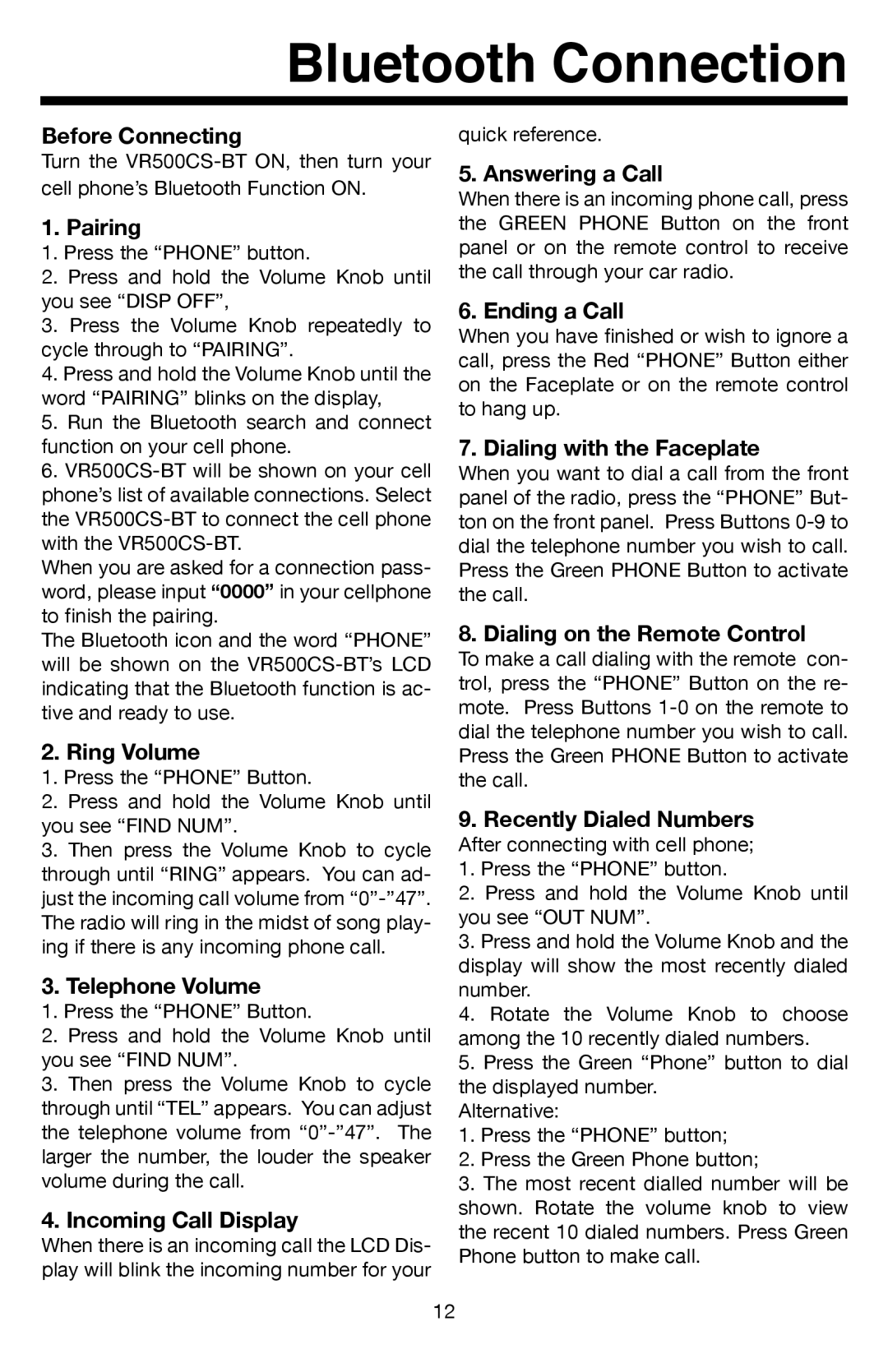Bluetooth Connection
Before Connecting
Turn the
1. Pairing
1.Press the “PHONE” button.
2.Press and hold the Volume Knob until you see “DISP OFF”,
3.Press the Volume Knob repeatedly to cycle through to “PAIRING”.
4.Press and hold the Volume Knob until the word “PAIRING” blinks on the display,
5.Run the Bluetooth search and connect function on your cell phone.
6.
When you are asked for a connection pass- word, please input “0000” in your cellphone to finish the pairing.
The Bluetooth icon and the word “PHONE” will be shown on the
2. Ring Volume
1.Press the “PHONE” Button.
2.Press and hold the Volume Knob until you see “FIND NUM”.
3.Then press the Volume Knob to cycle through until “RING” appears. You can ad- just the incoming call volume from
3. Telephone Volume
1.Press the “PHONE” Button.
2.Press and hold the Volume Knob until you see “FIND NUM”.
3.Then press the Volume Knob to cycle through until “TEL” appears. You can adjust the telephone volume from
4.Incoming Call Display
When there is an incoming call the LCD Dis- play will blink the incoming number for your
quick reference.
5. Answering a Call
When there is an incoming phone call, press the GREEN PHONE Button on the front panel or on the remote control to receive the call through your car radio.
6. Ending a Call
When you have finished or wish to ignore a call, press the Red “PHONE” Button either on the Faceplate or on the remote control to hang up.
7. Dialing with the Faceplate
When you want to dial a call from the front panel of the radio, press the “PHONE” But- ton on the front panel. Press Buttons
8. Dialing on the Remote Control
To make a call dialing with the remote con- trol, press the “PHONE” Button on the re- mote. Press Buttons
9.Recently Dialed Numbers
After connecting with cell phone;
1.Press the “PHONE” button.
2.Press and hold the Volume Knob until you see “OUT NUM”.
3.Press and hold the Volume Knob and the display will show the most recently dialed number.
4.Rotate the Volume Knob to choose among the 10 recently dialed numbers.
5.Press the Green “Phone” button to dial the displayed number.
Alternative:
1.Press the “PHONE” button;
2.Press the Green Phone button;
3.The most recent dialled number will be shown. Rotate the volume knob to view the recent 10 dialed numbers. Press Green Phone button to make call.
12