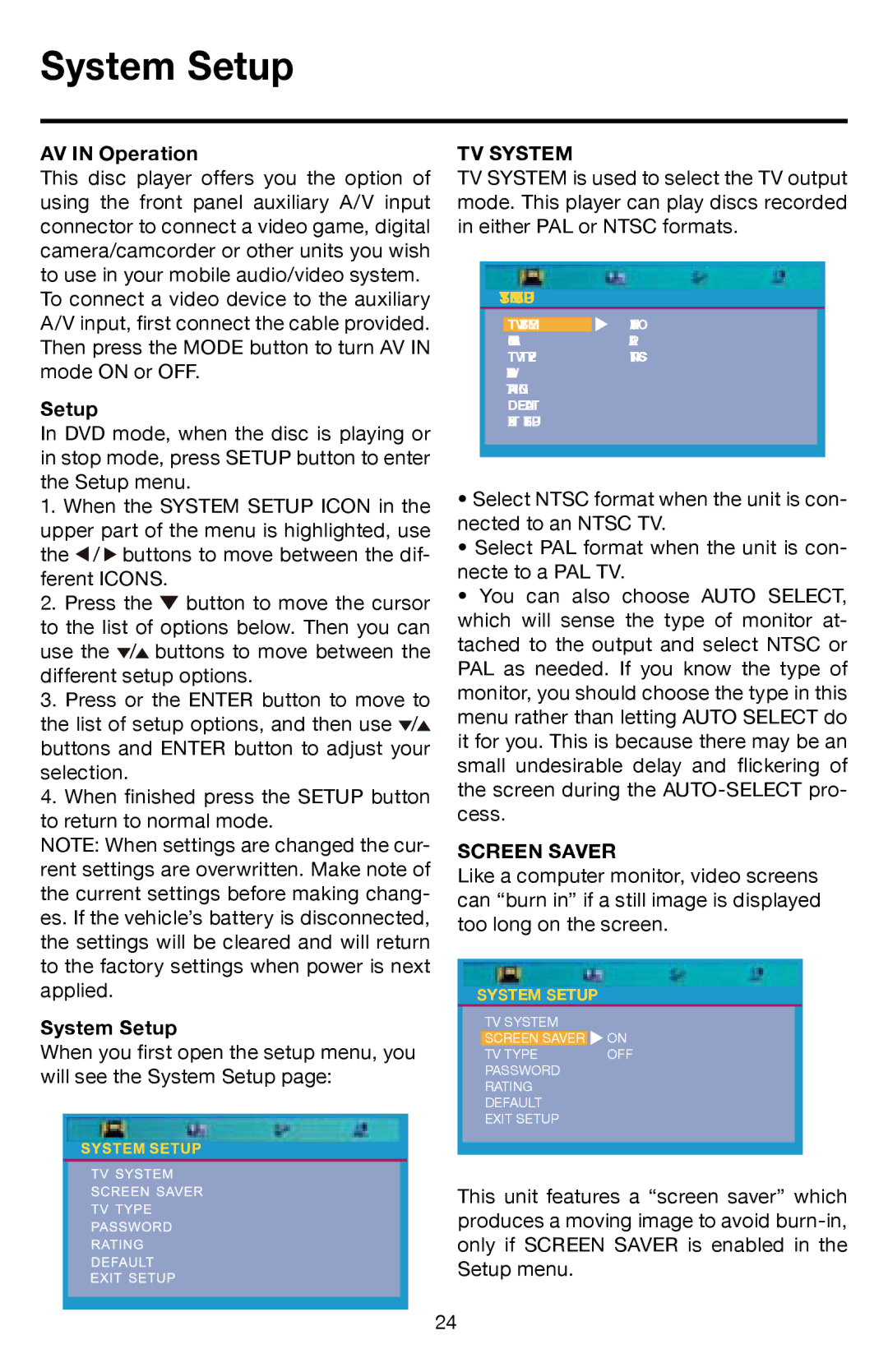VRVD630 specifications
The Roadmaster VRVD630 is an advanced vehicle-mounted GPS navigation system that combines modern technology with user-friendly features to enhance the driving experience. Designed for both everyday commuters and road trip enthusiasts, the VRVD630 stands out with its comprehensive range of functions that cater to various driving needs.One of the key features of the Roadmaster VRVD630 is its intuitive touchscreen display. The large, high-resolution screen provides clear visuals and easy navigation through the system's menu. It responds swiftly to touch commands, allowing users to input destinations, adjust settings, or switch between navigation modes seamlessly. This enables drivers to stay focused on the road while accessing critical information.
The device leverages advanced GPS technology to deliver accurate real-time navigation. Users benefit from precise mapping and lane guidance, ensuring they make the right turns and avoid confusing intersections. The system’s live traffic updates provide estimated arrival times that take current road conditions into account, helping to minimize delays caused by congestion or accidents.
Another standout characteristic of the VRVD630 is its extensive points of interest (POI) database. Whether searching for gas stations, restaurants, or tourist attractions, users can quickly locate nearby amenities. The system also features a voice-guided navigation option, allowing for hands-free operation. This ensures that drivers can keep their eyes on the road while receiving clear directions.
Safety features are also a priority with the VRVD630. The device includes speed limit alerts and warnings for red-light cameras, promoting responsible driving and helping drivers avoid potential fines. Additionally, the built-in Bluetooth function allows for hands-free calling, enabling users to stay connected without compromising safety.
Furthermore, the VRVD630 is designed for easy updates and customization. Users can regularly update maps and software via Wi-Fi, ensuring they have the latest features and geographic data. Its compatibility with various navigation applications adds to its versatility, making the VRVD630 a reliable companion for any journey.
In conclusion, the Roadmaster VRVD630 is a robust navigation system that excels in user experience, safety, and accuracy. Its blend of cutting-edge technologies and practical features makes it an indispensable tool for drivers seeking reliable navigation and enhanced road safety on their travels. Whether you are exploring new routes or navigating familiar roads, the VRVD630 provides essential support to enhance your driving experience.