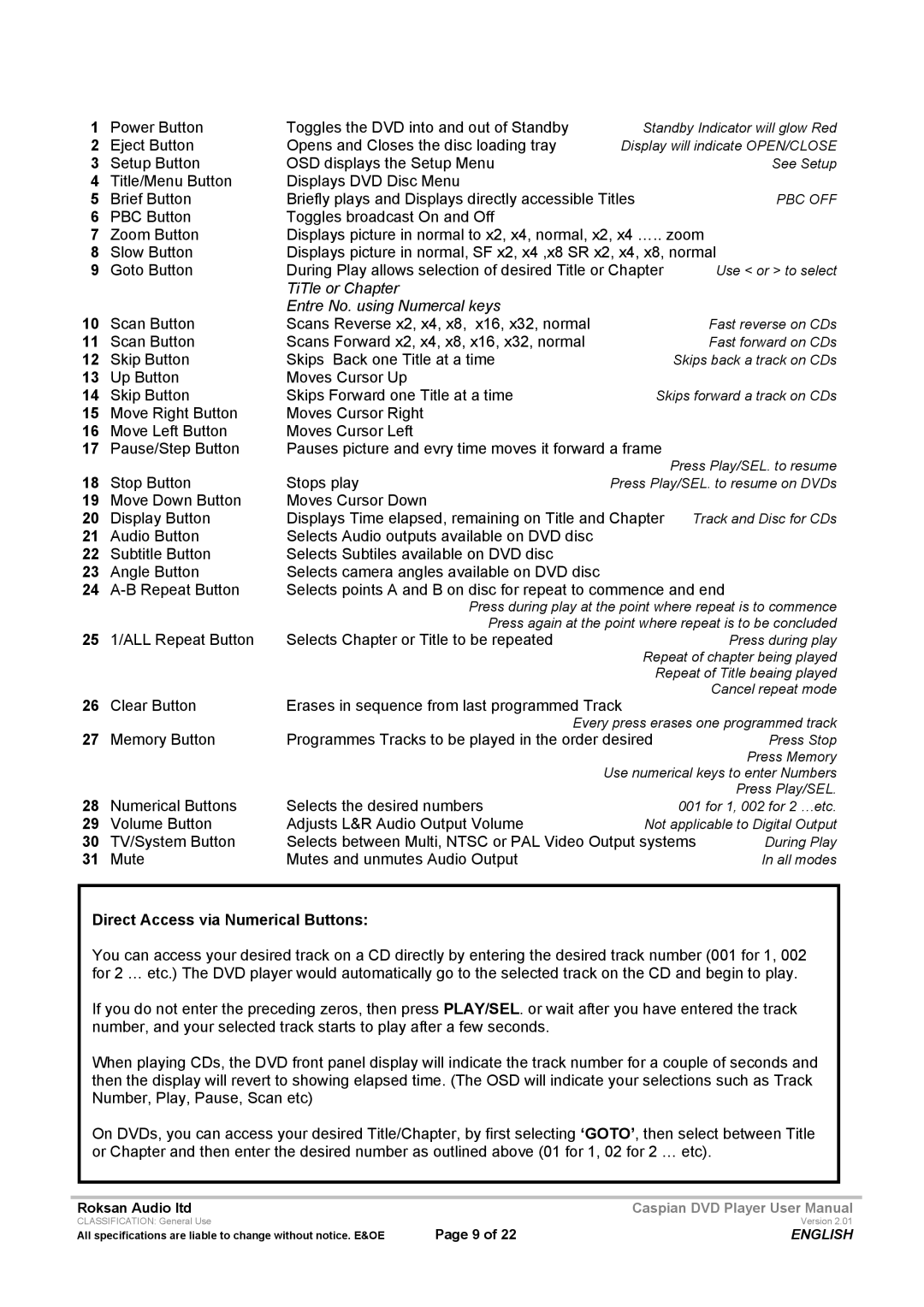1 | Power Button | Toggles the DVD into and out of Standby | Standby Indicator will glow Red | ||
2 | Eject Button | Opens and Closes the disc loading tray | Display will indicate OPEN/CLOSE | ||
3 | Setup Button | OSD displays the Setup Menu |
|
| See Setup |
4 | Title/Menu Button | Displays DVD Disc Menu |
|
|
|
5 | Brief Button | Briefly plays and Displays directly accessible Titles |
| PBC OFF | |
6 | PBC Button | Toggles broadcast On and Off |
|
|
|
7 | Zoom Button | Displays picture in normal to x2, x4, normal, x2, x4 ….. zoom |
| ||
8 | Slow Button | Displays picture in normal, SF x2, x4 ,x8 SR x2, x4, x8, normal | |||
9 | Goto Button | During Play allows selection of desired Title or Chapter |
| Use < or > to select | |
|
| TiTle or Chapter |
|
|
|
10 |
| Entre No. using Numercal keys |
|
|
|
Scan Button | Scans Reverse x2, x4, x8, x16, x32, normal |
|
| Fast reverse on CDs | |
11 | Scan Button | Scans Forward x2, x4, x8, x16, x32, normal |
|
| Fast forward on CDs |
12 | Skip Button | Skips Back one Title at a time |
| Skips back a track on CDs | |
13 | Up Button | Moves Cursor Up |
|
|
|
14 | Skip Button | Skips Forward one Title at a time | Skips forward a track on CDs | ||
15 | Move Right Button | Moves Cursor Right |
|
|
|
16 | Move Left Button | Moves Cursor Left |
|
|
|
17 | Pause/Step Button | Pauses picture and evry time moves it forward a frame | Press Play/SEL. to resume | ||
18 | Stop Button | Stops play |
| ||
Press Play/SEL. to resume on DVDs | |||||
19 | Move Down Button | Moves Cursor Down |
|
|
|
20 | Display Button | Displays Time elapsed, remaining on Title and Chapter | Track and Disc for CDs | ||
21 | Audio Button | Selects Audio outputs available on DVD disc |
|
|
|
22 | Subtitle Button | Selects Subtiles available on DVD disc |
|
|
|
23 | Angle Button | Selects camera angles available on DVD disc |
|
|
|
24 | Selects points A and B on disc for repeat to commence and end | ||||
|
| Press during play at the point where repeat is to commence | |||
25 |
| Press again at the point where repeat is to be concluded | |||
1/ALL Repeat Button | Selects Chapter or Title to be repeated |
|
| Press during play | |
|
|
| Repeat of chapter being played | ||
|
|
| Repeat of Title beaing played | ||
26 | Clear Button | Erases in sequence from last programmed Track |
| Cancel repeat mode | |
|
| ||||
27 |
| Every press erases one programmed track | |||
Memory Button | Programmes Tracks to be played in the order desired |
| Press Stop | ||
|
|
|
|
| Press Memory |
|
|
| Use numerical keys to enter Numbers | ||
28 | Numerical Buttons | Selects the desired numbers |
|
| Press Play/SEL. |
| 001 for 1, 002 for 2 …etc. | ||||
29 | Volume Button | Adjusts L&R Audio Output Volume | Not applicable to Digital Output | ||
30 | TV/System Button | Selects between Multi, NTSC or PAL Video Output systems | During Play | ||
31 | Mute | Mutes and unmutes Audio Output |
|
| In all modes |
Direct Access via Numerical Buttons:
You can access your desired track on a CD directly by entering the desired track number (001 for 1, 002 for 2 … etc.) The DVD player would automatically go to the selected track on the CD and begin to play.
If you do not enter the preceding zeros, then press PLAY/SEL. or wait after you have entered the track number, and your selected track starts to play after a few seconds.
When playing CDs, the DVD front panel display will indicate the track number for a couple of seconds and then the display will revert to showing elapsed time. (The OSD will indicate your selections such as Track Number, Play, Pause, Scan etc)
On DVDs, you can access your desired Title/Chapter, by first selecting ‘GOTO’, then select between Title or Chapter and then enter the desired number as outlined above (01 for 1, 02 for 2 … etc).
Roksan Audio ltd | Caspian DVD Player User Manual |
CLASSIFICATION: General Use | Version 2.01 |
All specifications are liable to change without notice. E&OE | Page 9 of 22 | ENGLISH |