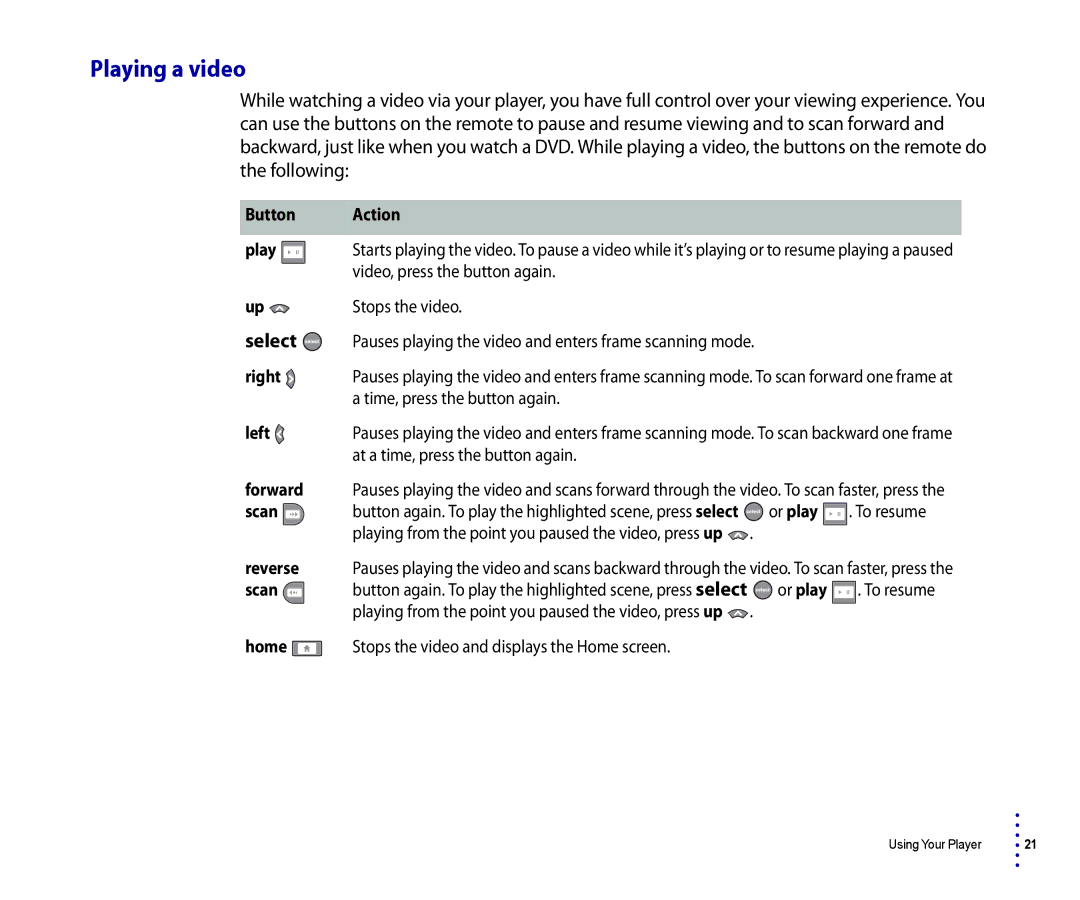Playing a video
While watching a video via your player, you have full control over your viewing experience. You can use the buttons on the remote to pause and resume viewing and to scan forward and backward, just like when you watch a DVD. While playing a video, the buttons on the remote do the following:
Button | Action |
|
|
|
| ||
play | Starts playing the video. To pause a video while it’s playing or to resume playing a paused | ||
| video, press the button again. |
|
|
up | Stops the video. |
|
|
select | Pauses playing the video and enters frame scanning mode. |
| |
right | Pauses playing the video and enters frame scanning mode. To scan forward one frame at | ||
| a time, press the button again. |
|
|
left | Pauses playing the video and enters frame scanning mode. To scan backward one frame | ||
| at a time, press the button again. |
|
|
forward | Pauses playing the video and scans forward through the video. To scan faster, press the | ||
scan | button again. To play the highlighted scene, press select | or play | . To resume |
| playing from the point you paused the video, press up | . |
|
reverse | Pauses playing the video and scans backward through the video. To scan faster, press the | ||
scan | button again. To play the highlighted scene, press select | or play | . To resume |
| playing from the point you paused the video, press up | . |
|
home | Stops the video and displays the Home screen. |
|
|
•
•
•
Using Your Player • 21
•
•