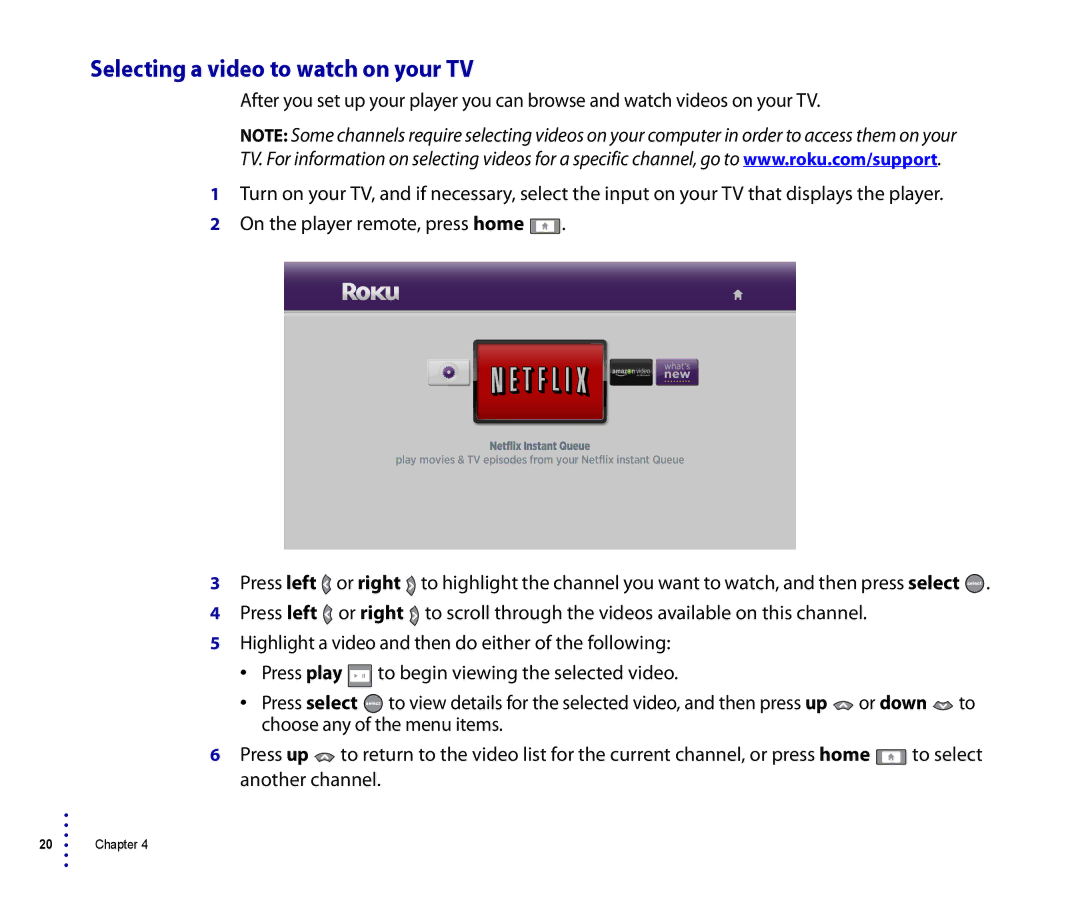•
•
•
20 •
•
•
Selecting a video to watch on your TV
After you set up your player you can browse and watch videos on your TV.
NOTE: Some channels require selecting videos on your computer in order to access them on your TV. For information on selecting videos for a specific channel, go to www.roku.com/support.
1Turn on your TV, and if necessary, select the input on your TV that displays the player.
2On the player remote, press home ![]() .
.
3Press left ![]() or right
or right ![]() to highlight the channel you want to watch, and then press select
to highlight the channel you want to watch, and then press select ![]() .
.
4Press left ![]() or right
or right ![]() to scroll through the videos available on this channel.
to scroll through the videos available on this channel.
5Highlight a video and then do either of the following:
•Press play ![]() to begin viewing the selected video.
to begin viewing the selected video.
•Press select ![]() to view details for the selected video, and then press up
to view details for the selected video, and then press up ![]() or down
or down ![]() to choose any of the menu items.
to choose any of the menu items.
6Press up ![]() to return to the video list for the current channel, or press home
to return to the video list for the current channel, or press home ![]() to select another channel.
to select another channel.