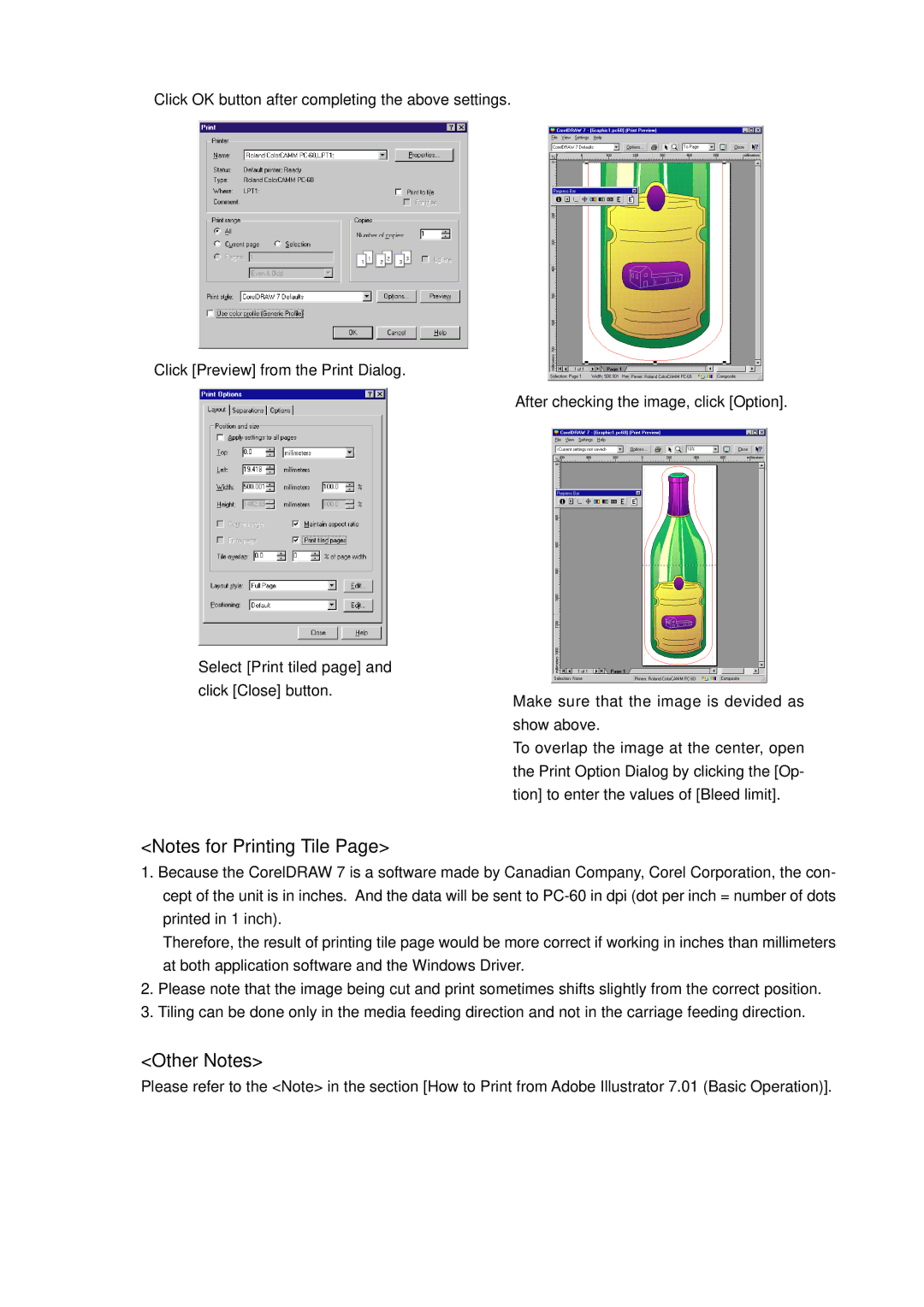PC-60 specifications
The Roland PC-60 is a versatile and innovative MIDI keyboard controller that has found its place among musicians and producers. Known for its compact design and extensive functionality, it serves as an essential tool for both studio and live performance settings.One of the main features of the PC-60 is its 61 full-sized, velocity-sensitive keys. This provides an authentic playing experience that is crucial for expressive performances. The keys are designed to respond to the dynamics of a player's touch, allowing for a wide range of expressive possibilities, from delicate melodies to powerful chord progressions.
The PC-60 is equipped with a range of controls, including eight assignable knobs and sliders. These can be programmed to control various parameters in music software, allowing for real-time manipulation of sound, effects, and other settings. This ability to customize controls is particularly beneficial during live performances, where quick adjustments can enhance the overall experience.
In terms of connectivity, the Roland PC-60 is compatible with USB, making it easy to connect to a computer or tablet. This makes it a plug-and-play device with seamless integration into popular DAWs, such as Ableton Live, Logic Pro, and Pro Tools. The keyboard also features traditional MIDI outputs, allowing it to control external hardware synthesizers, drum machines, and other MIDI-compatible devices.
The PC-60 includes an array of onboard sounds and rhythms, providing immediate creativity without the need for additional software. This feature allows musicians to quickly access high-quality sounds for songwriting and jamming. The onboard sounds cover a variety of genres, making this device suitable for diverse musical styles.
Another noteworthy characteristic of the Roland PC-60 is its portability. Weighing in at just under 10 pounds, this MIDI keyboard can easily be transported to gigs, rehearsals, or simply moved around the studio. Its robust build quality ensures that it can withstand the rigors of travel without compromising performance.
Additionally, the PC-60 boasts a user-friendly interface, making it easy for both beginners and experienced musicians to navigate its features. The clearly labeled controls and intuitive layout contribute to its appeal, encouraging creativity without technical distractions.
In conclusion, the Roland PC-60 stands out as a powerful MIDI keyboard controller that combines essential features, innovative technologies, and portability. Its comprehensive controls, compatibility with various devices, and high-quality sounds make it an excellent choice for musicians looking to enhance their performance and production capabilities. Whether in the studio or on stage, the PC-60 is designed to inspire and elevate musical creativity.