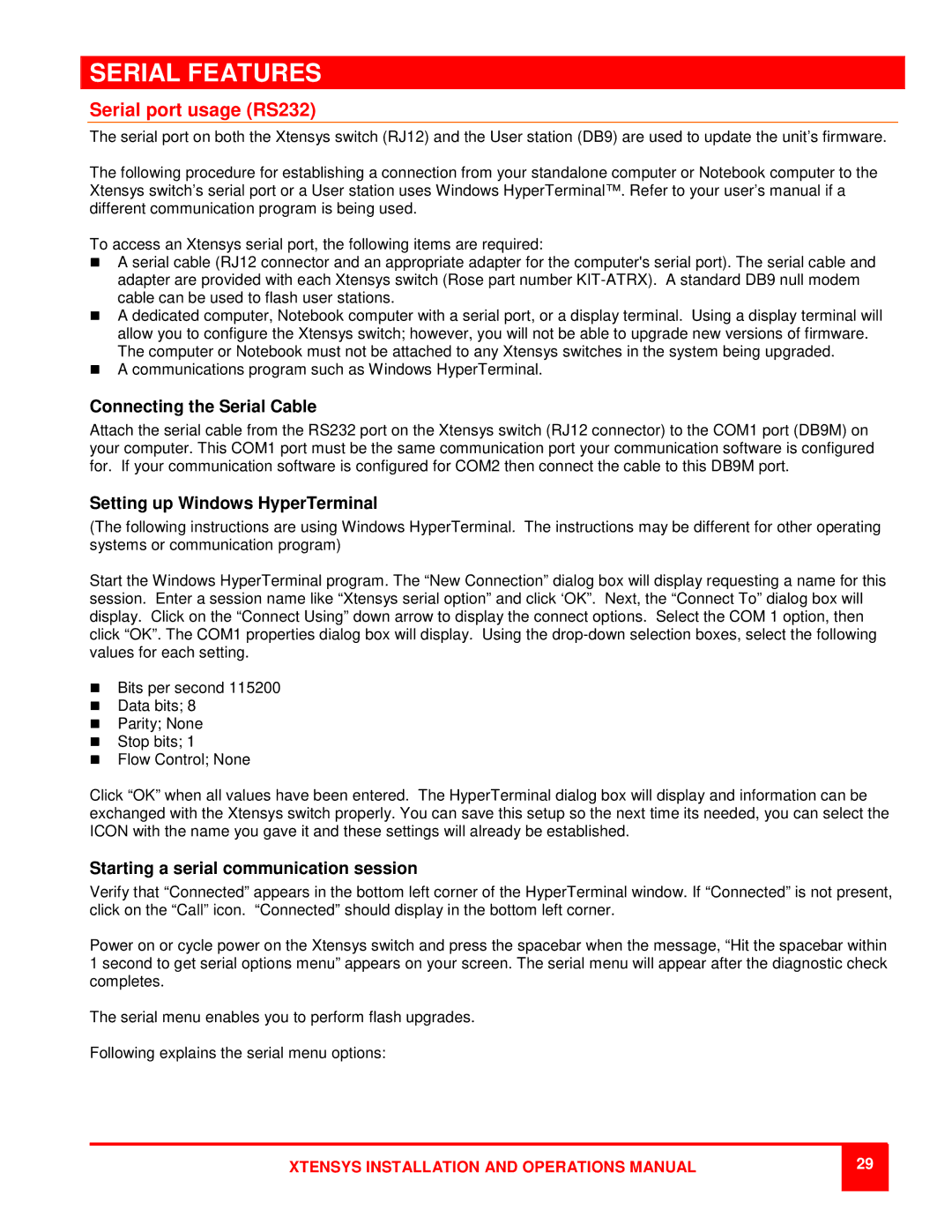RS232 specifications
The Rose Electronics RS232 is a pivotal technology that has significantly enhanced serial communication in various applications. Renowned for its reliability and efficiency, this RS232 interface has become a crucial component in connecting peripherals to computers or other devices, especially in industrial and commercial settings.One of the main features of the Rose Electronics RS232 is its robust design, which ensures that it can withstand the rigors of daily use in challenging environments. It is built to operate smoothly over extended distances, making it suitable for applications where devices are separated by long cable lengths. With the ability to transmit data up to 50 feet without degradation, it provides the necessary flexibility in configuration and installation.
The RS232 interface supports a variety of baud rates, allowing it to accommodate different data transmission speeds according to specific requirements. This makes it versatile for a range of devices, including printers, modems, and data acquisition systems. Additionally, the interface employs standard connector types, simplifying the integration process with existing equipment.
Another technological advantage of the Rose Electronics RS232 interface is its ability to transmit both synchronous and asynchronous data. This dual capability enhances its applicability across various industrial protocols, enhancing its usability in diverse environments. Moreover, the RS232 protocol supports full-duplex communication, which allows for simultaneous data transmission and reception, increasing overall efficiency.
In terms of compatibility, the Rose Electronics RS232 interface is designed to work flawlessly with a wide range of operating systems and software applications. This ensures that companies can seamlessly integrate legacy systems with modern devices without hassle, preserving their investment in existing technology.
The characteristics of the Rose Electronics RS232 also include electrical specifications that comply with industry standards, ensuring a reliable performance. It typically operates with a voltage range of ±3 to ±15 volts, providing the necessary power to support data transmission while minimizing the risk of voltage-related issues.
The user-friendly nature of the RS232 interface means that setup and maintenance are straightforward. This simplicity helps to reduce downtime and enhances overall productivity in any operational environment.
In summary, the Rose Electronics RS232 is characterized by its robust build, versatile baud rate options, dual communication capabilities, and compatibility with various devices. Its compliance with industry standards further ensures that it remains a reliable choice for serial communication across a multitude of applications, solidifying its position as a key technology in the field.