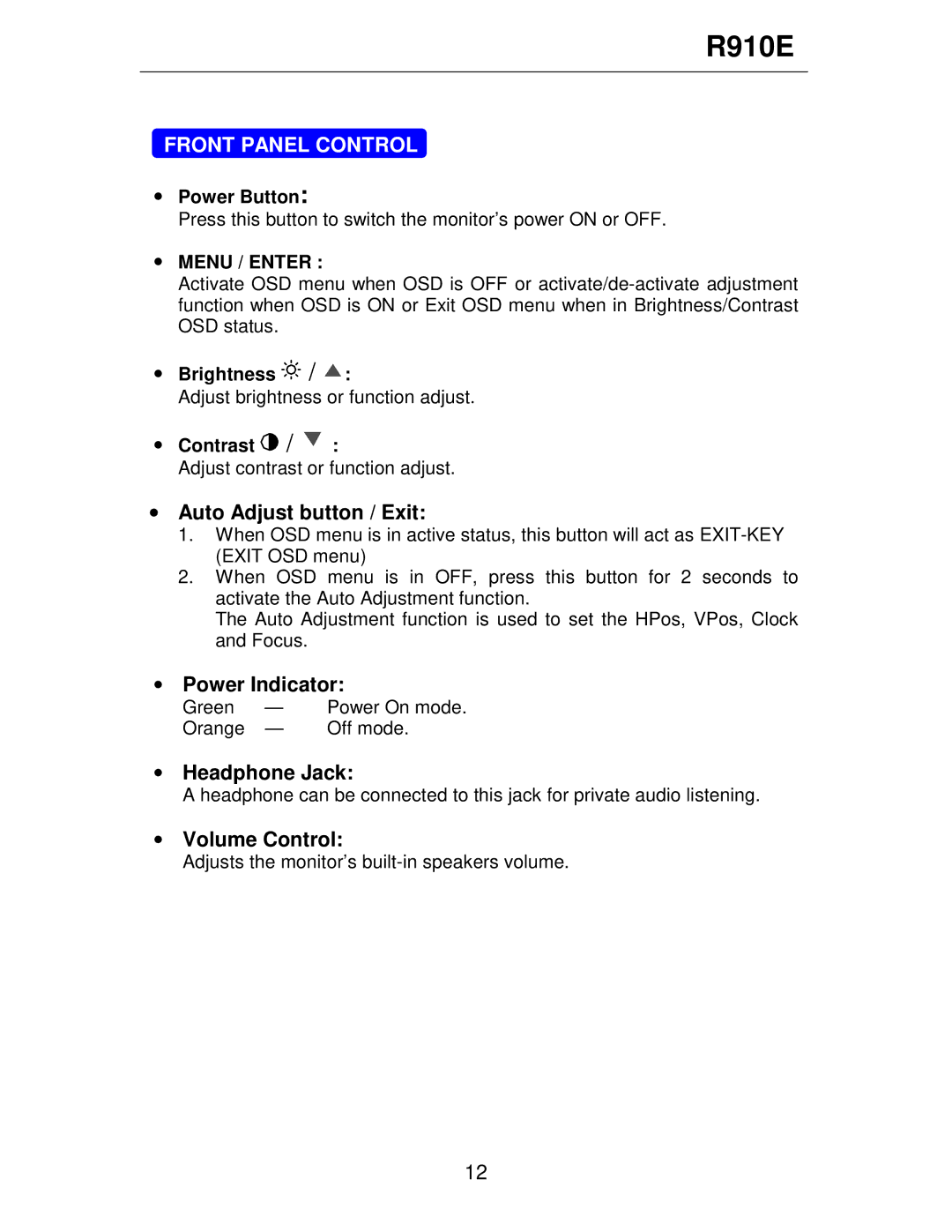R910E specifications
The Rosewill R910E is a high-performance power supply unit designed for gamers, PC builders, and tech enthusiasts who demand reliability and efficiency in their systems. With a power output of 910 watts, this power supply provides ample power for even the most demanding components, including multi-GPU setups and overclocked CPUs.One of the standout features of the Rosewill R910E is its 80 PLUS Bronze certification. This means that the unit operates at an efficiency of up to 85%, resulting in lower energy consumption and reduced heat output. This certification is a testament to the unit's ability to provide stable and efficient power, which is crucial for maintaining optimal system performance while minimizing electricity costs.
The R910E is equipped with a variety of connectors, ensuring compatibility with a wide range of hardware. It includes multiple PCIe connectors for graphics cards, as well as SATA and Molex connectors for storage devices and peripherals. This versatile connectivity makes it an ideal choice for building a customized gaming rig or a powerful workstation.
Additionally, the unit features a robust cooling system, highlighted by a 140mm ultra-quiet fan. This fan operates quietly, even under load, allowing for a more tranquil computing experience. The intelligent fan design also ensures that airflow is optimized to keep the internal components cool and prolong the life of the power supply.
Safety is a key consideration with the Rosewill R910E. The unit comes with a comprehensive set of protection features, including over-voltage protection, under-voltage protection, short-circuit protection, and over-temperature protection. These safety mechanisms help prevent damage to both the power supply and connected components, providing peace of mind for users.
Another significant characteristic is the modular design of the power supply. The R910E features a semi-modular approach, where the main power cables are fixed, while the peripheral and PCIe cables can be added as needed. This design allows for cleaner cable management within the case, facilitating better airflow and enhancing the overall aesthetics of the build.
In summary, the Rosewill R910E power supply unit exemplifies quality with its high efficiency, reliability, and superior build features. With robust protective measures, versatile connectivity options, and an efficient cooling system, the R910E is an excellent choice for anyone looking to create a powerful and dependable computer system. Whether you're a gamer, a creator, or just someone who values a high-performing computer, the Rosewill R910E stands out as an exceptional option in the world of power supplies.