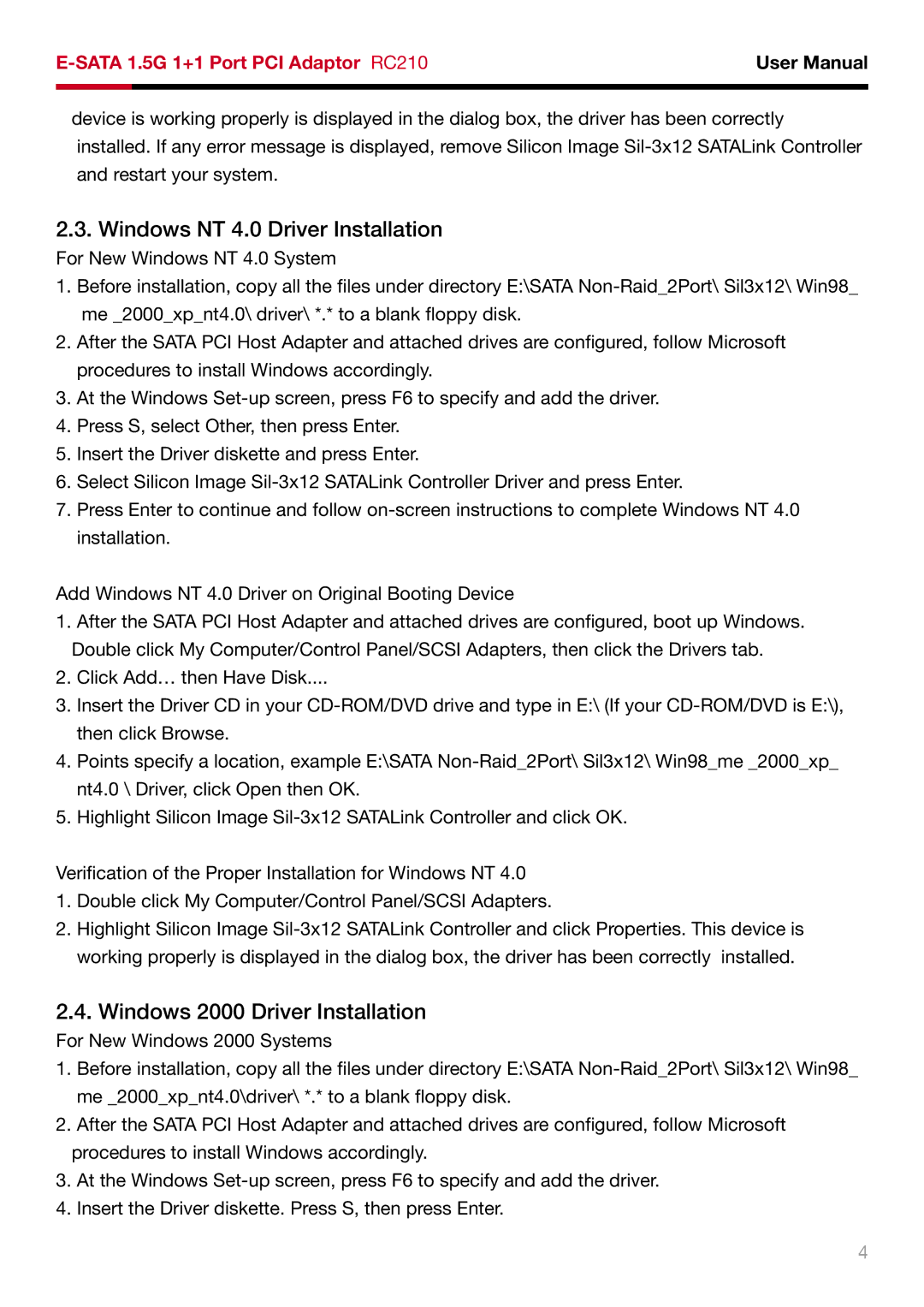User Manual | ||
|
|
|
|
|
|
device is working properly is displayed in the dialog box, the driver has been correctly installed. If any error message is displayed, remove Silicon Image
2.3. Windows NT 4.0 Driver Installation
For New Windows NT 4.0 System
1.Before installation, copy all the files under directory E:\SATA
2.After the SATA PCI Host Adapter and attached drives are configured, follow Microsoft procedures to install Windows accordingly.
3.At the Windows
4.Press S, select Other, then press Enter.
5.Insert the Driver diskette and press Enter.
6.Select Silicon Image
7.Press Enter to continue and follow
Add Windows NT 4.0 Driver on Original Booting Device
1.After the SATA PCI Host Adapter and attached drives are configured, boot up Windows. Double click My Computer/Control Panel/SCSI Adapters, then click the Drivers tab.
2.Click Add… then Have Disk....
3.Insert the Driver CD in your
4.Points specify a location, example E:\SATA
5.Highlight Silicon Image
Verification of the Proper Installation for Windows NT 4.0
1.Double click My Computer/Control Panel/SCSI Adapters.
2.Highlight Silicon Image
2.4. Windows 2000 Driver Installation
For New Windows 2000 Systems
1.Before installation, copy all the files under directory E:\SATA
2.After the SATA PCI Host Adapter and attached drives are configured, follow Microsoft procedures to install Windows accordingly.
3.At the Windows
4.Insert the Driver diskette. Press S, then press Enter.