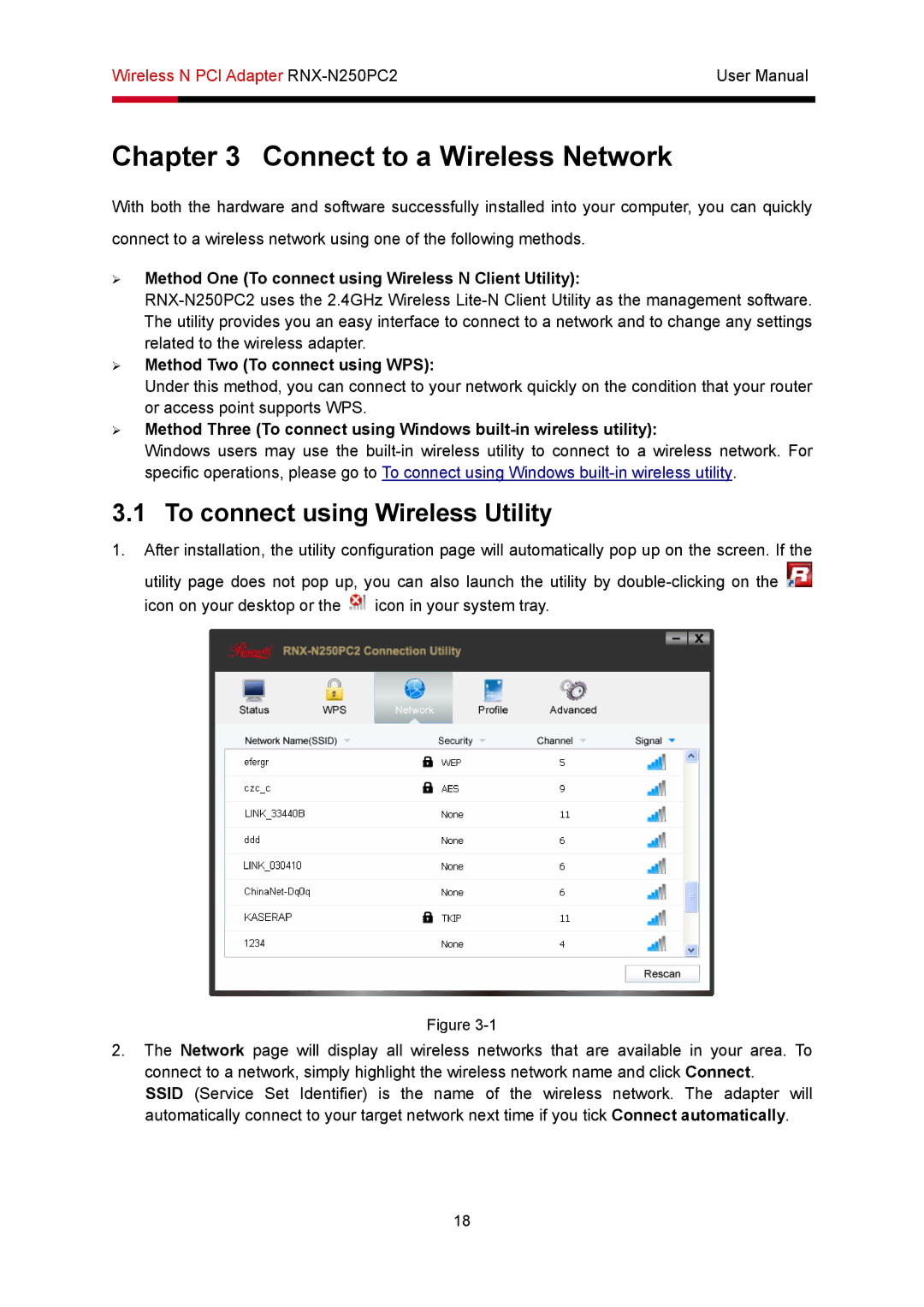Wireless N PCI Adapter | User Manual | |
|
|
|
|
|
|
Chapter 3 Connect to a Wireless Network
With both the hardware and software successfully installed into your computer, you can quickly
connect to a wireless network using one of the following methods.
¾Method One (To connect using Wireless N Client Utility):
¾Method Two (To connect using WPS):
Under this method, you can connect to your network quickly on the condition that your router or access point supports WPS.
¾Method Three (To connect using Windows
Windows users may use the
3.1 To connect using Wireless Utility
1.After installation, the utility configuration page will automatically pop up on the screen. If the utility page does not pop up, you can also launch the utility by ![]() icon on your desktop or the
icon on your desktop or the ![]() icon in your system tray.
icon in your system tray.
Figure
2.The Network page will display all wireless networks that are available in your area. To connect to a network, simply highlight the wireless network name and click Connect.
SSID (Service Set Identifier) is the name of the wireless network. The adapter will automatically connect to your target network next time if you tick Connect automatically.
18