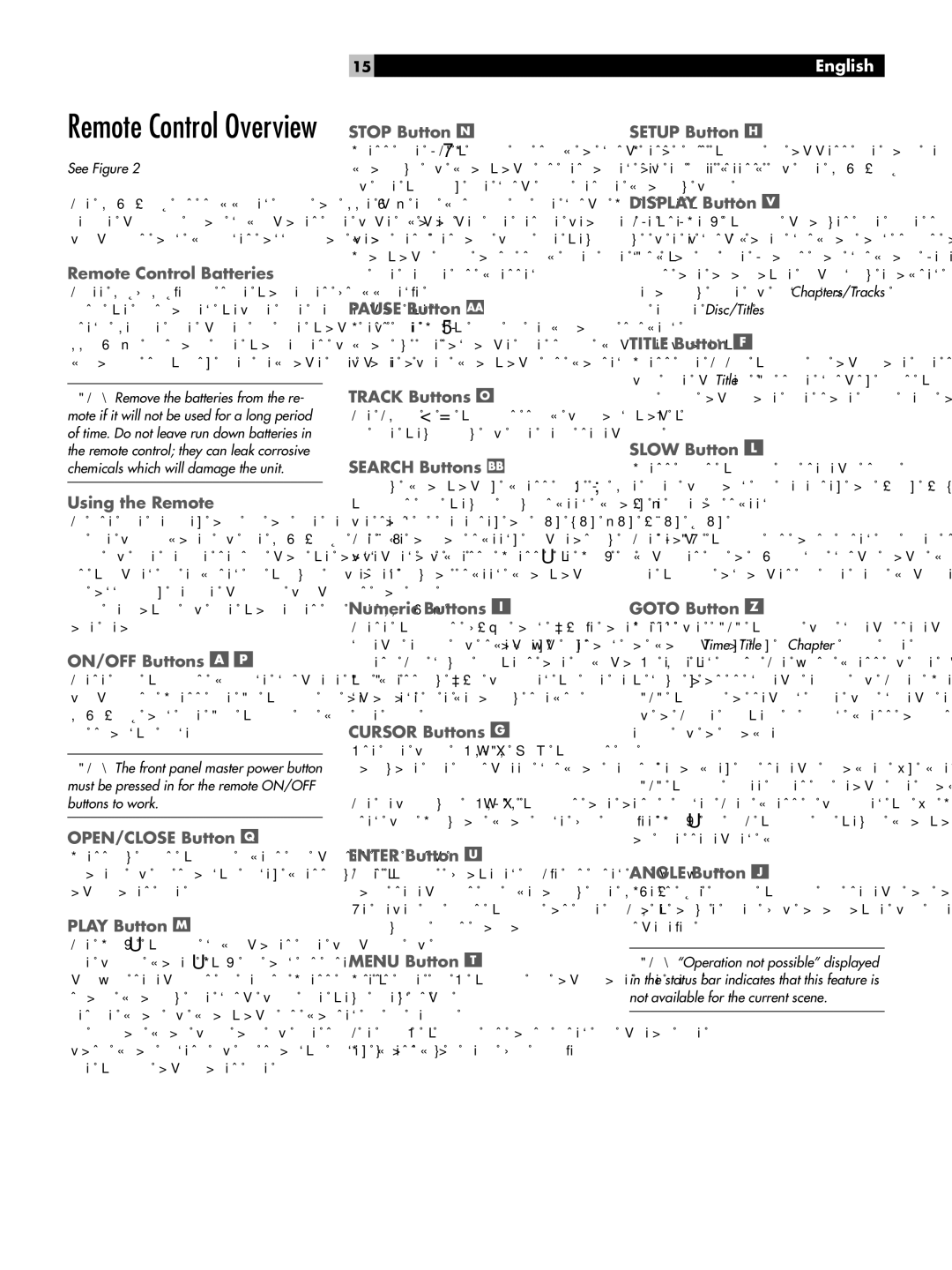Remote Control Overview
See Figure 2
The
Remote Control Batteries
Three R03(LR03)/AAA size batteries (supplied) must be installed before the remote can be used. Remove the cover on the back of the
NOTE: Remove the batteries from the re- mote if it will not be used for a long period of time. Do not leave run down batteries in the remote control; they can leak corrosive chemicals which will damage the unit.
Using the Remote
To use the remote, aim it at the remote sensor on the
15
STOP Button 
Press the STOP . button to stop a disc that is playing. If playback is restarted after one press of the button, the disc will resume playing from the current position on the disc. Press the button twice to cancel the resume feature. Subsequent play will restart from the beginning of the disc. Playback will also stop when the OFF button on the remote is pressed.
PAUSE Button 
Press the PAUSE ,button to temporarily suspend play or to advance the still picture frame by frame after playback is paused.
TRACK Buttons 
The TRACK { } buttons skip forward/back to the beginning of the next selection.
SEARCH Buttons 
During playback, press the SEARCH [ ] buttons to begin
English
SETUP Button 
Press this button to access the Main Menu screen used in the setup of the
DISPLAY Button 
The DISPLAY button changes the time shown in the front panel display and shows a time display in the Status Bar display. Several op- tions are available including elapsed time and remaining time of individual Chapters/Tracks or entire Disc/Titles.
TITLE Button 
Press the TITLE button to activate the submenu for the current Title. On some discs, this but- ton will activate the same root menu as the MENU button.
SLOW Button 
Press this button to select slow motion play, either forward or reverse, at 1/2, 1/4, or 1/8 normal speed.
The SLOW button is also used to view still pictures on a
work reliably if the batteries in the
ON/OFF Buttons 

These two buttons provide discrete ON/OFF functions. Press the ON button to activate the
NOTE: The front panel master power button must be pressed in for the remote ON/OFF buttons to work.
OPEN/CLOSE Button 
Pressing this button opens or closes the Disc Drawer. If in standby mode, pressing the button activates the unit.
PLAY Button 
The PLAY / button duplicates the function of the front panel PLAY / button and is used to confirm selections in menus. Press this button to start playing the disc from the beginning or to resume play if playback is paused or to return to normal play from any of the slow motion or fast play modes. If in standby mode, pressing the button activates the unit.
Numeric Buttons 
These buttons
CURSOR Buttons 
Use the four CURSOR t/u/p/q buttons to navigate the
The left/right CURSOR t/u buttons are also used for Program play mode (CD only).
ENTER Button 
This button (labeled ENT) is used to confirm many selections in operating the
MENU Button 
Press the MENU button to activate the menu on the disc.
The MENU button is also used to clear the Program play menu (CD only).
GOTO Button 
Press the GOTO button for direct selection of
aparticular Time, Title, or Chapter with the NUMERIC buttons. The first press of the GOTO button allows direct entry of Time. Press the GOTO button a second time for direct entry of a Title number. A third press allows direct entry of a Chapter.
For example, to select Chapter 5, press the GOTO button three times to reach the Chapter entry mode. Then press 0 followed by 5. Press the PLAY / or ENT button to begin playback at the selected point.
ANGLE Button 
Press the ANGLE button to select an alter- nate angle view (if available for the current scene).
NOTE: “Operation not possible” displayed in the status bar indicates that this feature is not available for the current scene.