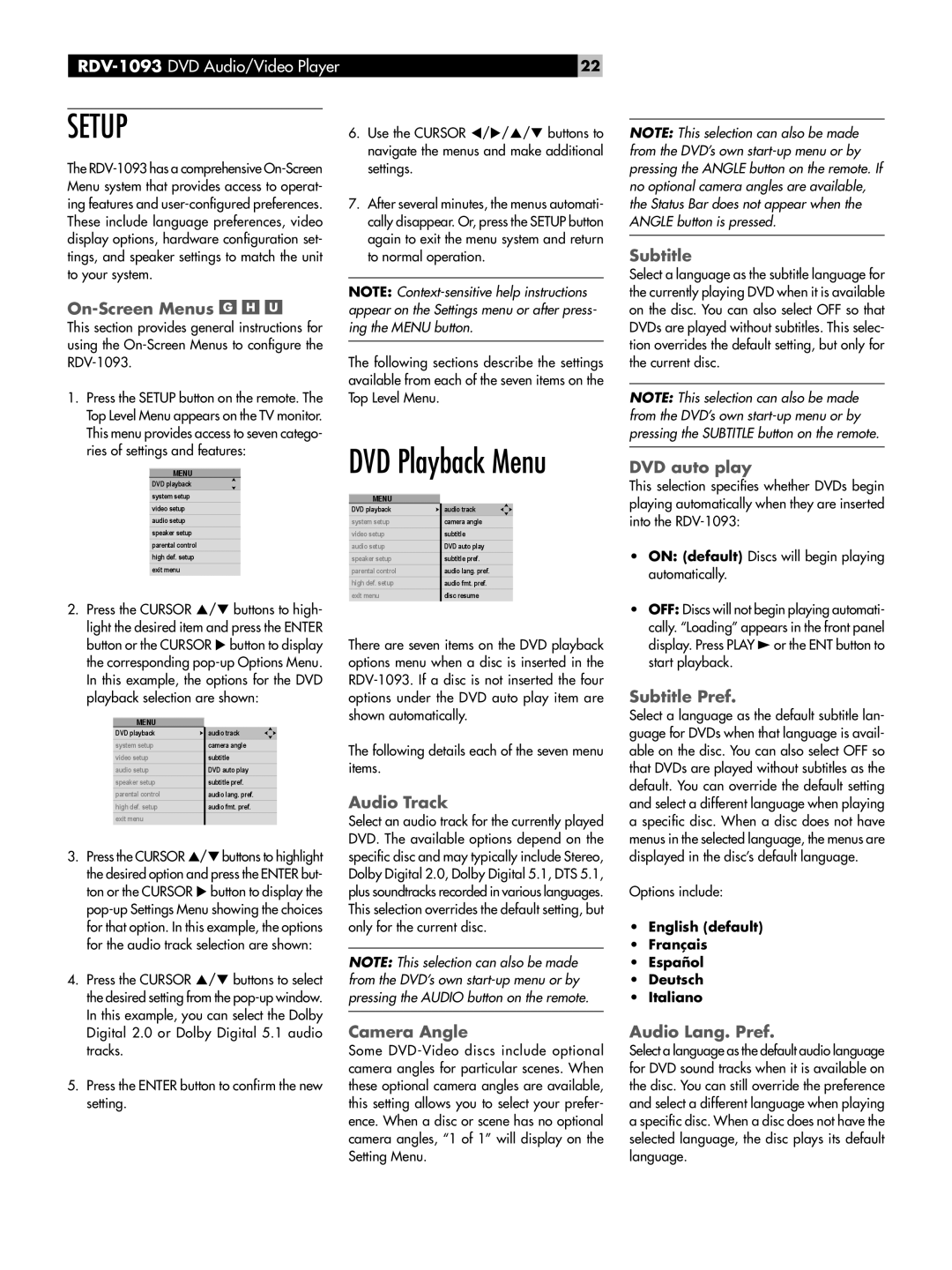RDV-1093 DVD Audio/Video Player
SETUP
The
On-Screen Menus 


This section provides general instructions for using the
1.Press the SETUP button on the remote. The Top Level Menu appears on the TV monitor. This menu provides access to seven catego- ries of settings and features:
MENU
DVD playback
system setup
video setup
audio setup
speaker setup
parental control
high def. setup
exit menu
2.Press the CURSOR p/q buttons to high- light the desired item and press the ENTER button or the CURSOR u button to display the corresponding
MENU
DVD playback | audio track |
system setup | camera angle |
video setup | subtitle |
audio setup | DVD auto play |
speaker setup | subtitle pref. |
parental control | audio lang. pref. |
high def. setup | audio fmt. pref. |
exit menu |
|
3.Press the CURSOR p/qbuttons to highlight the desired option and press the ENTER but- ton or the CURSOR u button to display the
4.Press the CURSOR p/q buttons to select the desired setting from the
5.Press the ENTER button to confirm the new setting.
22
6.Use the CURSOR t/u/p/q buttons to navigate the menus and make additional settings.
7.After several minutes, the menus automati- cally disappear. Or, press the SETUP button again to exit the menu system and return to normal operation.
NOTE:
The following sections describe the settings available from each of the seven items on the Top Level Menu.
DVD Playback Menu
MENU
DVD playback | audio track |
system setup | camera angle |
|
|
video setup | subtitle |
|
|
audio setup | DVD auto play |
speaker setup | subtitle pref. |
parental control | audio lang. pref. |
high def. setup | audio fmt. pref. |
|
|
exit menu | disc resume |
|
|
There are seven items on the DVD playback options menu when a disc is inserted in the
The following details each of the seven menu items.
Audio Track
Select an audio track for the currently played DVD. The available options depend on the specific disc and may typically include Stereo, Dolby Digital 2.0, Dolby Digital 5.1, DTS 5.1, plus soundtracks recorded in various languages. This selection overrides the default setting, but only for the current disc.
NOTE: This selection can also be made from the DVD’s own
Camera Angle
Some
NOTE: This selection can also be made from the DVD’s own
Subtitle
Select a language as the subtitle language for the currently playing DVD when it is available on the disc. You can also select OFF so that DVDs are played without subtitles. This selec- tion overrides the default setting, but only for the current disc.
NOTE: This selection can also be made from the DVD’s own
DVD auto play
This selection specifies whether DVDs begin playing automatically when they are inserted into the
•ON: (default) Discs will begin playing automatically.
•OFF: Discs will not begin playing automati- cally. “Loading” appears in the front panel
display. Press PLAY / or the ENT button to start playback.
Subtitle Pref.
Select a language as the default subtitle lan- guage for DVDs when that language is avail- able on the disc. You can also select OFF so that DVDs are played without subtitles as the default. You can override the default setting and select a different language when playing a specific disc. When a disc does not have menus in the selected language, the menus are displayed in the disc’s default language.
Options include:
•English (default)
•Français
•Español
•Deutsch
•Italiano
Audio Lang. Pref.
Select a language as the default audio language for DVD sound tracks when it is available on the disc. You can still override the preference and select a different language when playing a specific disc. When a disc does not have the selected language, the disc plays its default language.