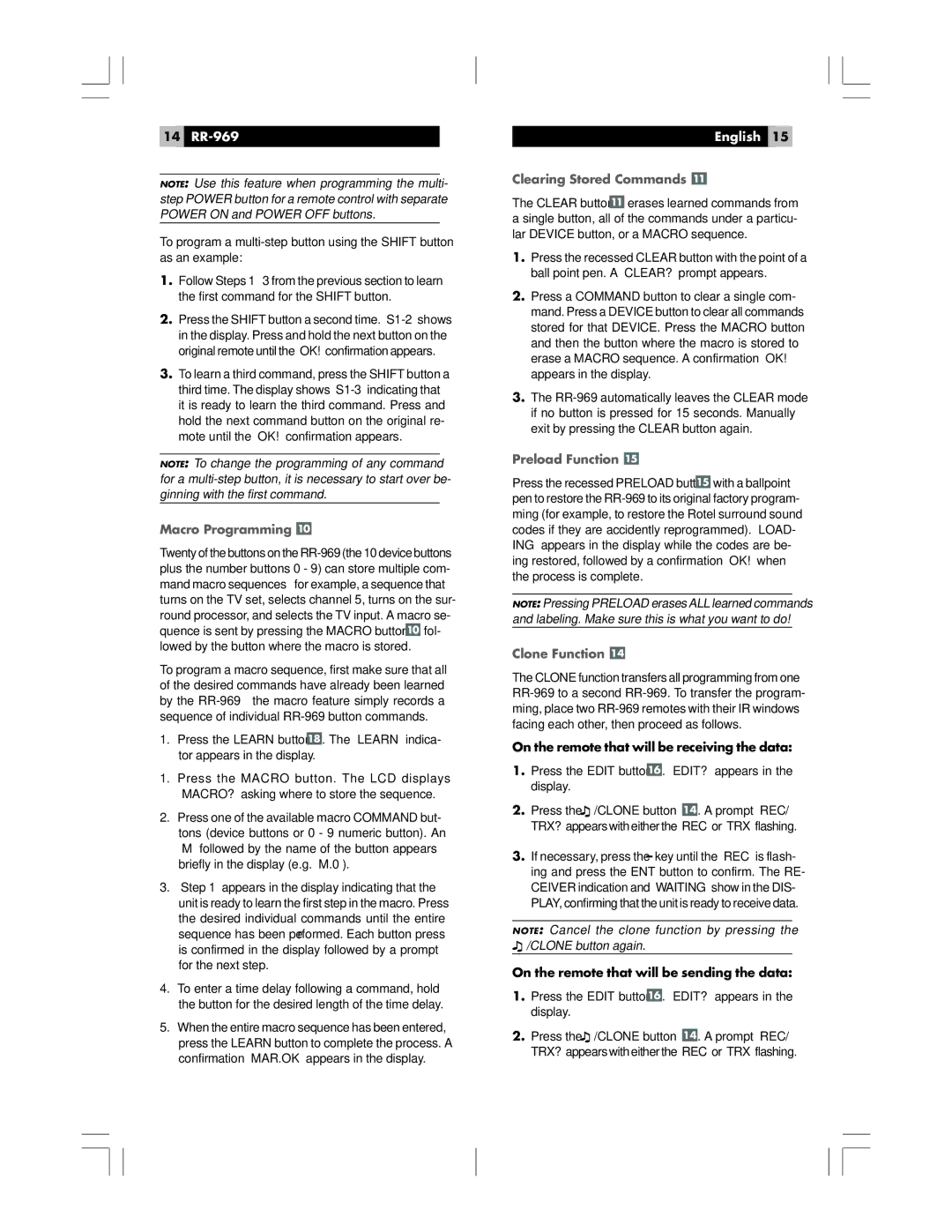14RR-969
NOTE: Use this feature when programming the multi- step POWER button for a remote control with separate POWER ON and POWER OFF buttons.
To program a
1.Follow Steps 1 – 3 from the previous section to learn the first command for the SHIFT button.
2.Press the SHIFT button a second time.
3.To learn a third command, press the SHIFT button a third time. The display shows
NOTE: To change the programming of any command for a
Macro Programming 
Twenty of the buttons on the ![]() fol- lowed by the button where the macro is stored.
fol- lowed by the button where the macro is stored.
To program a macro sequence, first make sure that all of the desired commands have already been learned by the
1.Press the LEARN button ![]() . The “LEARN” indica- tor appears in the display.
. The “LEARN” indica- tor appears in the display.
1.Press the MACRO button. The LCD displays “MACRO?” asking where to store the sequence.
2.Press one of the available macro COMMAND but- tons (device buttons or 0 - 9 numeric button). An “M” followed by the name of the button appears briefly in the display (e.g. “M.0”).
3.“Step 1” appears in the display indicating that the unit is ready to learn the first step in the macro. Press the desired individual commands until the entire sequence has been performed. Each button press is confirmed in the display followed by a prompt for the next step.
4.To enter a time delay following a command, hold the button for the desired length of the time delay.
5.When the entire macro sequence has been entered, press the LEARN button to complete the process. A confirmation “MAR.OK” appears in the display.
English 15
Clearing Stored Commands 
The CLEAR button ![]() erases learned commands from a single button, all of the commands under a particu- lar DEVICE button, or a MACRO sequence.
erases learned commands from a single button, all of the commands under a particu- lar DEVICE button, or a MACRO sequence.
1.Press the recessed CLEAR button with the point of a ball point pen. A “CLEAR?” prompt appears.
2.Press a COMMAND button to clear a single com- mand. Press a DEVICE button to clear all commands stored for that DEVICE. Press the MACRO button and then the button where the macro is stored to erase a MACRO sequence. A confirmation “OK!” appears in the display.
3.The
Preload Function 
Press the recessed PRELOAD button ![]() with a ballpoint pen to restore the
with a ballpoint pen to restore the
NOTE: Pressing PRELOAD erases ALL learned commands and labeling. Make sure this is what you want to do!
Clone Function 
The CLONE function transfers all programming from one
On the remote that will be receiving the data:
1.Press the EDIT button  . “EDIT?” appears in the display.
. “EDIT?” appears in the display.
2.Press the ![]() /CLONE button
/CLONE button ![]() . A prompt “REC/ TRX?” appears with either the “REC” or “TRX” flashing.
. A prompt “REC/ TRX?” appears with either the “REC” or “TRX” flashing.
3.If necessary, press the – key until the “REC” is flash- ing and press the ENT button to confirm. The RE- CEIVER indication and “WAITING” show in the DIS- PLAY, confirming that the unit is ready to receive data.
NOTE: Cancel the clone function by pressing the ![]() /CLONE button again.
/CLONE button again.
On the remote that will be sending the data:
1.Press the EDIT button ![]() . “EDIT?” appears in the display.
. “EDIT?” appears in the display.
2.Press the ![]() /CLONE button
/CLONE button ![]() . A prompt “REC/ TRX?” appears with either the “REC” or “TRX” flashing.
. A prompt “REC/ TRX?” appears with either the “REC” or “TRX” flashing.