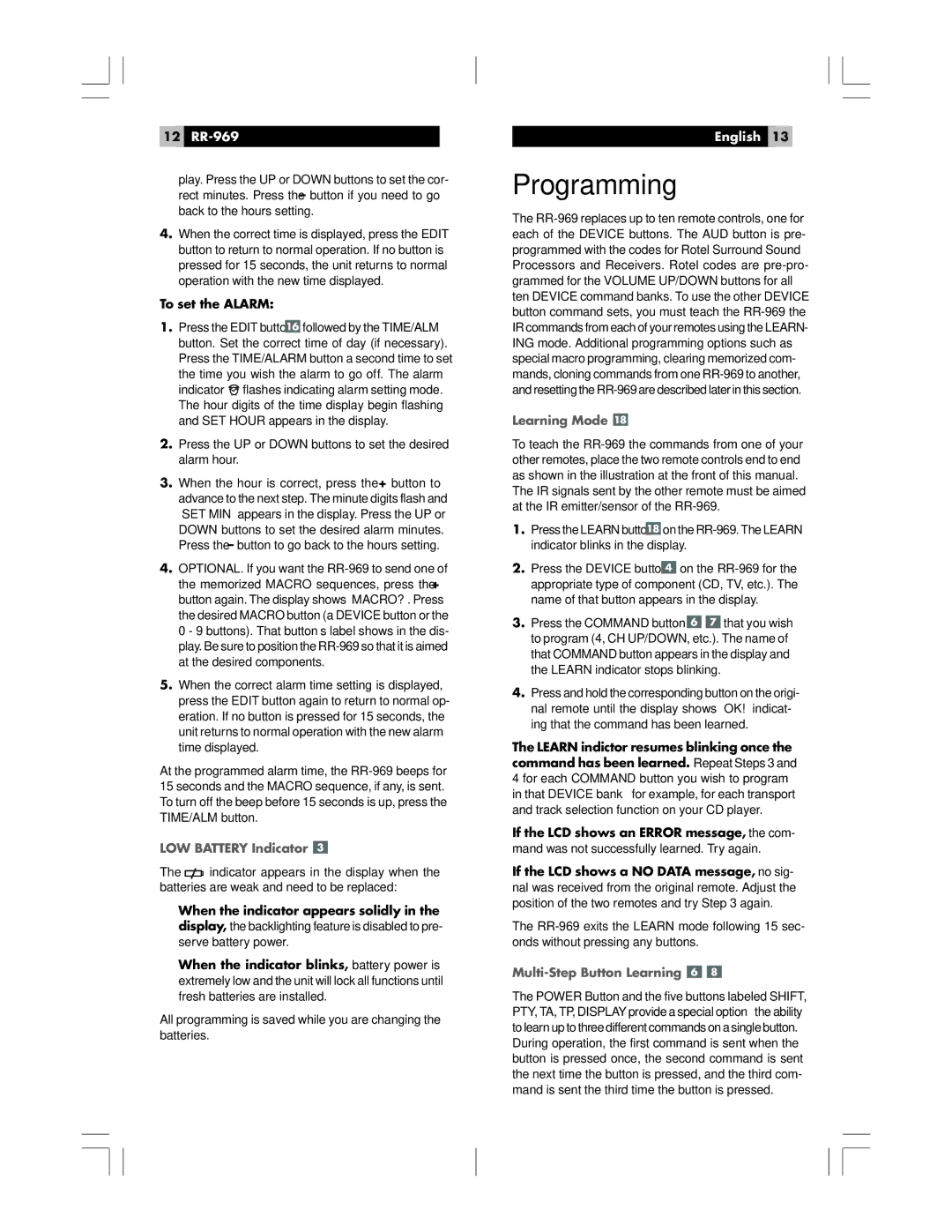12RR-969
play. Press the UP or DOWN buttons to set the cor- rect minutes. Press the – button if you need to go back to the hours setting.
4.When the correct time is displayed, press the EDIT button to return to normal operation. If no button is pressed for 15 seconds, the unit returns to normal operation with the new time displayed.
To set the ALARM:
1.Press the EDIT button ![]() followed by the TIME/ALM button. Set the correct time of day (if necessary). Press the TIME/ALARM button a second time to set the time you wish the alarm to go off. The alarm
followed by the TIME/ALM button. Set the correct time of day (if necessary). Press the TIME/ALARM button a second time to set the time you wish the alarm to go off. The alarm
indicator ![]() flashes indicating alarm setting mode. The hour digits of the time display begin flashing and SET HOUR appears in the display.
flashes indicating alarm setting mode. The hour digits of the time display begin flashing and SET HOUR appears in the display.
2.Press the UP or DOWN buttons to set the desired alarm hour.
3.When the hour is correct, press the + button to advance to the next step. The minute digits flash and “SET MIN” appears in the display. Press the UP or DOWN buttons to set the desired alarm minutes. Press the – button to go back to the hours setting.
4.OPTIONAL. If you want the
5.When the correct alarm time setting is displayed, press the EDIT button again to return to normal op- eration. If no button is pressed for 15 seconds, the unit returns to normal operation with the new alarm time displayed.
At the programmed alarm time, the
LOW BATTERY Indicator 
The ![]() indicator appears in the display when the batteries are weak and need to be replaced:
indicator appears in the display when the batteries are weak and need to be replaced:
•When the indicator appears solidly in the display, the backlighting feature is disabled to pre- serve battery power.
•When the indicator blinks, battery power is extremely low and the unit will lock all functions until fresh batteries are installed.
All programming is saved while you are changing the batteries.
English 13
Programming
The
Learning Mode 
To teach the
1.Press the LEARN button ![]() on the
on the
2.Press the DEVICE button ![]() on the
on the
3.Press the COMMAND button ![]()
![]() that you wish to program (4, CH UP/DOWN, etc.). The name of that COMMAND button appears in the display and the LEARN indicator stops blinking.
that you wish to program (4, CH UP/DOWN, etc.). The name of that COMMAND button appears in the display and the LEARN indicator stops blinking.
4.Press and hold the corresponding button on the origi- nal remote until the display shows “OK!” indicat- ing that the command has been learned.
The LEARN indictor resumes blinking once the command has been learned. Repeat Steps 3 and 4 for each COMMAND button you wish to program in that DEVICE bank – for example, for each transport and track selection function on your CD player.
If the LCD shows an ERROR message, the com- mand was not successfully learned. Try again.
If the LCD shows a NO DATA message, no sig- nal was received from the original remote. Adjust the position of the two remotes and try Step 3 again.
The
Multi-Step Button Learning 

The POWER Button and the five buttons labeled SHIFT, PTY, TA, TP, DISPLAY provide a special option – the ability to learn up to three different commands on a single button. During operation, the first command is sent when the button is pressed once, the second command is sent the next time the button is pressed, and the third com- mand is sent the third time the button is pressed.