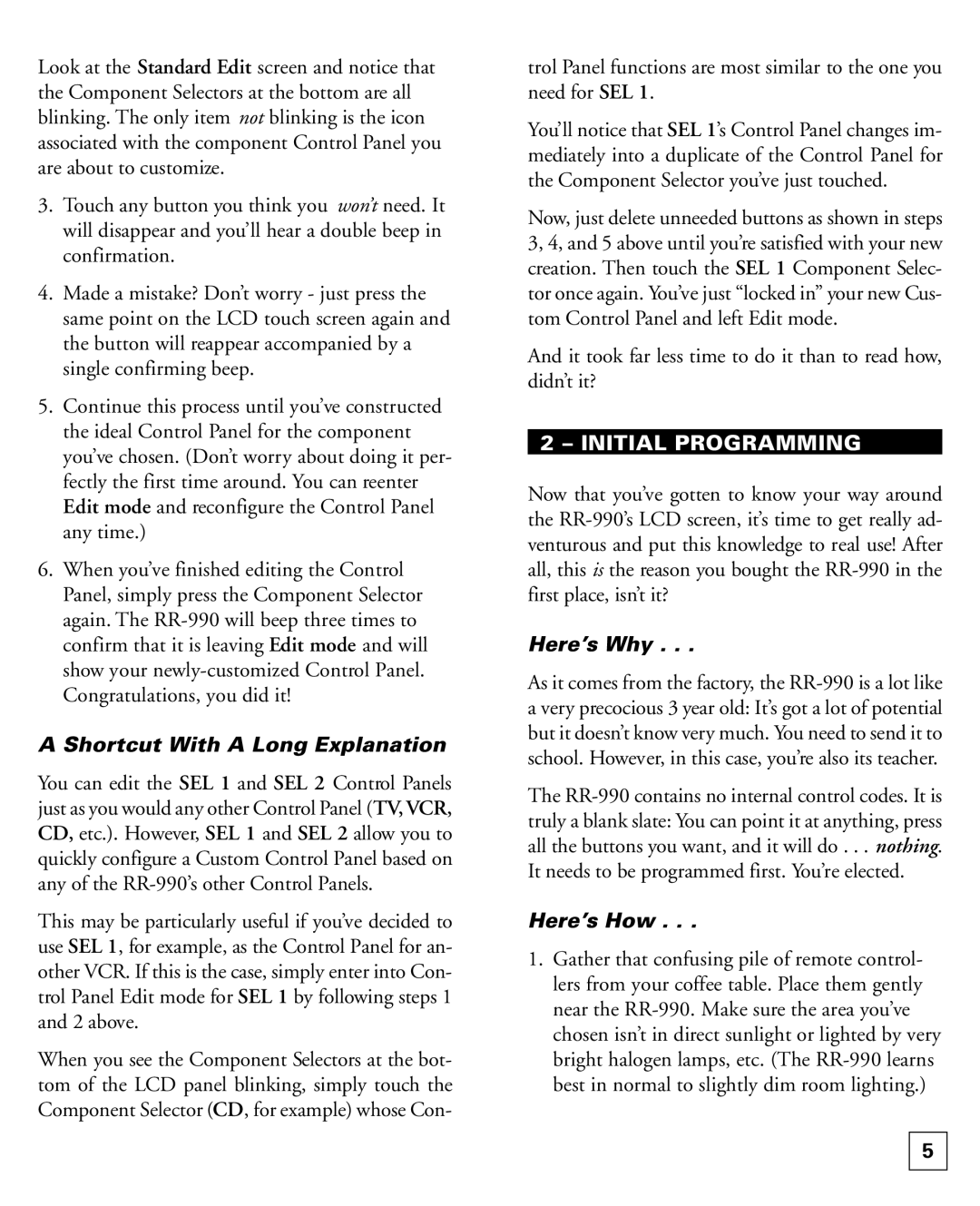Look at the Standard Edit screen and notice that the Component Selectors at the bottom are all blinking. The only item not blinking is the icon associated with the component Control Panel you are about to customize.
3.Touch any button you think you won’t need. It will disappear and you’ll hear a double beep in confirmation.
4.Made a mistake? Don’t worry - just press the same point on the LCD touch screen again and the button will reappear accompanied by a single confirming beep.
5.Continue this process until you’ve constructed the ideal Control Panel for the component you’ve chosen. (Don’t worry about doing it per- fectly the first time around. You can reenter Edit mode and reconfigure the Control Panel any time.)
6.When you’ve finished editing the Control Panel, simply press the Component Selector again. The
A Shortcut With A Long Explanation
You can edit the SEL 1 and SEL 2 Control Panels just as you would any other Control Panel (TV, VCR, CD, etc.). However, SEL 1 and SEL 2 allow you to quickly configure a Custom Control Panel based on any of the
This may be particularly useful if you’ve decided to use SEL 1, for example, as the Control Panel for an- other VCR. If this is the case, simply enter into Con- trol Panel Edit mode for SEL 1 by following steps 1 and 2 above.
When you see the Component Selectors at the bot- tom of the LCD panel blinking, simply touch the Component Selector (CD, for example) whose Con-
trol Panel functions are most similar to the one you need for SEL 1.
You’ll notice that SEL 1’s Control Panel changes im- mediately into a duplicate of the Control Panel for the Component Selector you’ve just touched.
Now, just delete unneeded buttons as shown in steps 3, 4, and 5 above until you’re satisfied with your new creation. Then touch the SEL 1 Component Selec- tor once again. You’ve just “locked in” your new Cus- tom Control Panel and left Edit mode.
And it took far less time to do it than to read how, didn’t it?
2 – INITIAL PROGRAMMING
Now that you’ve gotten to know your way around the
Here’s Why . . .
As it comes from the factory, the
The
Here’s How . . .
1.Gather that confusing pile of remote control- lers from your coffee table. Place them gently near the
5