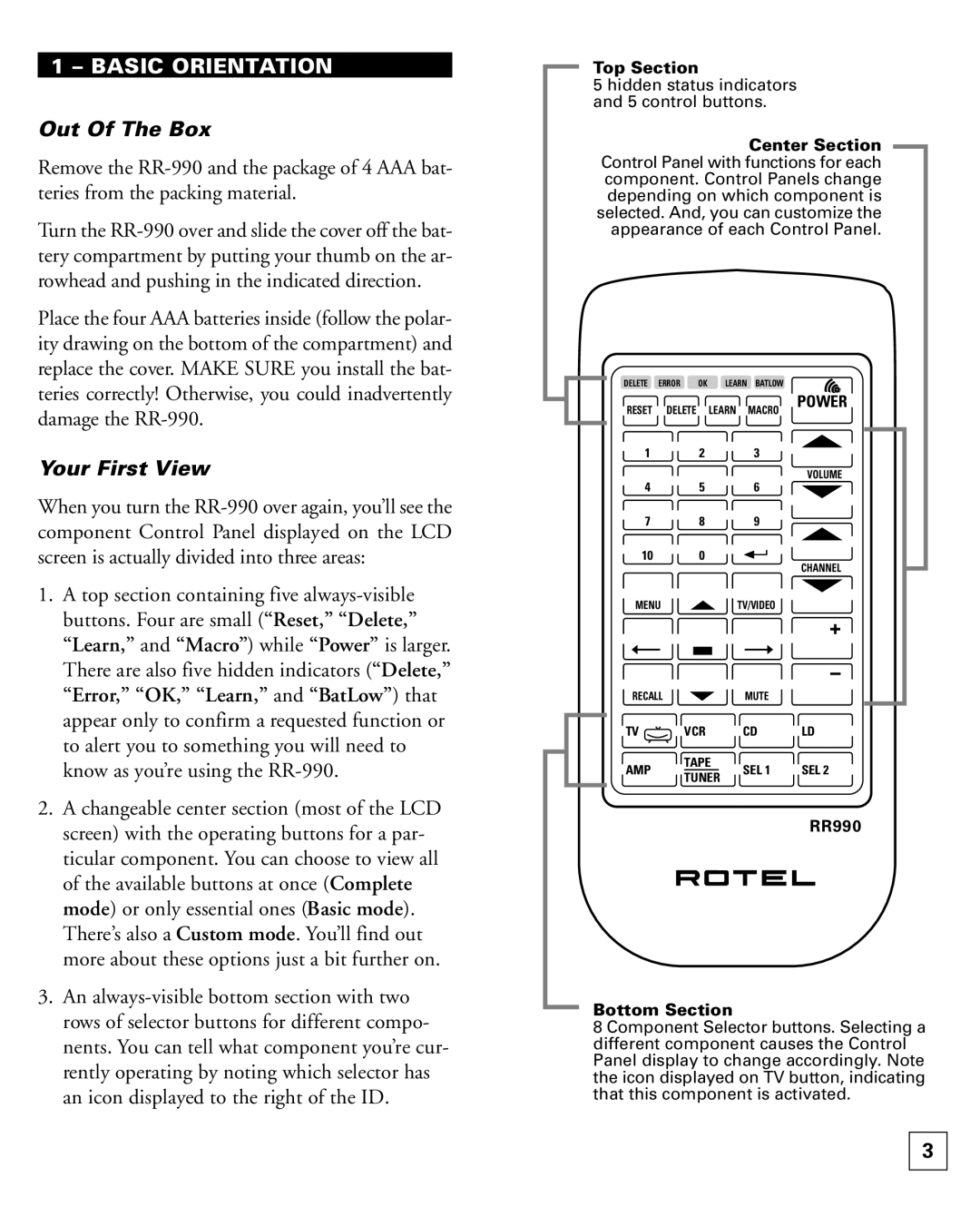1 – BASIC ORIENTATION
Out Of The Box
Remove the
Turn the
Place the four AAA batteries inside (follow the polar- ity drawing on the bottom of the compartment) and replace the cover. MAKE SURE you install the bat- teries correctly! Otherwise, you could inadvertently
Top Section
5 hidden status indicators and 5 control buttons.
Center Section Control Panel with functions for each component. Control Panels change depending on which component is selected. And, you can customize the
appearance of each Control Panel.
DELETE ERROR OK LEARN BATLOW
damage the
Your First View
When you turn the
1. A top section containing five |
buttons. Four are small (“Reset,” “Delete,” |
“Learn,” and “Macro”) while “Power” is larger. |
There are also five hidden indicators (“Delete,” |
RESET DELETE LEARN MACRO
1 2 3
4 5 6
7 8 9
10 0
MENU ![]() TV/VIDEO
TV/VIDEO
POWER
VOLUME
CHANNEL
+
–
“Error,” “OK,” “Learn,” and “BatLow”) that |
appear only to confirm a requested function or |
to alert you to something you will need to |
know as you’re using the |
2. A changeable center section (most of the LCD |
screen) with the operating buttons for a par- |
ticular component. You can choose to view all |
of the available buttons at once (Complete |
mode) or only essential ones (Basic mode). |
There’s also a Custom mode. You’ll find out |
more about these options just a bit further on. |
3. An |
rows of selector buttons for different compo- |
nents. You can tell what component you’re cur- |
rently operating by noting which selector has |
an icon displayed to the right of the ID. |
RECALL |
| MUTE |
| |
TV | VCR | CD | LD | |
AMP | TAPE | SEL 1 | SEL 2 | |
TUNER | ||||
|
|
|
RR990
Bottom Section
8 Component Selector buttons. Selecting a different component causes the Control Panel display to change accordingly. Note the icon displayed on TV button, indicating that this component is activated.
3