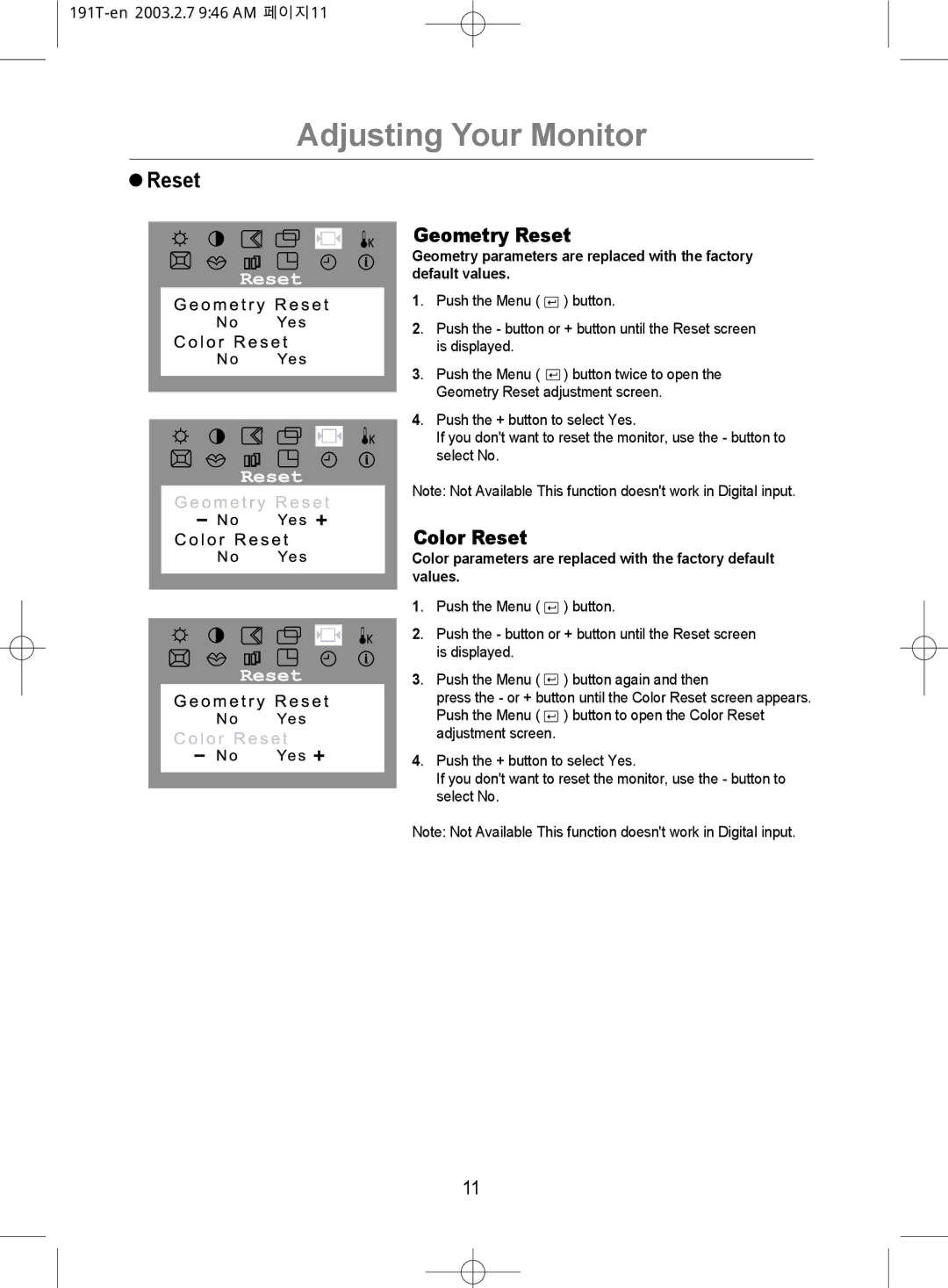Adjusting Your Monitor
 Reset
Reset
Geometry Reset
Geometry parameters are replaced with the factory default values.
1. Push the Menu ( ![]() ) button.
) button.
2. Push the - button or + button until the Reset screen is displayed.
3. Push the Menu ( ![]() ) button twice to open the Geometry Reset adjustment screen.
) button twice to open the Geometry Reset adjustment screen.
4. Push the + button to select Yes.
If you don't want to reset the monitor, use the - button to select No.
Note: Not Available This function doesn't work in Digital input.
Color Reset
Color parameters are replaced with the factory default values.
1. | Push the Menu ( |
|
|
| ) button. | |
|
| |||||
2. Push the - button or + button until the Reset screen | ||||||
| is displayed. |
| ||||
3. | Push the Menu ( |
|
| ) button again and then | ||
| ||||||
| press the - or + button until the Color Reset screen appears. | |||||
| Push the Menu ( |
|
| ) button to open the Color Reset | ||
|
| |||||
| adjustment screen. |
| ||||
4. Push the + button to select Yes.
If you don't want to reset the monitor, use the - button to select No.
Note: Not Available This function doesn't work in Digital input.
11