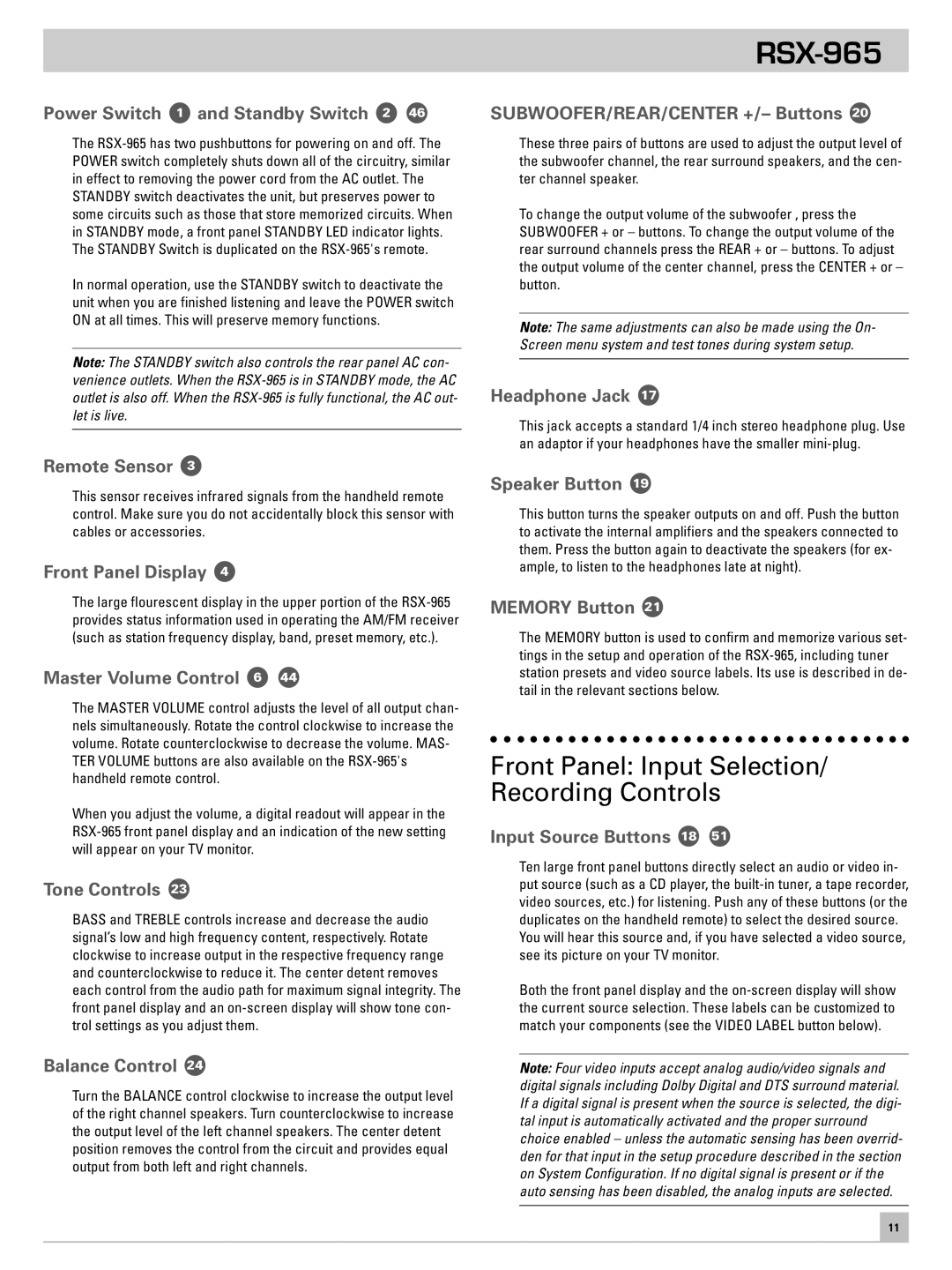Power Switch 1 and Standby Switch 2 46
The
In normal operation, use the STANDBY switch to deactivate the unit when you are finished listening and leave the POWER switch ON at all times. This will preserve memory functions.
Note: The STANDBY switch also controls the rear panel AC con- venience outlets. When the
Remote Sensor 3
This sensor receives infrared signals from the handheld remote control. Make sure you do not accidentally block this sensor with cables or accessories.
Front Panel Display 4
The large flourescent display in the upper portion of the
Master Volume Control 6 44
The MASTER VOLUME control adjusts the level of all output chan- nels simultaneously. Rotate the control clockwise to increase the volume. Rotate counterclockwise to decrease the volume. MAS- TER VOLUME buttons are also available on the
When you adjust the volume, a digital readout will appear in the
Tone Controls 23
BASS and TREBLE controls increase and decrease the audio signal’s low and high frequency content, respectively. Rotate clockwise to increase output in the respective frequency range and counterclockwise to reduce it. The center detent removes each control from the audio path for maximum signal integrity. The front panel display and an
Balance Control 24
Turn the BALANCE control clockwise to increase the output level of the right channel speakers. Turn counterclockwise to increase the output level of the left channel speakers. The center detent position removes the control from the circuit and provides equal output from both left and right channels.
RSX-965
SUBWOOFER/REAR/CENTER +/– Buttons 20
These three pairs of buttons are used to adjust the output level of the subwoofer channel, the rear surround speakers, and the cen- ter channel speaker.
To change the output volume of the subwoofer , press the SUBWOOFER + or – buttons. To change the output volume of the rear surround channels press the REAR + or – buttons. To adjust the output volume of the center channel, press the CENTER + or – button.
Note: The same adjustments can also be made using the On- Screen menu system and test tones during system setup.
Headphone Jack 17
This jack accepts a standard 1/4 inch stereo headphone plug. Use an adaptor if your headphones have the smaller
Speaker Button 19
This button turns the speaker outputs on and off. Push the button to activate the internal amplifiers and the speakers connected to them. Press the button again to deactivate the speakers (for ex- ample, to listen to the headphones late at night).
MEMORY Button 21
The MEMORY button is used to confirm and memorize various set- tings in the setup and operation of the
Front Panel: Input Selection/ Recording Controls
Input Source Buttons 18 51
Ten large front panel buttons directly select an audio or video in- put source (such as a CD player, the
Both the front panel display and the
Note: Four video inputs accept analog audio/video signals and digital signals including Dolby Digital and DTS surround material. If a digital signal is present when the source is selected, the digi- tal input is automatically activated and the proper surround choice enabled – unless the automatic sensing has been overrid- den for that input in the setup procedure described in the section on System Configuration. If no digital signal is present or if the auto sensing has been disabled, the analog inputs are selected.
11