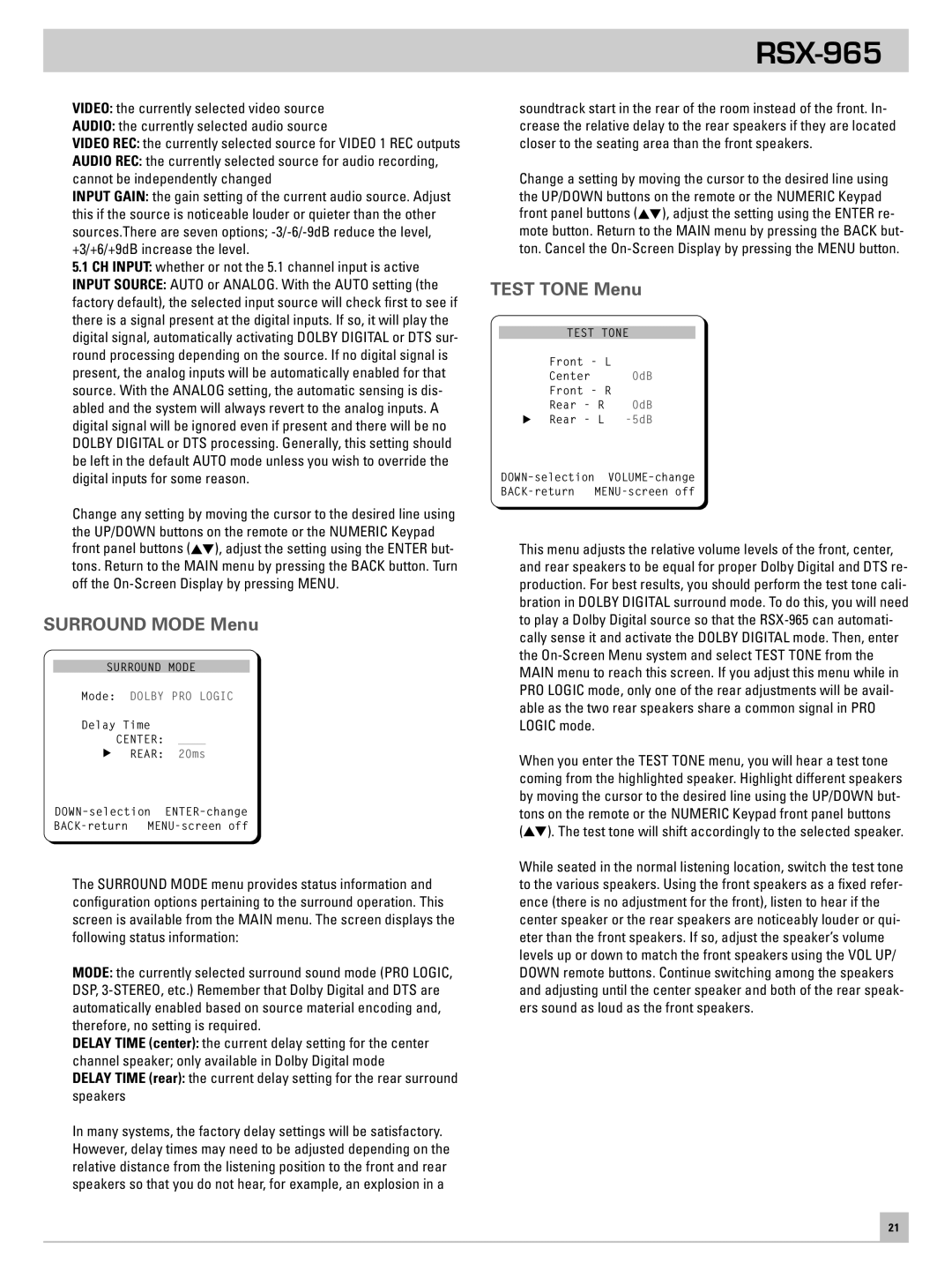VIDEO: the currently selected video source
AUDIO: the currently selected audio source
VIDEO REC: the currently selected source for VIDEO 1 REC outputs
AUDIO REC: the currently selected source for audio recording, cannot be independently changed
INPUT GAIN: the gain setting of the current audio source. Adjust this if the source is noticeable louder or quieter than the other sources.There are seven options;
5.1CH INPUT: whether or not the 5.1 channel input is active
INPUT SOURCE: AUTO or ANALOG. With the AUTO setting (the factory default), the selected input source will check first to see if there is a signal present at the digital inputs. If so, it will play the digital signal, automatically activating DOLBY DIGITAL or DTS sur- round processing depending on the source. If no digital signal is present, the analog inputs will be automatically enabled for that source. With the ANALOG setting, the automatic sensing is dis- abled and the system will always revert to the analog inputs. A digital signal will be ignored even if present and there will be no DOLBY DIGITAL or DTS processing. Generally, this setting should be left in the default AUTO mode unless you wish to override the digital inputs for some reason.
Change any setting by moving the cursor to the desired line using the UP/DOWN buttons on the remote or the NUMERIC Keypad front panel buttons (![]() ), adjust the setting using the ENTER but- tons. Return to the MAIN menu by pressing the BACK button. Turn off the
), adjust the setting using the ENTER but- tons. Return to the MAIN menu by pressing the BACK button. Turn off the
SURROUND MODE Menu
SURROUND MODE
Mode: DOLBY PRO LOGIC
Delay Time
CENTER: ____
REAR: 20ms
The SURROUND MODE menu provides status information and configuration options pertaining to the surround operation. This screen is available from the MAIN menu. The screen displays the following status information:
MODE: the currently selected surround sound mode (PRO LOGIC, DSP,
DELAY TIME (center): the current delay setting for the center channel speaker; only available in Dolby Digital mode
DELAY TIME (rear): the current delay setting for the rear surround speakers
In many systems, the factory delay settings will be satisfactory. However, delay times may need to be adjusted depending on the relative distance from the listening position to the front and rear speakers so that you do not hear, for example, an explosion in a
RSX-965
soundtrack start in the rear of the room instead of the front. In- crease the relative delay to the rear speakers if they are located closer to the seating area than the front speakers.
Change a setting by moving the cursor to the desired line using the UP/DOWN buttons on the remote or the NUMERIC Keypad front panel buttons (![]() ), adjust the setting using the ENTER re- mote button. Return to the MAIN menu by pressing the BACK but- ton. Cancel the
), adjust the setting using the ENTER re- mote button. Return to the MAIN menu by pressing the BACK but- ton. Cancel the
TEST TONE Menu
TEST TONE
Front - L |
| |
Center | 0dB | |
Front - R |
| |
Rear | - R | 0dB |
Rear | - L | |
This menu adjusts the relative volume levels of the front, center, and rear speakers to be equal for proper Dolby Digital and DTS re- production. For best results, you should perform the test tone cali- bration in DOLBY DIGITAL surround mode. To do this, you will need to play a Dolby Digital source so that the
When you enter the TEST TONE menu, you will hear a test tone coming from the highlighted speaker. Highlight different speakers by moving the cursor to the desired line using the UP/DOWN but- tons on the remote or the NUMERIC Keypad front panel buttons (![]() ). The test tone will shift accordingly to the selected speaker.
). The test tone will shift accordingly to the selected speaker.
While seated in the normal listening location, switch the test tone to the various speakers. Using the front speakers as a fixed refer- ence (there is no adjustment for the front), listen to hear if the center speaker or the rear speakers are noticeably louder or qui- eter than the front speakers. If so, adjust the speaker’s volume levels up or down to match the front speakers using the VOL UP/ DOWN remote buttons. Continue switching among the speakers and adjusting until the center speaker and both of the rear speak- ers sound as loud as the front speakers.
21