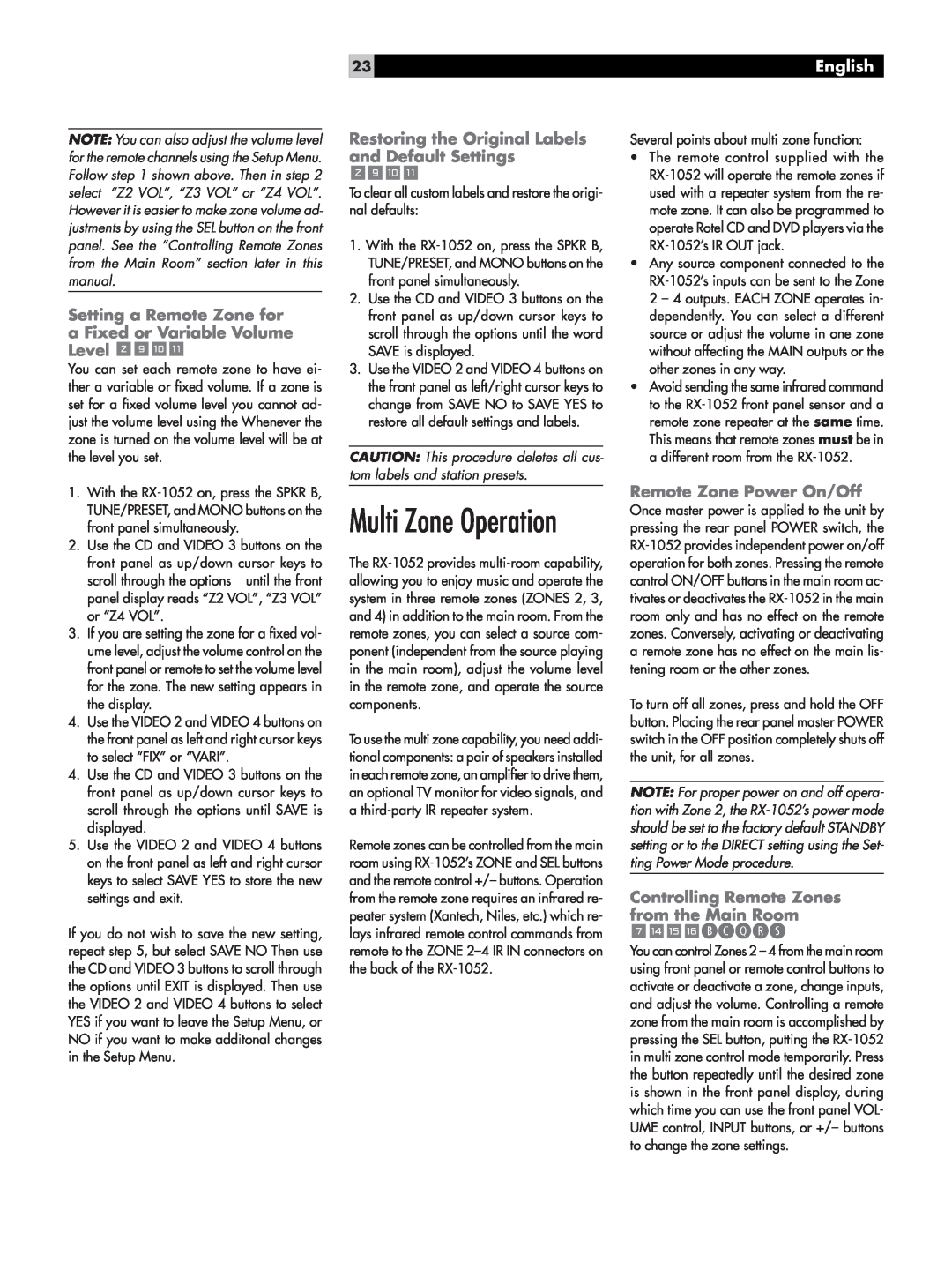23
English
NOTE: You can also adjust the volume level for the remote channels using the Setup Menu. Follow step 1 shown above. Then in step 2 select “Z2 VOL”, “Z3 VOL” or “Z4 VOL”. However it is easier to make zone volume ad- justments by using the SEL button on the front panel. See the “Controlling Remote Zones from the Main Room” section later in this manual.
Setting a Remote Zone for a Fixed or Variable Volume Level 290-
You can set each remote zone to have ei- ther a variable or fixed volume. If a zone is set for a fixed volume level you cannot ad- just the volume level using the Whenever the zone is turned on the volume level will be at the level you set.
1.With the
2.Use the CD and VIDEO 3 buttons on the front panel as up/down cursor keys to
scroll through the options until the front panel display reads “Z2 VOL”, “Z3 VOL” or “Z4 VOL”.
3.If you are setting the zone for a fixed vol- ume level, adjust the volume control on the front panel or remote to set the volume level for the zone. The new setting appears in the display.
4.Use the VIDEO 2 and VIDEO 4 buttons on the front panel as left and right cursor keys to select “FIX” or “VARI”.
4.Use the CD and VIDEO 3 buttons on the front panel as up/down cursor keys to scroll through the options until SAVE is displayed.
5.Use the VIDEO 2 and VIDEO 4 buttons on the front panel as left and right cursor keys to select SAVE YES to store the new settings and exit.
If you do not wish to save the new setting, repeat step 5, but select SAVE NO Then use the CD and VIDEO 3 buttons to scroll through the options until EXIT is displayed. Then use the VIDEO 2 and VIDEO 4 buttons to select YES if you want to leave the Setup Menu, or NO if you want to make additonal changes in the Setup Menu.
Restoring the Original Labels and Default Settings
290-
To clear all custom labels and restore the origi- nal defaults:
1.With the
2.Use the CD and VIDEO 3 buttons on the front panel as up/down cursor keys to scroll through the options until the word SAVE is displayed.
3.Use the VIDEO 2 and VIDEO 4 buttons on the front panel as left/right cursor keys to change from SAVE NO to SAVE YES to restore all default settings and labels.
CAUTION: This procedure deletes all cus- tom labels and station presets.
Multi Zone Operation
The
To use the multi zone capability, you need addi- tional components: a pair of speakers installed in each remote zone, an amplifier to drive them, an optional TV monitor for video signals, and a
Remote zones can be controlled from the main room using
Several points about multi zone function:
•The remote control supplied with the
•Any source component connected to the
•Avoid sending the same infrared command to the
Remote Zone Power On/Off
Once master power is applied to the unit by pressing the rear panel POWER switch, the
To turn off all zones, press and hold the OFF button. Placing the rear panel master POWER switch in the OFF position completely shuts off the unit, for all zones.
NOTE: For proper power on and off opera- tion with Zone 2, the
Controlling Remote Zones from the Main Room
7werBCQRS
You can control Zones 2 – 4 from the main room using front panel or remote control buttons to activate or deactivate a zone, change inputs, and adjust the volume. Controlling a remote zone from the main room is accomplished by pressing the SEL button, putting the