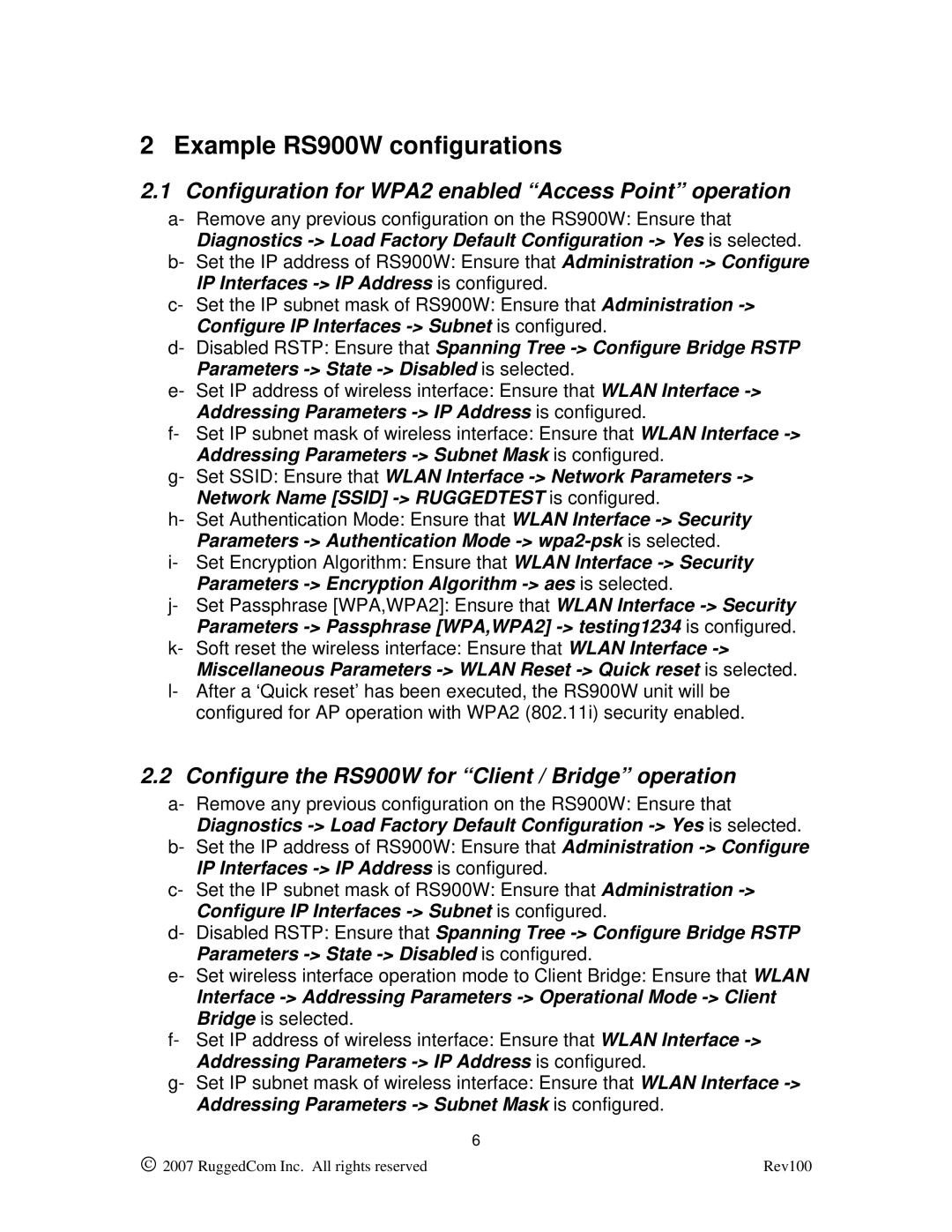RS900W specifications
The RuggedCom RS900W is a powerful and versatile wireless router designed specifically for critical infrastructure applications. It combines the essential features of a rugged networking device with advanced wireless communication capabilities, making it an optimal choice for industries such as utilities, transportation, and industrial automation.One of the standout features of the RS900W is its robust construction. Built to withstand harsh environmental conditions, this router has an IP67 rating, meaning it is dust-tight and can withstand immersion in water. This level of protection ensures the device operates reliably in extreme temperatures, humidity, and exposure to corrosive elements, which are common in outdoor and industrial environments.
The RS900W employs advanced wireless technology, supporting both 802.11ac and 802.11n standards. This dual-band capability enables users to leverage both 2.4 GHz and 5 GHz frequency bands, providing flexible connectivity options. The router supports a multitude of Wireless Distribution System (WDS) applications, enabling easy and efficient expansion of wireless networks without the need for additional cabling.
In terms of security, the RS900W incorporates state-of-the-art features to protect critical data. It supports WPA3, allowing for enhanced encryption and stronger authentication mechanisms. The router also offers Virtual LAN (VLAN) support, which helps to segregate network traffic for improved security and performance management. Access Control Lists (ACLs) further enhance the security by allowing administrators to define who can access the network based on specific criteria.
Network management is simplified with the RS900W’s intuitive web-based interface, which provides real-time monitoring and control options. The device supports SNMP (Simple Network Management Protocol), making it easy for network administrators to oversee the health and status of the network remotely. The ability to integrate with existing SCADA (Supervisory Control and Data Acquisition) systems makes the RS900W even more suitable for critical infrastructure applications.
With its rugged build, advanced wireless capabilities, and strong security features, the RuggedCom RS900W is well-equipped to meet the demands of connecting and managing devices in challenging industrial settings. It ensures reliable communication in environments where traditional networking solutions may fail. As industries increasingly rely on connected devices, the RS900W stands out as a dependable choice for maintaining robust and secure wireless networks.