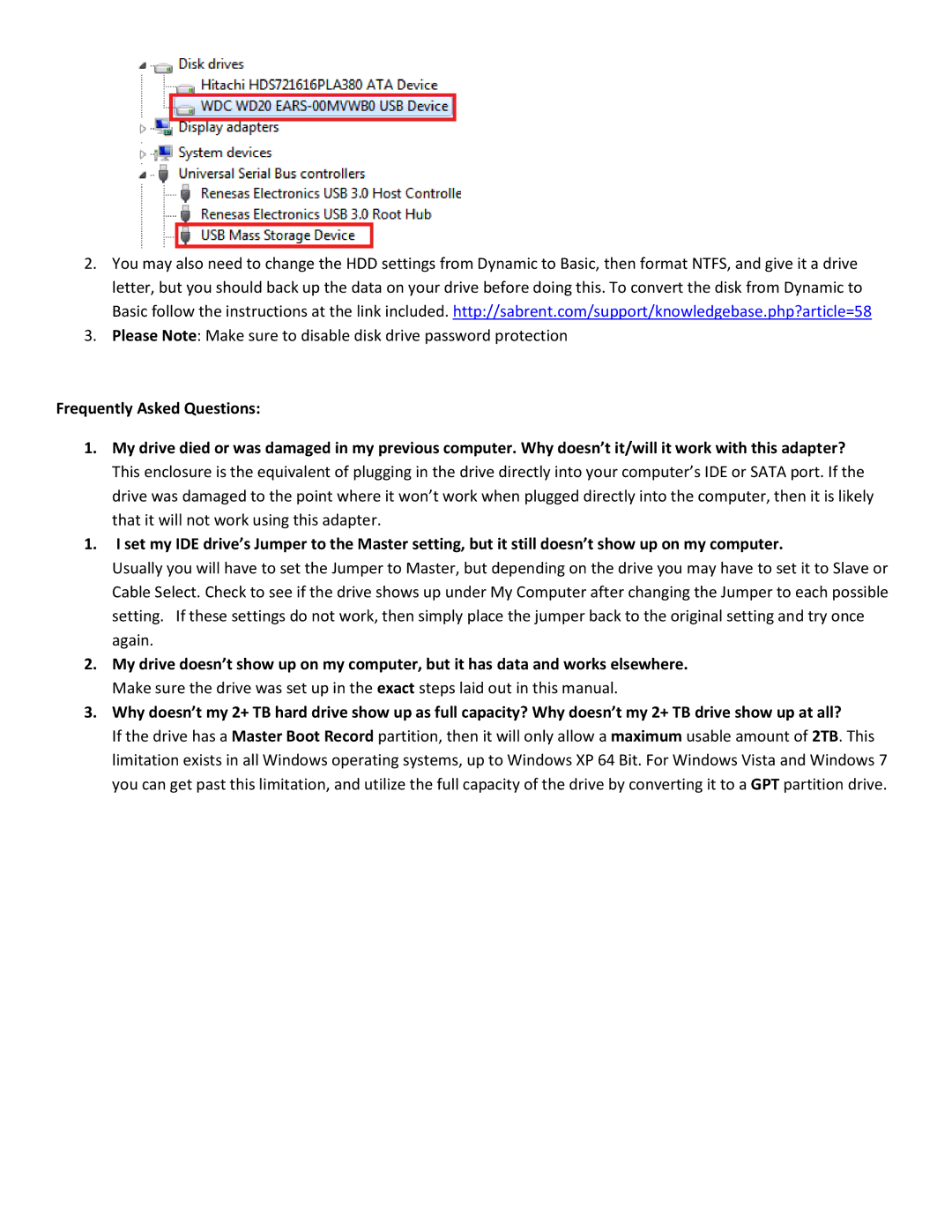2.You may also need to change the HDD settings from Dynamic to Basic, then format NTFS, and give it a drive letter, but you should back up the data on your drive before doing this. To convert the disk from Dynamic to Basic follow the instructions at the link included. http://sabrent.com/support/knowledgebase.php?article=58
3.Please Note: Make sure to disable disk drive password protection
Frequently Asked Questions:
1.My drive died or was damaged in my previous computer. Why doesn’t it/will it work with this adapter? This enclosure is the equivalent of plugging in the drive directly into your computer’s IDE or SATA port. If the
drive was damaged to the point where it won’t work when plugged directly into the computer, then it is likely that it will not work using this adapter.
1.I set my IDE drive’s Jumper to the Master setting, but it still doesn’t show up on my computer.
Usually you will have to set the Jumper to Master, but depending on the drive you may have to set it to Slave or Cable Select. Check to see if the drive shows up under My Computer after changing the Jumper to each possible setting. If these settings do not work, then simply place the jumper back to the original setting and try once again.
2.My drive doesn’t show up on my computer, but it has data and works elsewhere. Make sure the drive was set up in the exact steps laid out in this manual.
3.Why doesn’t my 2+ TB hard drive show up as full capacity? Why doesn’t my 2+ TB drive show up at all?
If the drive has a Master Boot Record partition, then it will only allow a maximum usable amount of 2TB. This limitation exists in all Windows operating systems, up to Windows XP 64 Bit. For Windows Vista and Windows 7 you can get past this limitation, and utilize the full capacity of the drive by converting it to a GPT partition drive.