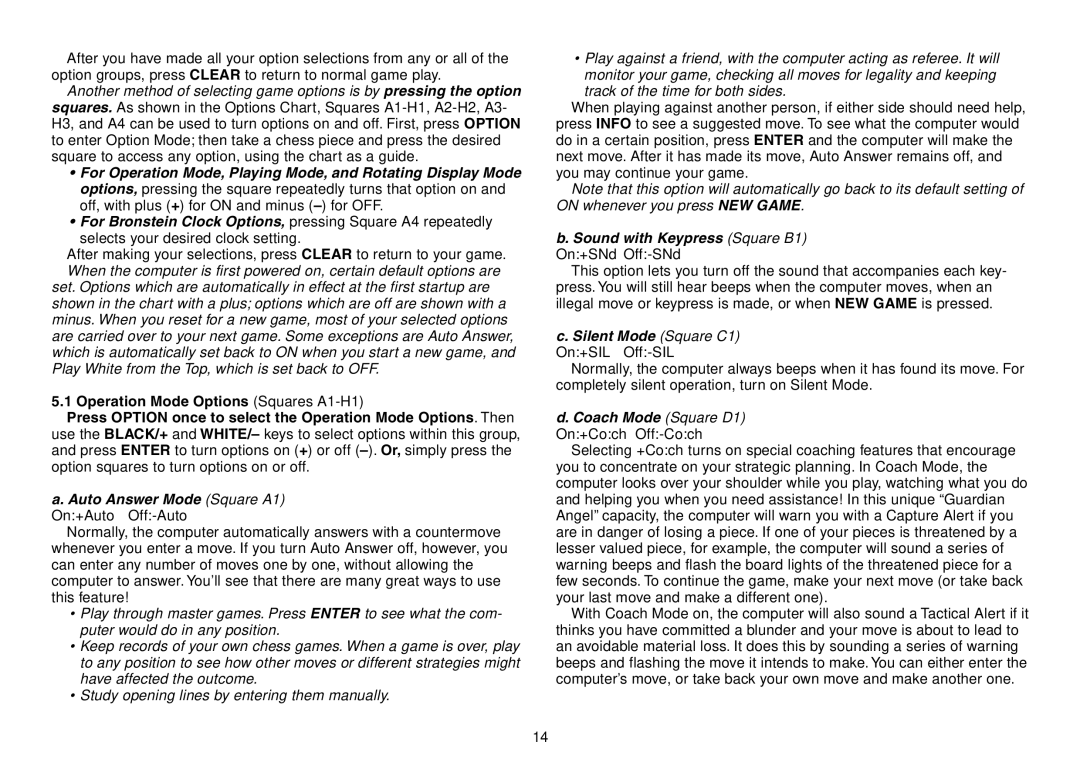Expert Travel Chess specifications
The Saitek Expert Travel Chess is a remarkable chess set designed for enthusiasts who value both portability and advanced gameplay features. This compact chess set seamlessly blends functionality with modern technology, making it an ideal companion for chess players on the go.One of the most notable features of the Saitek Expert Travel Chess is its innovative design. The set is lightweight and slim, allowing it to fit easily into a backpack or carry-on luggage. The travel-friendly size does not compromise on playing experience, as the set includes a well-crafted playing board and precision pieces that are comfortable to handle. The set's magnetic chess pieces ensure they stay in place during play, providing a smooth and uninterrupted game, even in less-than-ideal environments such as moving trains or crowded cafés.
The Saitek Expert Travel Chess incorporates advanced technology that appeals to players of all skill levels. One of its hallmark features is the built-in chess tutor. This interactive coach provides hints and tips, allowing beginners to improve their skills while offering challenging gameplay for the more experienced. Players can select from various difficulty levels, making the game accessible and enjoyable for all.
Additionally, the set is equipped with a comprehensive move database that enables players to explore various opening strategies and endings. This feature not only enhances the learning experience but also allows players to analyze past games, improving their tactical understanding.
In terms of usability, the Saitek Expert Travel Chess is designed for convenience. Its intuitive interface simplifies navigating through game options and settings, ensuring a seamless playing experience. It also has a long-lasting battery life, allowing for extended play without the need for constant recharging.
Overall, the Saitek Expert Travel Chess embodies modern technology and traditional gameplay in a portable format. Its unique combination of lightweight design, interactive coaching, and advanced gameplay features makes it a must-have for anyone who loves chess, whether a casual player or an aspiring grandmaster. With its ease of use and innovative characteristics, the Saitek Expert Travel Chess stands out as a stellar choice in the world of portable chess sets.