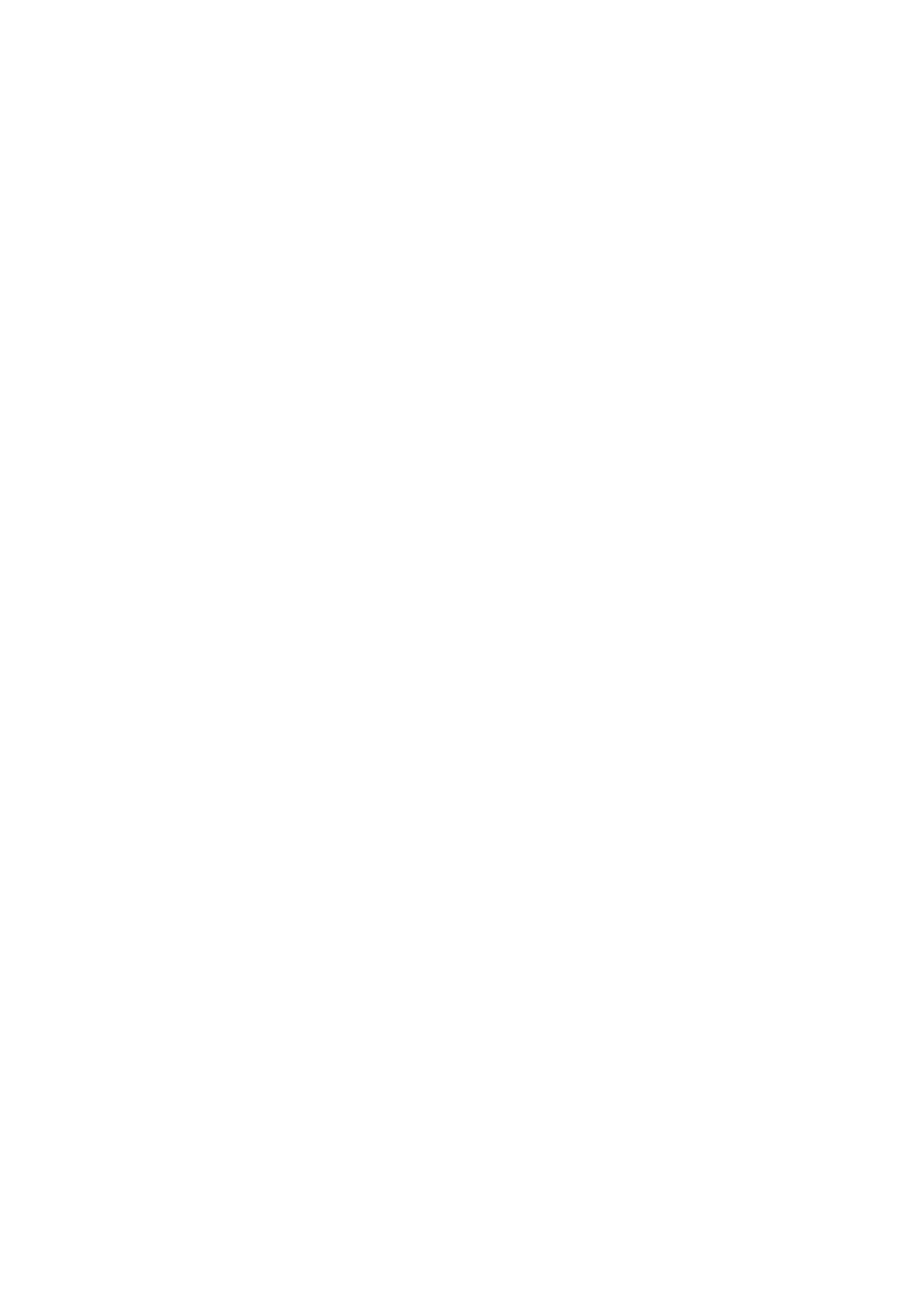130 specifications
Samsung has long been a leader in the technology market, consistently delivering innovative products that showcase the company's commitment to quality and cutting-edge features. The Samsung 130 is a prime example of this legacy, encapsulating advanced technology and user-friendly characteristics in a compact design.One of the standout features of the Samsung 130 is its display technology. It boasts a vibrant and sharp screen that delivers excellent color accuracy and brightness levels. This makes it ideal for media consumption, whether watching videos or browsing through images. The display also incorporates touch technology, allowing for smooth navigation and interaction with applications.
Under the hood, the Samsung 130 is powered by a robust processor that provides reliable performance for everyday tasks. Whether running multiple applications or engaging in more demanding activities, users will find that the device handles it all with ease. The integration of advanced graphics technology ensures that visuals are rendered beautifully, making gaming and video playback an enjoyable experience.
Another key characteristic of the Samsung 130 is its connectivity options. Equipped with Wi-Fi 6 technology, it offers faster internet speeds and improved reliability in crowded areas. Bluetooth capabilities allow seamless pairing with other devices, enhancing the user's ability to share and receive files effortlessly. The inclusion of multiple USB ports provides added convenience for connecting peripherals or charging other devices.
Battery life is a critical factor for users, and the Samsung 130 shines in this area as well. With efficient power management features, the device can last through a full day of heavy use without needing a recharge. Users can stay productive and connected without constantly worrying about running out of power.
Furthermore, the Samsung 130 comes with enhanced security features, ensuring that user data remains safe and secure. Biometric authentication options, such as fingerprint recognition, make logging in quick and secure, while integrated security software provides an extra layer of protection against potential threats.
Overall, the Samsung 130 combines innovative technology with user-friendly features, making it a versatile choice for anyone in need of a reliable device. Its striking display, powerful performance, extensive connectivity options, impressive battery life, and strong security measures position it as an excellent option in the competitive technology landscape. Whether for work, play, or everyday use, the Samsung 130 delivers a well-rounded experience that meets the demands of various users.