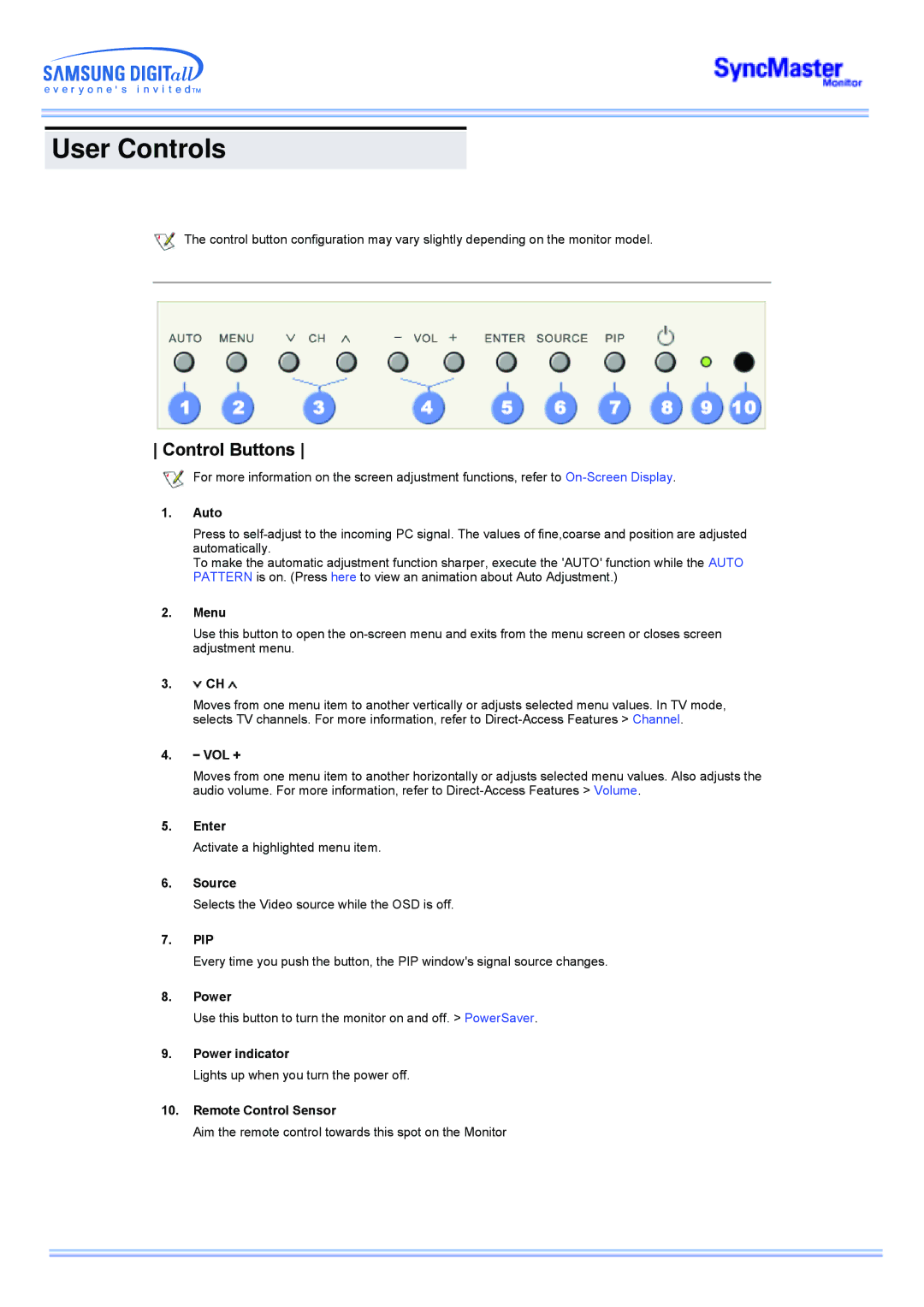User Controls
The control button configuration may vary slightly depending on the monitor model.
Control Buttons
For more information on the screen adjustment functions, refer to
1.Auto
Press to
To make the automatic adjustment function sharper, execute the 'AUTO' function while the AUTO PATTERN is on. (Press here to view an animation about Auto Adjustment.)
2.Menu
Use this button to open the
3.![]() CH
CH ![]()
Moves from one menu item to another vertically or adjusts selected menu values. In TV mode, selects TV channels. For more information, refer to
4.![]() VOL
VOL ![]()
Moves from one menu item to another horizontally or adjusts selected menu values. Also adjusts the audio volume. For more information, refer to
5.Enter
Activate a highlighted menu item.
6.Source
Selects the Video source while the OSD is off.
7.PIP
Every time you push the button, the PIP window's signal source changes.
8.Power
Use this button to turn the monitor on and off. > PowerSaver.
9.Power indicator
Lights up when you turn the power off.
10.Remote Control Sensor
Aim the remote control towards this spot on the Monitor