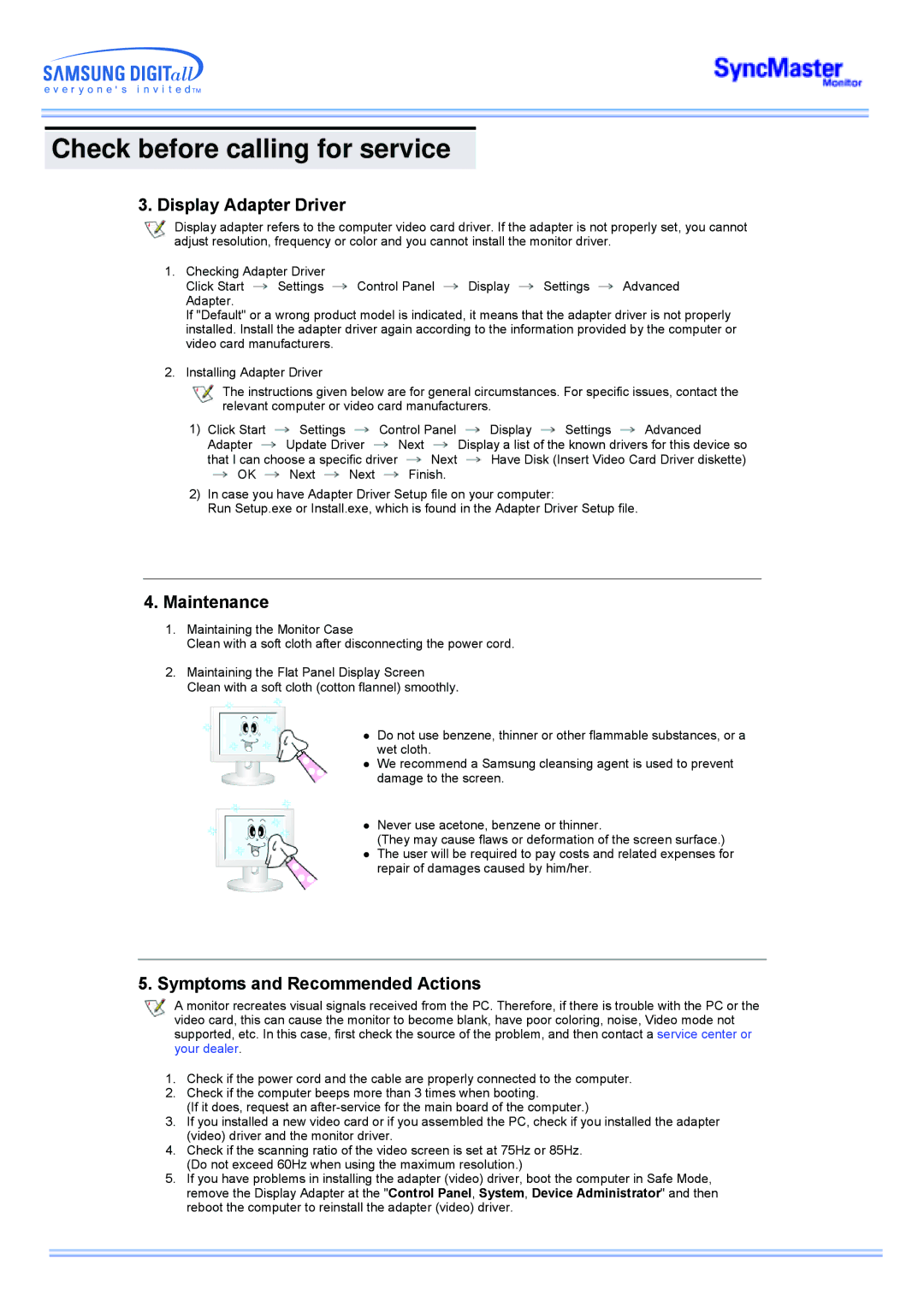Check before calling for service
3. Display Adapter Driver
Display adapter refers to the computer video card driver. If the adapter is not properly set, you cannot adjust resolution, frequency or color and you cannot install the monitor driver.
1.Checking Adapter Driver
Click Start ![]() Settings
Settings ![]() Control Panel
Control Panel ![]() Display
Display ![]() Settings
Settings ![]() Advanced Adapter.
Advanced Adapter.
If "Default" or a wrong product model is indicated, it means that the adapter driver is not properly installed. Install the adapter driver again according to the information provided by the computer or video card manufacturers.
2.Installing Adapter Driver
The instructions given below are for general circumstances. For specific issues, contact the relevant computer or video card manufacturers.
1)Click Start ![]() Settings
Settings ![]() Control Panel
Control Panel ![]() Display
Display ![]() Settings
Settings ![]() Advanced
Advanced
Adapter ![]() Update Driver
Update Driver ![]() Next
Next ![]() Display a list of the known drivers for this device so
Display a list of the known drivers for this device so
that I can choose a specific driver ![]() Next
Next ![]() Have Disk (Insert Video Card Driver diskette)
Have Disk (Insert Video Card Driver diskette)
![]() OK
OK ![]() Next
Next ![]() Next
Next ![]() Finish.
Finish.
2)In case you have Adapter Driver Setup file on your computer:
Run Setup.exe or Install.exe, which is found in the Adapter Driver Setup file.
4.Maintenance
1.Maintaining the Monitor Case
Clean with a soft cloth after disconnecting the power cord.
2.Maintaining the Flat Panel Display Screen
Clean with a soft cloth (cotton flannel) smoothly.
zDo not use benzene, thinner or other flammable substances, or a wet cloth.
zWe recommend a Samsung cleansing agent is used to prevent damage to the screen.
zNever use acetone, benzene or thinner.
(They may cause flaws or deformation of the screen surface.)
zThe user will be required to pay costs and related expenses for repair of damages caused by him/her.
5.Symptoms and Recommended Actions
A monitor recreates visual signals received from the PC. Therefore, if there is trouble with the PC or the video card, this can cause the monitor to become blank, have poor coloring, noise, Video mode not supported, etc. In this case, first check the source of the problem, and then contact a service center or your dealer.
1.Check if the power cord and the cable are properly connected to the computer.
2.Check if the computer beeps more than 3 times when booting.
(If it does, request an
3.If you installed a new video card or if you assembled the PC, check if you installed the adapter (video) driver and the monitor driver.
4.Check if the scanning ratio of the video screen is set at 75Hz or 85Hz. (Do not exceed 60Hz when using the maximum resolution.)
5.If you have problems in installing the adapter (video) driver, boot the computer in Safe Mode, remove the Display Adapter at the "Control Panel, System, Device Administrator" and then reboot the computer to reinstall the adapter (video) driver.