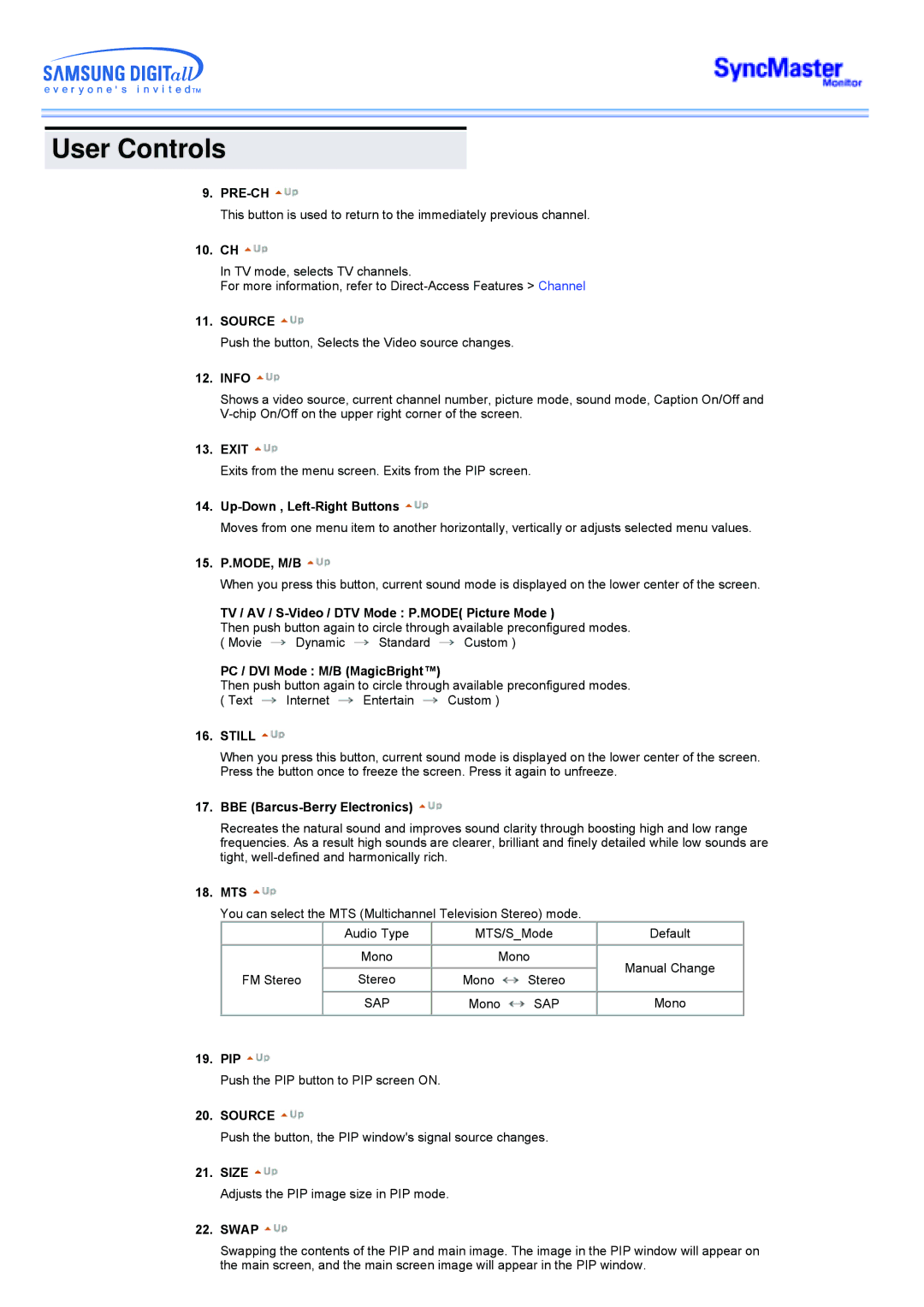User Controls
9.PRE-CH 
This button is used to return to the immediately previous channel.
10.CH ![]()
In TV mode, selects TV channels.
For more information, refer to
11.SOURCE ![]()
Push the button, Selects the Video source changes.
12.INFO 
Shows a video source, current channel number, picture mode, sound mode, Caption On/Off and
13.EXIT ![]()
Exits from the menu screen. Exits from the PIP screen.
14.Up-Down , Left-Right Buttons 
Moves from one menu item to another horizontally, vertically or adjusts selected menu values.
15.P.MODE, M/B 
When you press this button, current sound mode is displayed on the lower center of the screen.
TV / AV / S-Video / DTV Mode : P.MODE( Picture Mode )
Then push button again to circle through available preconfigured modes.
( Movie ![]() Dynamic
Dynamic ![]() Standard
Standard ![]() Custom )
Custom )
PC / DVI Mode : M/B (MagicBright™)
Then push button again to circle through available preconfigured modes.
( Text ![]() Internet
Internet ![]() Entertain
Entertain ![]() Custom )
Custom )
16.STILL 
When you press this button, current sound mode is displayed on the lower center of the screen. Press the button once to freeze the screen. Press it again to unfreeze.
17.BBE (Barcus-Berry Electronics) 
Recreates the natural sound and improves sound clarity through boosting high and low range frequencies. As a result high sounds are clearer, brilliant and finely detailed while low sounds are tight,
18.MTS ![]()
You can select the MTS (Multichannel Television Stereo) mode.
| Audio Type | MTS/S_Mode | Default | |
| Mono | Mono | Manual Change | |
FM Stereo | Stereo | Mono Stereo | ||
| ||||
| SAP | Mono SAP | Mono |
19.PIP ![]()
Push the PIP button to PIP screen ON.
20.SOURCE ![]()
Push the button, the PIP window's signal source changes.
21.SIZE 
Adjusts the PIP image size in PIP mode.
22.SWAP ![]()
Swapping the contents of the PIP and main image. The image in the PIP window will appear on the main screen, and the main screen image will appear in the PIP window.