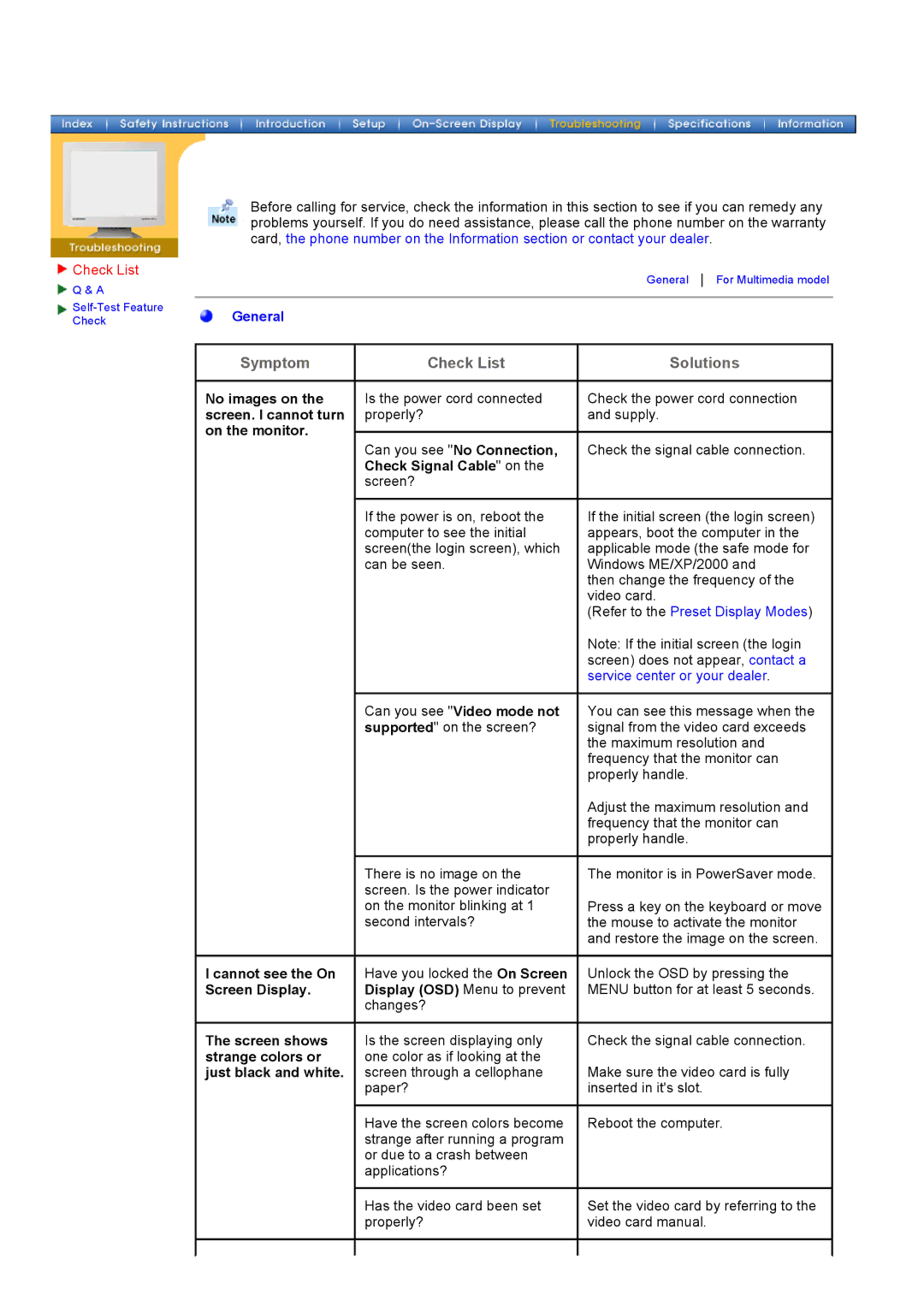Check List
Check List
![]() Q & A
Q & A
Check
Before calling for service, check the information in this section to see if you can remedy any problems yourself. If you do need assistance, please call the phone number on the warranty card, the phone number on the Information section or contact your dealer.
General For Multimedia model
General
Symptom
No images on the screen. I cannot turn on the monitor.
Check List
Is the power cord connected properly?
Can you see "No Connection, Check Signal Cable" on the screen?
Solutions
Check the power cord connection and supply.
Check the signal cable connection.
I cannot see the On Screen Display.
The screen shows strange colors or just black and white.
If the power is on, reboot the computer to see the initial screen(the login screen), which can be seen.
Can you see "Video mode not supported" on the screen?
There is no image on the screen. Is the power indicator on the monitor blinking at 1 second intervals?
Have you locked the On Screen Display (OSD) Menu to prevent changes?
Is the screen displaying only one color as if looking at the screen through a cellophane paper?
Have the screen colors become strange after running a program or due to a crash between applications?
If the initial screen (the login screen) appears, boot the computer in the applicable mode (the safe mode for Windows ME/XP/2000 and
then change the frequency of the video card.
(Refer to the Preset Display Modes)
Note: If the initial screen (the login screen) does not appear, contact a service center or your dealer.
You can see this message when the signal from the video card exceeds the maximum resolution and frequency that the monitor can properly handle.
Adjust the maximum resolution and frequency that the monitor can properly handle.
The monitor is in PowerSaver mode.
Press a key on the keyboard or move the mouse to activate the monitor and restore the image on the screen.
Unlock the OSD by pressing the MENU button for at least 5 seconds.
Check the signal cable connection.
Make sure the video card is fully inserted in it's slot.
Reboot the computer.
Has the video card been set | Set the video card by referring to the |
properly? | video card manual. |