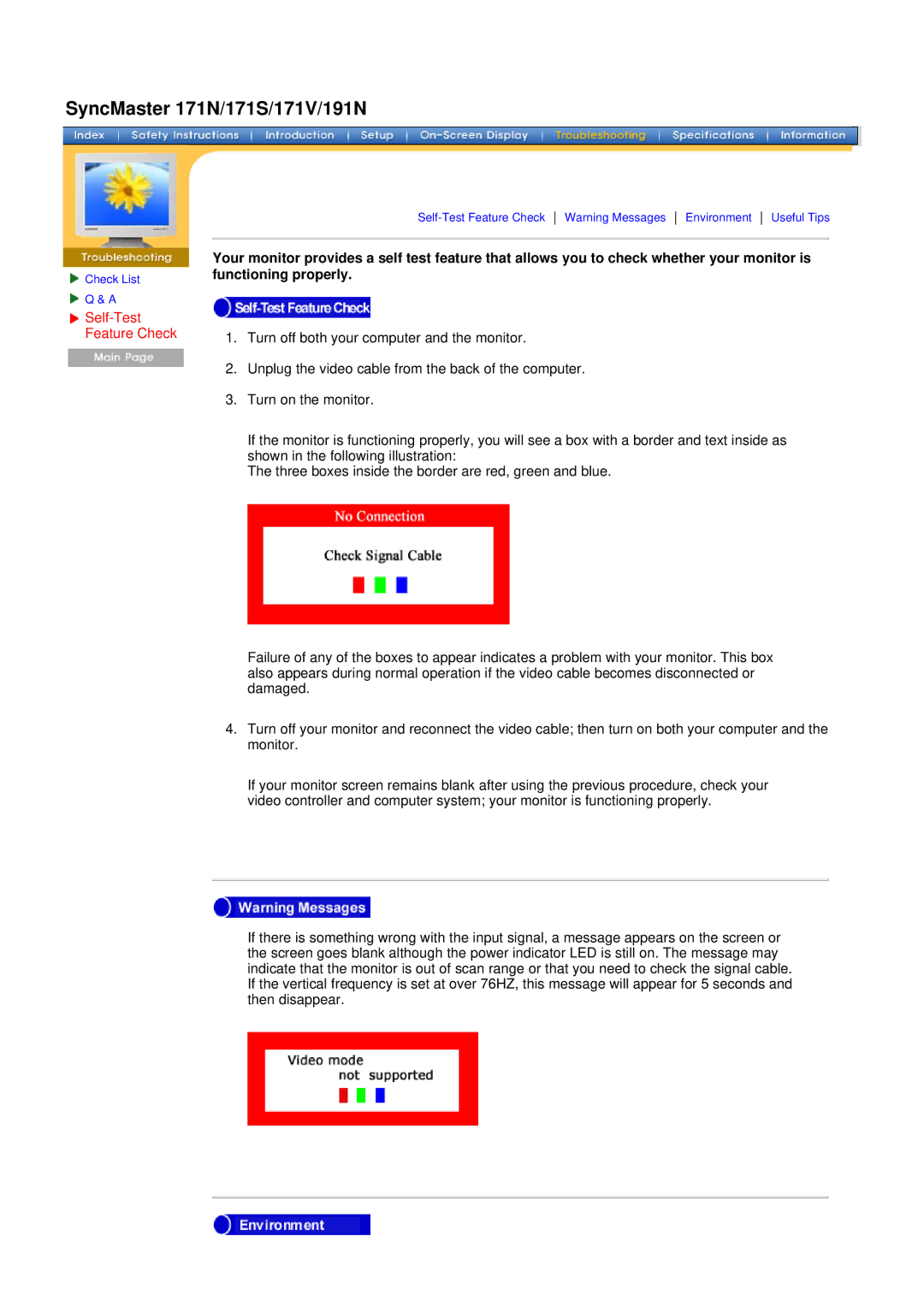SyncMaster 171N/171S/171V/191N
![]() Check List
Check List
![]() Q & A
Q & A
Your monitor provides a self test feature that allows you to check whether your monitor is functioning properly.
1.Turn off both your computer and the monitor.
2.Unplug the video cable from the back of the computer.
3.Turn on the monitor.
If the monitor is functioning properly, you will see a box with a border and text inside as shown in the following illustration:
The three boxes inside the border are red, green and blue.
Failure of any of the boxes to appear indicates a problem with your monitor. This box also appears during normal operation if the video cable becomes disconnected or damaged.
4.Turn off your monitor and reconnect the video cable; then turn on both your computer and the monitor.
If your monitor screen remains blank after using the previous procedure, check your video controller and computer system; your monitor is functioning properly.
If there is something wrong with the input signal, a message appears on the screen or the screen goes blank although the power indicator LED is still on. The message may indicate that the monitor is out of scan range or that you need to check the signal cable. If the vertical frequency is set at over 76HZ, this message will appear for 5 seconds and then disappear.