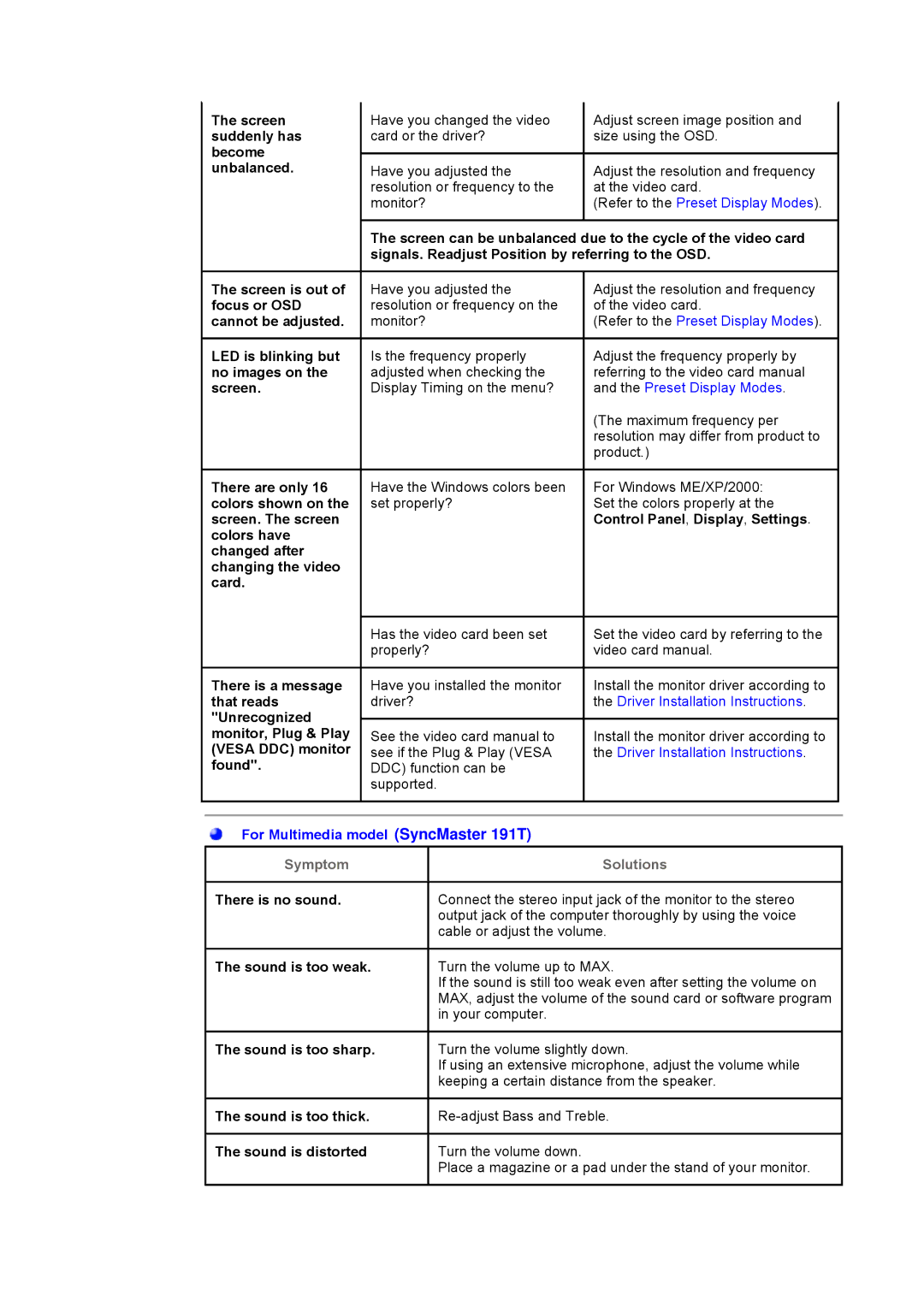The screen suddenly has become unbalanced.
Have you changed the video card or the driver?
Have you adjusted the resolution or frequency to the monitor?
Adjust screen image position and size using the OSD.
Adjust the resolution and frequency at the video card.
(Refer to the Preset Display Modes).
The screen can be unbalanced due to the cycle of the video card signals. Readjust Position by referring to the OSD.
The screen is out of focus or OSD cannot be adjusted.
LED is blinking but no images on the screen.
Have you adjusted the resolution or frequency on the monitor?
Is the frequency properly adjusted when checking the Display Timing on the menu?
Adjust the resolution and frequency of the video card.
(Refer to the Preset Display Modes).
Adjust the frequency properly by referring to the video card manual and the Preset Display Modes.
(The maximum frequency per resolution may differ from product to product.)
There are only 16 Have the Windows colors been colors shown on the set properly?
screen. The screen colors have changed after changing the video card.
For Windows ME/XP/2000: Set the colors properly at the Control Panel, Display, Settings.
There is a message that reads "Unrecognized monitor, Plug & Play (VESA DDC) monitor found".
Has the video card been set properly?
Have you installed the monitor driver?
See the video card manual to see if the Plug & Play (VESA DDC) function can be supported.
Set the video card by referring to the video card manual.
Install the monitor driver according to the Driver Installation Instructions.
Install the monitor driver according to the Driver Installation Instructions.
For Multimedia model (SyncMaster 191T)
Symptom | Solutions |
There is no sound.Connect the stereo input jack of the monitor to the stereo output jack of the computer thoroughly by using the voice cable or adjust the volume.
The sound is too weak.
Turn the volume up to MAX.
If the sound is still too weak even after setting the volume on MAX, adjust the volume of the sound card or software program in your computer.
The sound is too sharp.
Turn the volume slightly down.
If using an extensive microphone, adjust the volume while keeping a certain distance from the speaker.
The sound is too thick. | |
The sound is distorted | Turn the volume down. |
| Place a magazine or a pad under the stand of your monitor. |